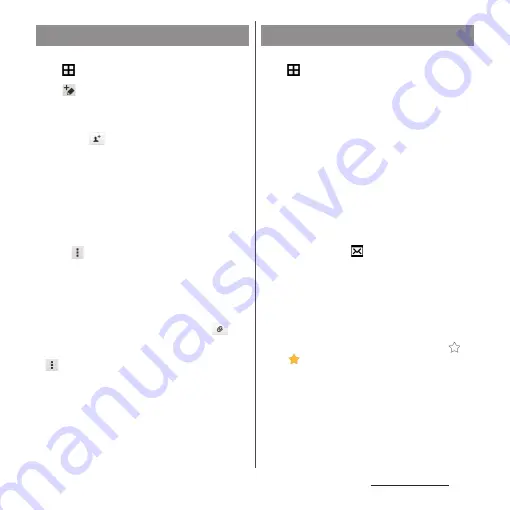
97
Mail/Web browser
1
From the Home screen,
u
[Email].
2
(Compose).
3
Enter the email address of
recipient.
・
Tap
to select from the registered
contacts. Enter in the search box at the
top of the screen to display the contact
list.
・
To enter multiple email addresses
directly, separate with a comma (,) and
then enter the next email address.
・
To add Cc or Bcc recipients, tap
u
[Show Cc/Bcc].
4
Enter a subject and message.
5
[Send].
❖
Information
・
To attach a file, while creating an email, tap
and
select a file.
・
To save an email as draft, when creating an email, tap
u
[Save as draft] or display other screen.
・
Email is handled as an email from a PC. Your email
cannot be received if rejecting emails from PCs is set
on a recipient terminal.
1
From the Home screen,
u
[Email].
・
If you have set up more than one email
account, [Inbox]
u
Tap the email
account you want to use for incoming
emails.
2
On the Inbox, flick the screen.
3
Tap an email you want to read.
❖
Information
・
The sender name of a received email is the name set
on sender's terminal.
・
If you specified "Notification" in the email account
settings (P.99) and set "Check frequency" to an option
other than "Manual",
appears in the status bar to
notify you when you have received a new email.
Drag the status bar downwards to read the received
email.
・
Tap an address of received email to register the
address to the phonebook. For addresses already
registered, displaying phonebook entries, creating
mail, etc. are available.
・
In the Inbox or the email message screen, tap
to
add
star and the email is added to "Starred"
folder. To see a list of starred emails, in the Inbox,
[Inbox]
u
Tap the desired email account
u
[Inbox]
u
Tap [Starred].
Creating and sending email
Receiving and reading email
Summary of Contents for xperia z3 compact SO-02G
Page 1: ...14 10 INSTRUCTION MANUAL ...






























