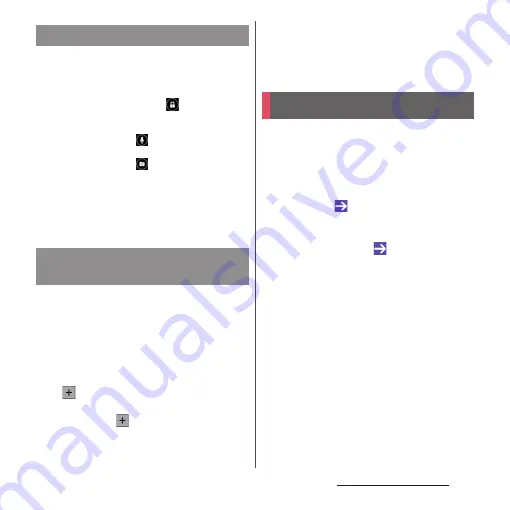
40
Before Using the Terminal
The lock screen appears when turning the
power on or the sleep mode is canceled by
pressing
P
.
1
On the lock screen,
.
❖
Information
・
On the lock screen, tap
to activate "Google"
application.
・
On the lock screen, tap
to activate the camera.
・
You can change screen unlock method (P.165).
・
When the Home screen is set to "Simple Home" (P.53)
or Preferred apps settings is set to "Xperia
™
" (P.154),
flick (or swipe) the screen left, right, up, or down to
cancel the screen lock.
You can add widgets such as calendar, clock,
etc. on the lock screen.
・
Enable the widget on the lock screen in
advance (P.162).
1
On the lock screen, drag the digital
clock widget right.
2
u
Tap a widget to add.
・
Flick the screen to the right in a
row
u
Tap
to set up to 5 widgets.
❖
Information
・
To delete a widget, on the lock screen, touch and
hold a widget to delete
u
Drag it to "Delete"
displayed at the top of the screen.
When you first turn on the terminal after
purchasing, follow the onscreen instructions
to make initial settings for language, services,
etc.
1
Select [English (United States)]
u
[Done]
u
.
・
After this step, follow the onscreen
instructions to make the following
settings, and tap
or [Finish].
- Set your Google account
- Join the world of Sony (Connect to
Sony Entertainment Network)
- Set accounts and auto-sync
- Select the home application you
want to use
2
[OK]
u
[OK].
Canceling the screen lock
Adding widgets on the lock
screen
Initial settings
Summary of Contents for xperia z3 compact SO-02G
Page 1: ...14 10 INSTRUCTION MANUAL ...






























