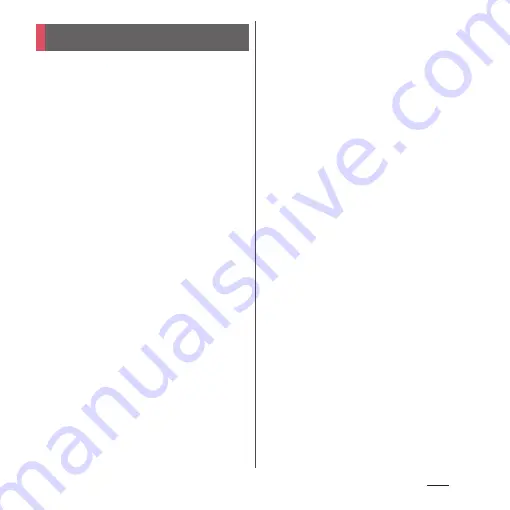
107
Apps
This function allows you to use "
おサイフケー
タイ対応サービス
(Osaifu-Keitai compatible
service)" by which you can pay money or use
coupon, etc. or "
かざしてリンク対応サービス
(Kazashite-Link compatible service)" by
which you can access information by holding
the terminal over a home electric appliances
or smart poster.
You can save electronic money and points to
an IC card and a docomo nano UIM card.
Also, you can check deposit or balance of
electronic money, check point value, and
take measures against theft or loss by locking
Osaifu-Keitai.
For details on Osaifu-Keitai, see NTT
DOCOMO website.
・
Make settings from the dedicated website or
application to use Osaifu-Keitai compatible
services.
・
The data in the IC card
*1
or the docomo nano
UIM card
*2
may be lost or altered because of
the malfunction of the terminal (when we
repair your terminal etc., as we cannot repair it
with data remained, you are required to erase
the data yourself ). For support such as
reissuance, restoration, temporary
preservation or transfer of data, contact
Osaifu-Keitai compatible service providers.
For important data, be sure to use a service
with backup service.
・
If the data in the IC card or the docomo nano
UIM card is lost, altered or damaged by any
means related to Osaifu-Keitai compatible
service such as malfunction or model change,
DOCOMO assumes no responsibility for the
loss of data.
・
If the terminal is stolen or misplaced,
immediately contact Osaifu-Keitai
compatible service provider for an advice.
*1 Data saved in the IC card installed in the
Osaifu-Keitai compatible terminal
*2 Data stored on a docomo nano UIM card
Osaifu-Keitai
Summary of Contents for xperia z3 compact SO-02G
Page 1: ...14 10 INSTRUCTION MANUAL ...






























