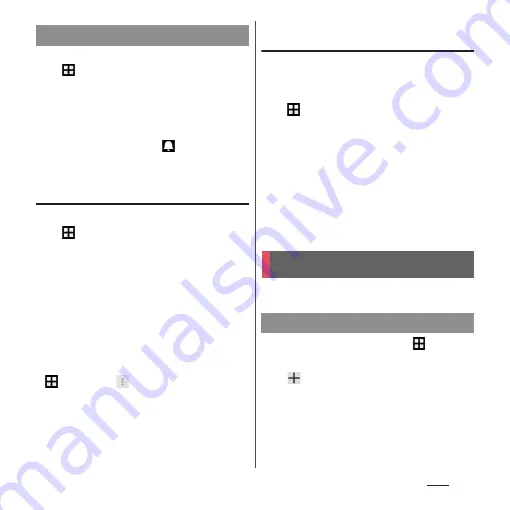
139
Apps
1
From the Home screen,
u
[Schedule].
2
[Add]
u
Enter an item.
3
[Save].
❖
Information
・
When an alarm of event is set,
appears on the
status bar at the set time. Drag the status bar
u
Tap
[It's time] to display details of the event.
Displaying events of Schedule
1
From the Home screen,
u
[Schedule]
u
Display
scheduled date/time.
・
In Monthly view or Week view, tap a
scheduled date.
2
Tap an event to view description.
・
To edit an event, tap [Edit].
❖
Information
・
To delete an event, touch and hold an event in Step
2
u
Tap [Delete one]
u
[Delete].
・
To delete all events, from the Home screen,
u
[Schedule]
u
u
[Delete all]
u
[Delete].
Setting display conditions in
Schedule
When a search criteria is set, specified data
can be displayed.
1
From the Home screen,
u
[Schedule].
2
[Conditions].
3
On the selecting screen for search
conditions, tap items to display.
❖
Information
・
Tap [Free word search] in Step 3
u
Enter a search
word
u
[OK] to search and display the input
information in "title", "text" and "
どこで?
(place)".
Use alarm, world clock, stop watch and timer.
1
From the Home screen,
u
[Alarm
& clock].
2
u
Set time etc.
3
[Done].
Creating schedule event
Alarm & clock
Setting alarm
Summary of Contents for xperia z3 compact SO-02G
Page 1: ...14 10 INSTRUCTION MANUAL ...






























