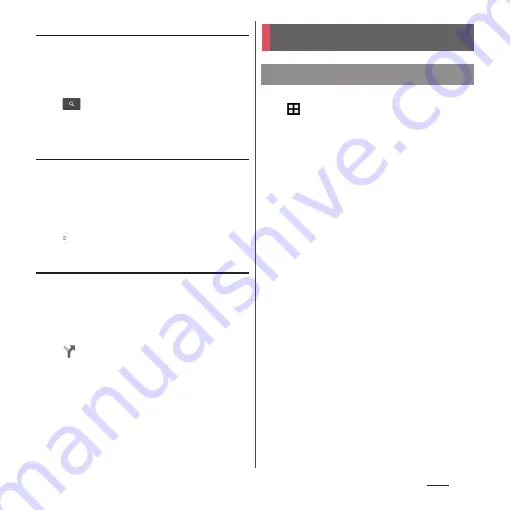
138
Apps
Searching for a location
1
From the Home screen, [Google]
u
[Maps].
2
Fill out the search bar.
3
on the software keyboard.
4
Tap a destination.
Displaying information
Display information such as traffic
information etc. on the map.
1
From the Home screen, [Google]
u
[Maps].
2
u
Select information to display.
Navigating
You can receive detailed guides for your
destination.
1
From the Home screen, [Google]
u
[Maps].
2
u
Select a transporting method.
3
Enter a start point in the upper
entry field
u
Enter an end point in
the lower entry field.
1
From the Home screen,
u
[Schedule].
・
When using for the first time, tap [
同意
する
(Agree)] on the
「スケジュール&メ
モアプリ」
ソフトウェア使用許諾規約
("Schedule & Memo application" license
agreement) screen. Configure settings
by following the instructions on the
resulting screen asking if you want to
use cloud services.
2
[Switch disp]
u
Tap [Monthly]/
[Week]/[Daily time-line]/[Daily].
・
Flick the calendar left or right to display
the next or previous month/week/day.
❖
Information
・
To move cursor to the current date or date you want
to display, in Step 2, [Jump to]
u
[Today]/drag a
number to set date
u
[Jump].
・
In Step 2, [Switch disp]
u
Tap [Memo list] to switch to
the "Memo" application screen.
Schedule
Displaying schedule
Summary of Contents for xperia z3 compact SO-02G
Page 1: ...14 10 INSTRUCTION MANUAL ...
















































