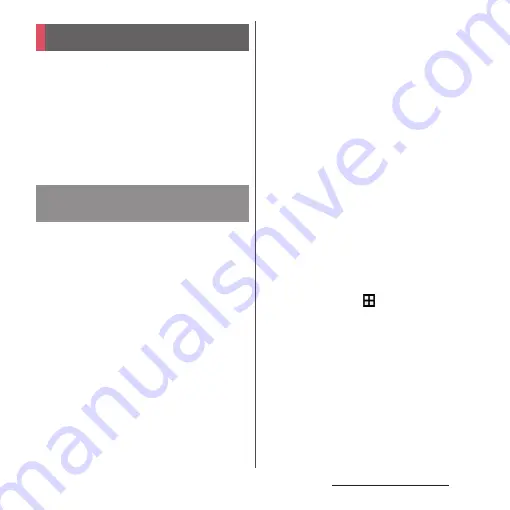
181
External device connection
External device connection
Connect a PC to exchange data between the
internal storage or the microSD card and a
PC.
❖
Information
・
Appeared screen may vary depending on the
operating system (OS) of a PC.
・
You may not be able to operate copyrighted data of
images, music, etc.
・
The following operating systems (OS) are
supported.
- Microsoft Windows 8/8.1
- Microsoft Windows 7
- Microsoft Windows Vista
・
The terminal is connected by "Media transfer
mode (MTP)" which is set by default.
・
For using Mass storage mode (MSC) etc.,
attach a microSD card to the terminal (P.173).
・
Charging starts when the terminal is
connected to a PC.
1
Connect the terminal to a PC using
a microUSB cable (P.38).
・
When you connect microUSB cable for
the first time, the driver software for the
terminal is installed to a PC. Wait for a
while until installation is completed.
・
When "Install software" screen appears
on the terminal, tap [Skip] or [Cancel].
■
Media transfer mode (MTP)
The terminal is displayed on the PC
screen as a portable device and you can
access the internal storage and a microSD
card in the terminal.
■
Mass storage mode (MSC)
The terminal is displayed on the PC
screen as a removal disk and you can
access the microSD card in the terminal.
❖
Information
・
From the Home screen,
u
[Settings]
u
[Xperia
™
Connectivity]
u
[USB Connectivity] to check
connection mode and change the following settings.
Connecting to PC
Connecting a PC using a
microUSB cable
Summary of Contents for xperia z3 compact SO-02G
Page 1: ...14 10 INSTRUCTION MANUAL ...






























