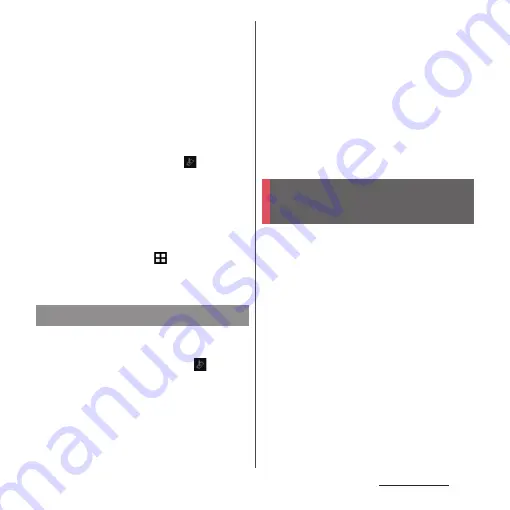
212
Appendix/Index
*1
If "Download" is selected, when downloading
the update files is complete, installing to the
terminal is available.
*2
If downloading via Xi/FOMA is not available,
"Perform at scheduled time (only via Wi-Fi)"
appears.
❖
Information
・
When the latest software is already applied to the
terminal, "No upgrade is needed" appears.
・
If downloading stops halfway, data downloaded
before interruption is retained for up to 14 days. To
resume downloading, resume from
(Download
stopped) on the Notification panel.
・
When "Perform at scheduled time (via Wi-Fi/Xi)" is
selected, time for downloading is automatically set.
Start time cannot be changed. If you do not want to
download at the automatically-set time, tap
[Upgrade Android software]
u
[Back] to cancel the
reservation of downloading. To download update
files, from the Home screen,
u
[Settings]
u
[About
phone]
u
[Upgrade Android software]
u
[Perform now
(only via Wi-Fi)].
・
From the notification icon
After the upgrading is complete, the terminal
restarts and the notification icon
(Upgrading has been completed) appears.
Drag the status panel
downwards
u
[Upgrading has been
completed]
u
[OK] and then confirm the
updates in the update list.
・
From Play Store
From the Home screen, tap [Play Store]
u
[Play
Store]
u
[My apps] to check for updates of
each application.
❖
Information
・
When there are updates for applications, operations
may become unstable or functions may not work
properly without updating applications.
・
For OS version support information on each
application, contact the application provider.
Install a software for "Software update"
beforehand.
For methods of software installation, refer to
the following website.
http://www.sonymobile.co.jp/support/ (In
Japanese only)
Updating applications
Connecting to a PC to
upgrade
Summary of Contents for xperia z3 compact SO-02G
Page 1: ...14 10 INSTRUCTION MANUAL ...






























