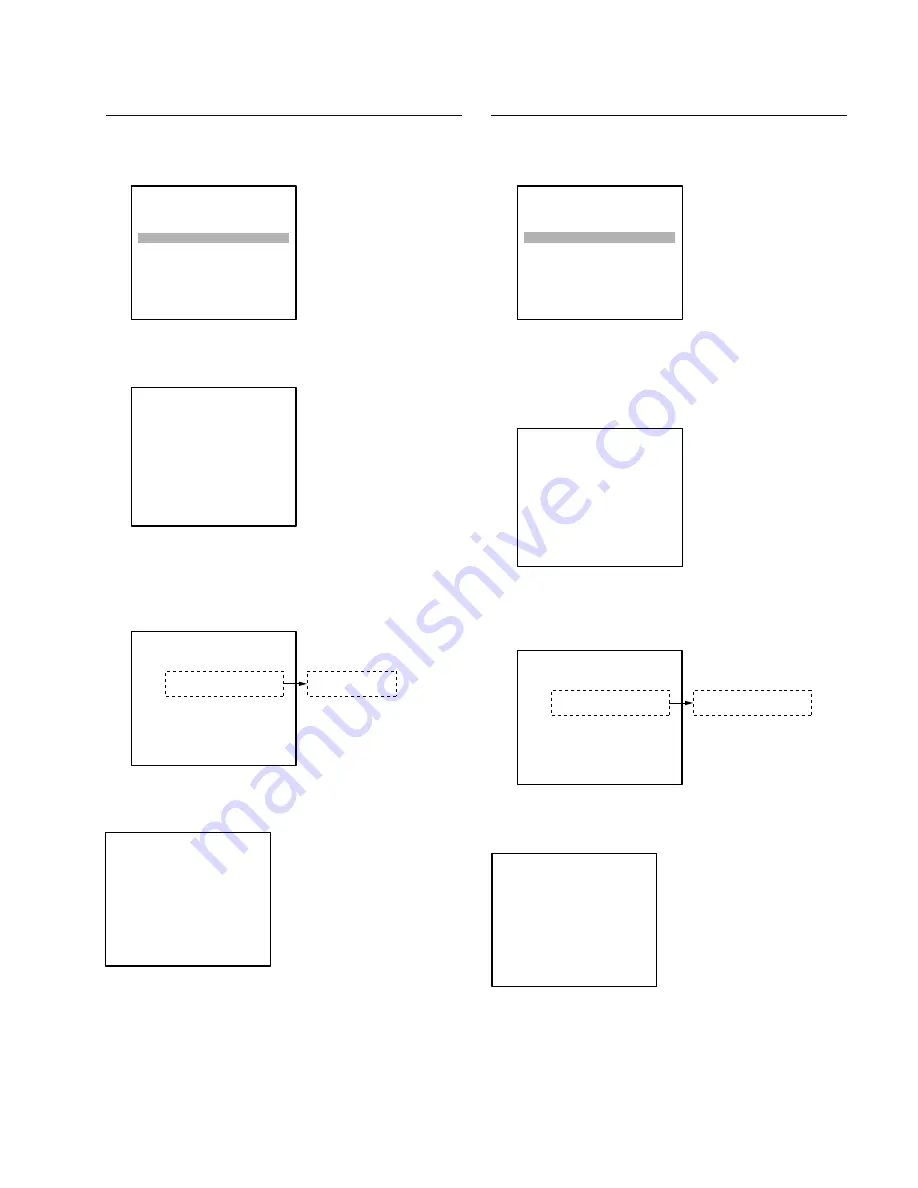
4-19
PDW-HD1500/V1 (E)
Moving STBY Position to EJECT Position
1. The item selection screen appears.
2. Press the
[*]
button.
A confirmation screen appears.
3. Press the
[SET]
button.
The result appears just for a moment.
The loader moves to the EJECT position to eject the
cartridge.
If failed:
The following screen appears.
LOADER
MOVE TO EJECT POS
MOVE TO DOWN POS
POSITION:STBY
REC INHI:INHI
DOWN SENSOR:NOT DOWN
SENSOR HOLE:
→
LOADER
MOVE TO EJECT POS
CHECK START?
OK: SET KEY
EXIT: MENU KEY
LOADER
CHECKING...OK
POSITION:EJECT
REC INHI:INHI
DOWN SENSOR:NOT DOWN
SENSOR HOLE:
NEXT: MENU KEY
INSERT DISC
LOADER
CHECKING...ERROR
POSITION:STBY
REC INHI:INHI
DOWN SENSOR:NOT DOWN
SENSOR HOLE:
NEXT: MENU KEY
Moving STBY Position to DOWN Position
1. The item selection screen appears.
2. Select “MOVE TO DOWN POS” using the
[(]
/
[)]
buttons.
3. Press the
[*]
button.
A confirmation screen appears.
4. Press the
[SET]
button.
The result appears just for a moment.
The loader moves to the DOWN position.
If failed:
The following screen appears.
LOADER
MOVE TO EJECT POS
MOVE TO DOWN POS
POSITION:STBY
REC INHI:INHI
DOWN SENSOR:NOT DOWN
SENSOR HOLE:
→
LOADER
MOVE TO DOWN POS
CHECK START?
OK: SET KEY
EXIT: MENU KEY
LOADER
CHECKING...OK
POSITION:DOWN
REC INHI:INHI
DOWN SENSOR:DOWN
SENSOR HOLE:2 3 4
NEXT: MENU KEY
MOVE TO EJECT POS
MOVE TO STBY POS
LOADER
CHECKING...ERROR
POSITION:STBY
REC INHI:INHI
DOWN SENSOR:NOT DOWN
SENSOR HOLE:
NEXT: MENU KEY
Summary of Contents for XDCAM PDW-HD1500
Page 36: ......
Page 46: ......
Page 94: ......
Page 158: ......
Page 160: ...Printed in Japan Sony Corporation 2009 6 16 2008 PDW HD1500 SY PDW HD1500 CN E 9 968 423 04 ...
















































