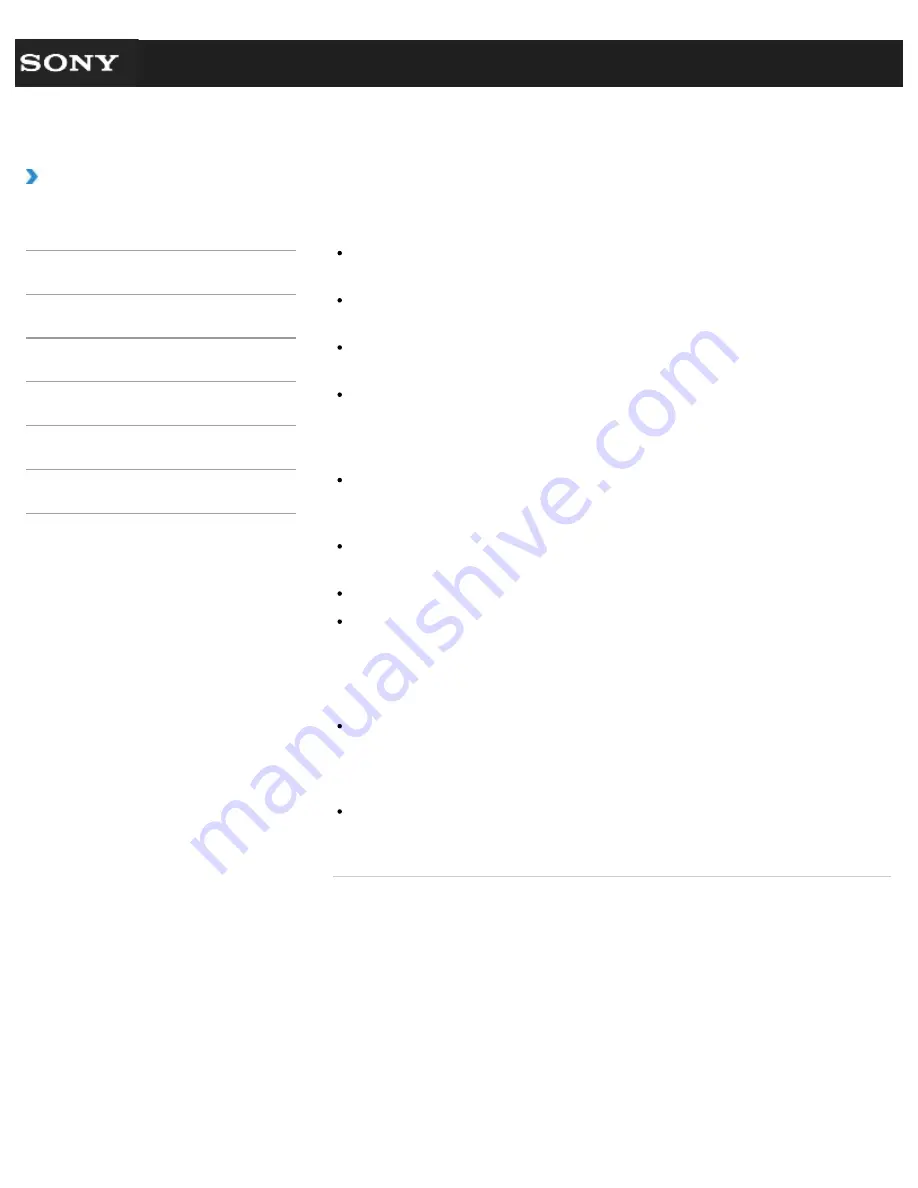
Search
VAIO User Guide VPCEG1/VPCEH1/VPCEJ1/VPCEL1 Series
Back
|
Back to Top
How to Use
Troubleshooting
Hardware
Software
Network / Internet
Backup / Recovery
Security
Peripheral Devices
What should I do if I cannot print a document?
Make sure the printer settings are correctly configured.
For information on the printer settings, refer to the manual that came with your printer.
Make sure your printer is on.
Refer to the manual that came with your printer for more information.
Make sure the connections between the printer’s power cord and AC adapter and
between the AC adapter and an AC outlet are securely made.
Make sure the appropriate printer driver is installed.
When you connect a new printer, you first need to set up the printer driver. For
information on how to set up the printer driver, refer to the manual that came with your
printer, or visit the website of the manufacturer.
Make sure the status of your printer is displayed as online or ready. Then, make sure the
printer settings are correctly configured as instructed in the manual that came with the
printer.
Make sure your printer is set to
Set as Default Printer
. Refer to
Windows Help
and Support
for more information.
Make sure your printer is compatible with Windows installed on your VAIO computer.
Make sure your printer is connected to your network (LAN).
If the printer is directly connected to the network (LAN), make sure a router or a hub is
on.
If the printer is connected to a printer server, make sure an error message is not
displayed on the printer server.
Make sure your software is working properly.
The software may not support your document format. In such a case, your document will
not be printed properly. Contact the software publisher or the manufacturer of your
printer.
Make sure the correct printer port for your printer is selected.
For more information on the printer port settings, refer to the manual that came with the
printer, or contact the manufacturer.
© 2011 Sony Corporation
313
Summary of Contents for VAIO VPCEG13FX
Page 15: ...Related Topic About Online Support Website 2011 Sony Corporation 15 ...
Page 117: ...Parts and Controls on the Front Parts and Controls on the Bottom 2011 Sony Corporation 117 ...
Page 121: ...Viewing the System Information 2011 Sony Corporation 121 ...
Page 151: ... 2011 Sony Corporation 151 ...
Page 174: ... 2011 Sony Corporation 174 ...
Page 199: ... 2011 Sony Corporation 199 ...
Page 236: ...Notes on Using SD Memory Cards 2011 Sony Corporation 236 ...
















































