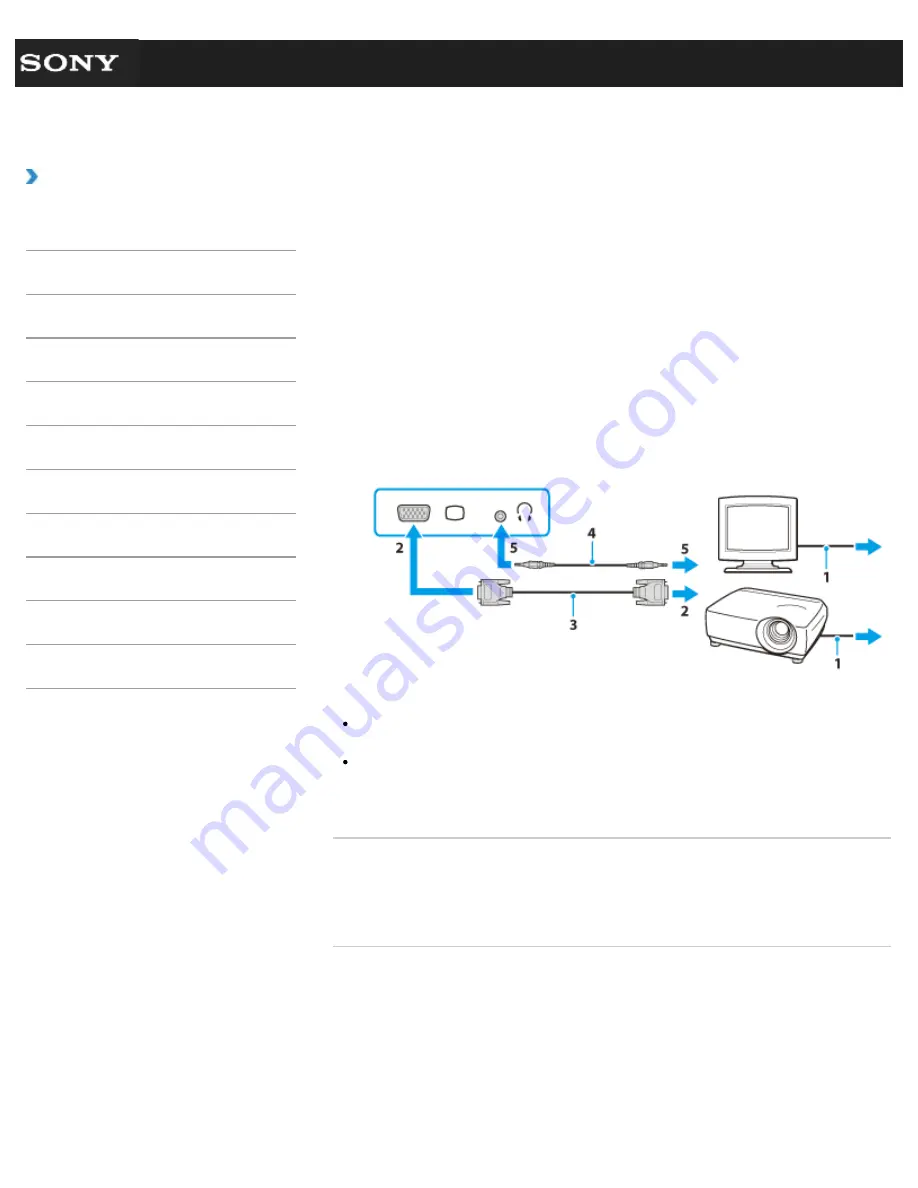
Search
VAIO User Guide VPCEG1/VPCEH1/VPCEJ1/VPCEL1 Series
Back
|
Back to Top
Troubleshooting
How to Use
Parts Description
Setup
Network / Internet
Connections
Settings
Playback
Backup / Recovery
Security
Other Operations
Notifications
Connecting an External Display or Projector
You can connect an external display (such as a computer display or a projector) to your
VAIO computer with a display cable (not supplied). Refer to the manual that came with your
external display or projector for more information on installation and use.
1.
Plug the power cord (1) of your external display or the projector into an AC outlet and
turn it on.
2.
Connect the external display or the projector to the monitor port
[Details]
on your VAIO
computer (2) with a display cable (3) (not supplied).
The screen image of your VAIO computer is displayed on the external display or the
projector.
3.
If necessary, connect the external display or the projector to the headphones jack on
your VAIO computer (5) with a speaker cable (4) (not supplied).
Note
You cannot use the monitor port and the HDMI output port on your VAIO computer at
the same time.
Some external display and projector may not support some of the resolutions your VAIO
computer can use. If your computer display does not support the selected resolution,
lower the resolution setting of the computer
[Details]
.
Related Topic
Selecting Display Modes
Using the Multiple Monitor Function
Connecting a TV with an HDMI Input Port
© 2011 Sony Corporation
175
Summary of Contents for VAIO VPCEG13FX
Page 15: ...Related Topic About Online Support Website 2011 Sony Corporation 15 ...
Page 117: ...Parts and Controls on the Front Parts and Controls on the Bottom 2011 Sony Corporation 117 ...
Page 121: ...Viewing the System Information 2011 Sony Corporation 121 ...
Page 151: ... 2011 Sony Corporation 151 ...
Page 174: ... 2011 Sony Corporation 174 ...
Page 199: ... 2011 Sony Corporation 199 ...
Page 236: ...Notes on Using SD Memory Cards 2011 Sony Corporation 236 ...






























