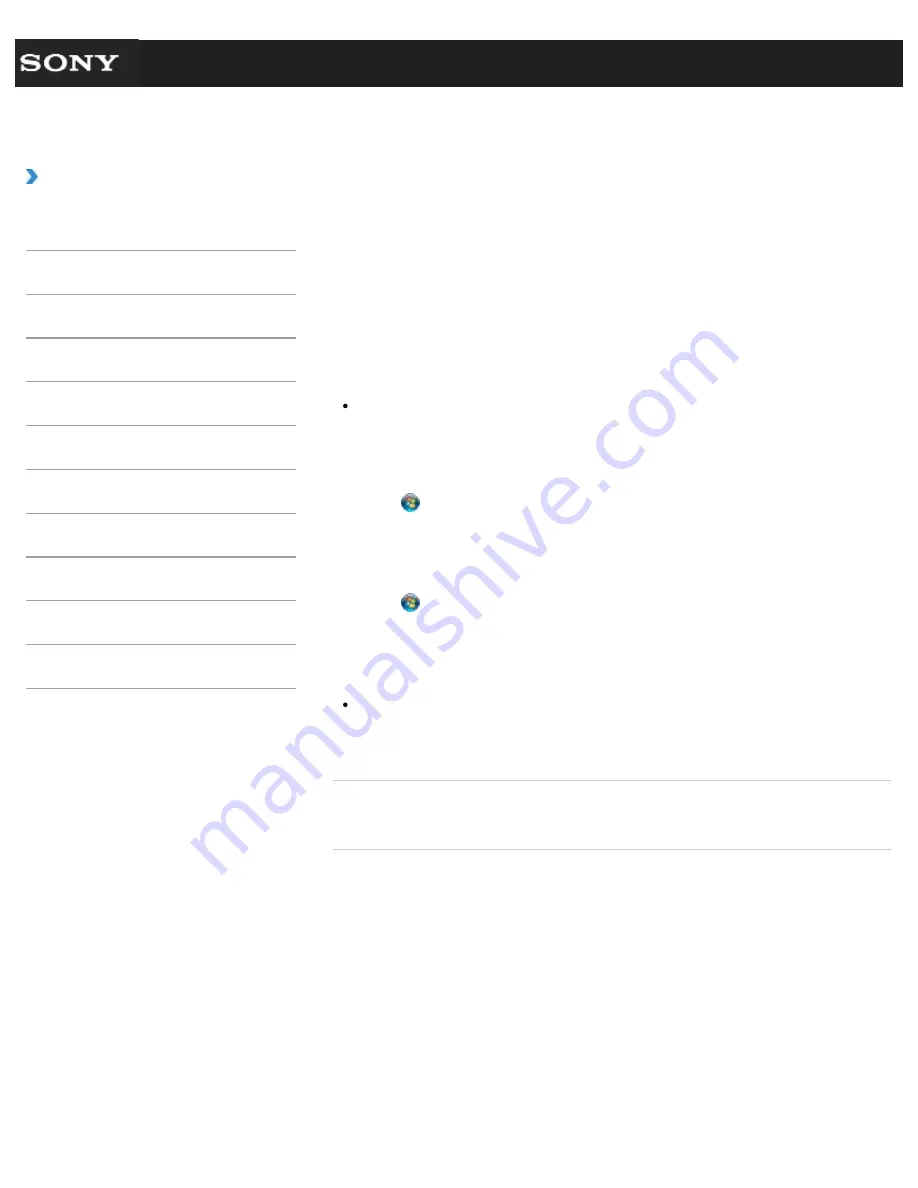
Search
VAIO User Guide VPCEG1/VPCEH1/VPCEJ1/VPCEL1 Series
Back
|
Back to Top
Troubleshooting
How to Use
Parts Description
Setup
Network / Internet
Connections
Settings
Playback
Backup / Recovery
Security
Other Operations
Notifications
Using the Built-in Camera <Built-in camera
equipped models>
If your VAIO computer is equipped with a built-in camera, you can make a video call through
the Internet using communication software, such as
Windows Live Messenger
.
For detailed information on how to use the software, refer to the help file included with the
software.
The built-in camera indicator light is on while the built-in camera is in use.
Hint
The software installed on your VAIO computer varies depending on the computer’s
configurations.
To make a video call using Windows Live Messenger
1.
Click (
Start
),
All Programs
, and
Windows Live Messenger
.
You need to sign in to
Windows Live Messenger
to make a video call.
To display images from the built-in camera
1.
Click (
Start
),
All Programs
,
ArcSoft Webcam Suite
, and
WebCam
Companion 4
.
2.
Click
Capture
.
Hint
If you cannot capture images properly, for example captured images are not displayed
smoothly, click the current resolution of the capturing image in the upper right of the
main window and lower the resolution.
Related Topic
Notes on the Built-in Camera <Built-in camera equipped models>
© 2011 Sony Corporation
207
Summary of Contents for VAIO VPCEG13FX
Page 15: ...Related Topic About Online Support Website 2011 Sony Corporation 15 ...
Page 117: ...Parts and Controls on the Front Parts and Controls on the Bottom 2011 Sony Corporation 117 ...
Page 121: ...Viewing the System Information 2011 Sony Corporation 121 ...
Page 151: ... 2011 Sony Corporation 151 ...
Page 174: ... 2011 Sony Corporation 174 ...
Page 199: ... 2011 Sony Corporation 199 ...
Page 236: ...Notes on Using SD Memory Cards 2011 Sony Corporation 236 ...
















































