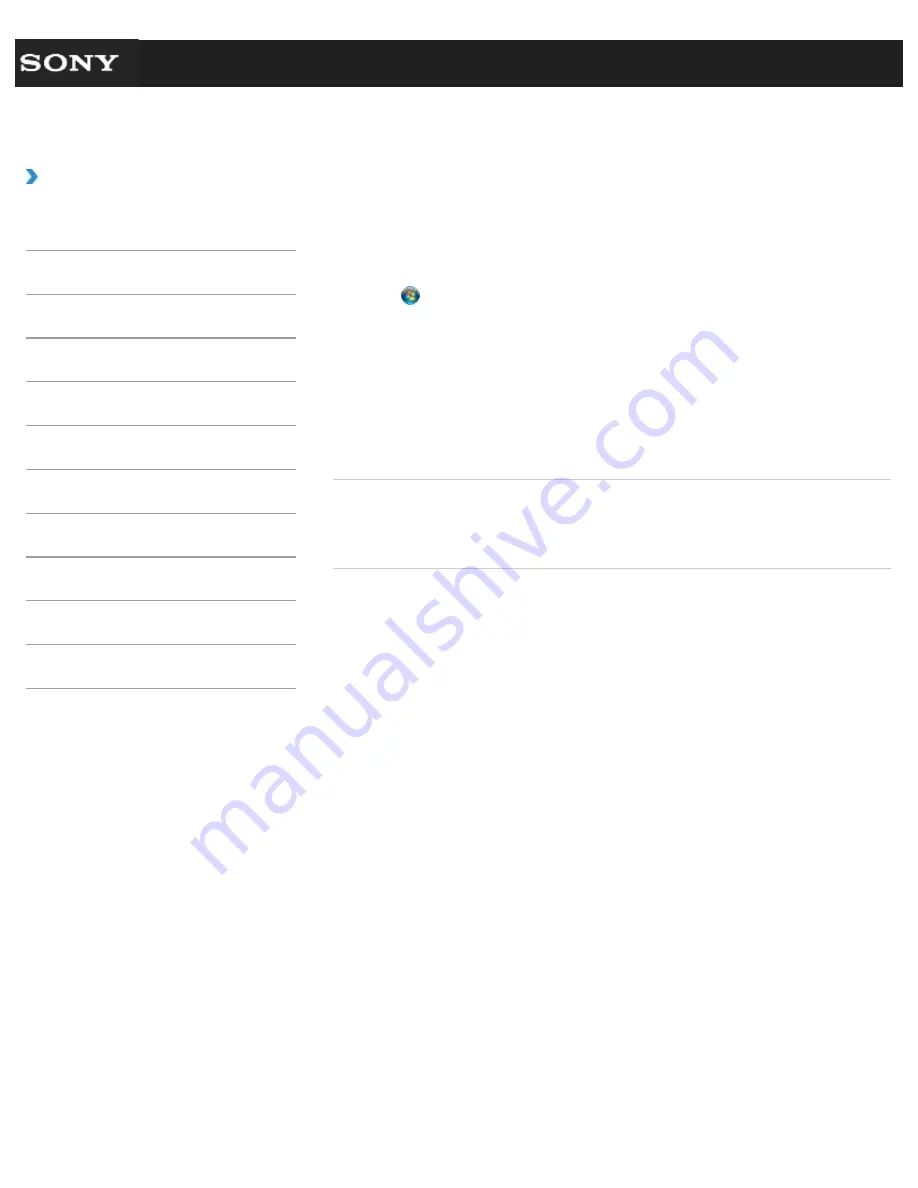
Search
VAIO User Guide VPCEG1/VPCEH1/VPCEJ1/VPCEL1 Series
Back
|
Back to Top
Troubleshooting
How to Use
Parts Description
Setup
Network / Internet
Connections
Settings
Playback
Backup / Recovery
Security
Other Operations
Notifications
Disabling the Tapping Function on the Touch Pad
You can disable the tapping function to avoid unintentional movements of the pointer caused
by a light touch on the touch pad.
1.
Click (
Start
) and
Control Panel
.
2.
Click
Hardware and Sound
.
3.
Click
Mouse
under
Devices and Printers
.
4.
Click the
Tapping
tab or the
Device Settings
tab.
When you click the
Device Settings
tab, click
Settings
and then
Tap
.
5.
Click to clear the
Tapping
check box or the
Enable Tapping
check box.
6.
Click
OK
.
Related Topic
Using the Touch Pad
Enabling/Disabling the Touch Pad
© 2011 Sony Corporation
206
Summary of Contents for VAIO VPCEG13FX
Page 15: ...Related Topic About Online Support Website 2011 Sony Corporation 15 ...
Page 117: ...Parts and Controls on the Front Parts and Controls on the Bottom 2011 Sony Corporation 117 ...
Page 121: ...Viewing the System Information 2011 Sony Corporation 121 ...
Page 151: ... 2011 Sony Corporation 151 ...
Page 174: ... 2011 Sony Corporation 174 ...
Page 199: ... 2011 Sony Corporation 199 ...
Page 236: ...Notes on Using SD Memory Cards 2011 Sony Corporation 236 ...






























