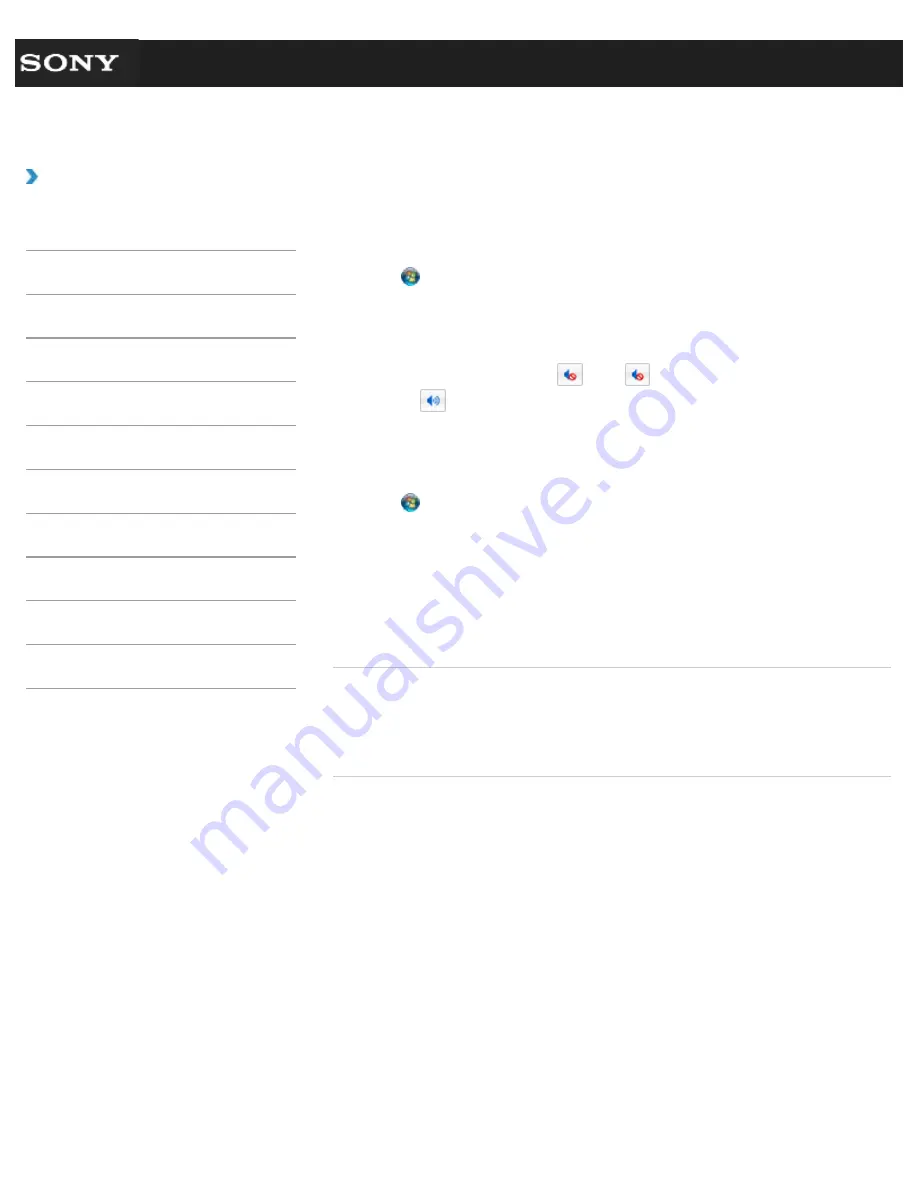
Search
VAIO User Guide VPCEG1/VPCEH1/VPCEJ1/VPCEL1 Series
Back
|
Back to Top
Troubleshooting
How to Use
Parts Description
Setup
Network / Internet
Connections
Settings
Playback
Backup / Recovery
Security
Other Operations
Notifications
Adjusting the Volume in Windows
You can adjust the volume on each software application from the
Control Panel
window.
1.
Click (
Start
) and
Control Panel
.
2.
Click
Hardware and Sound
.
3.
Click
Adjust system volume
under
Sound
.
4.
Move a slider in
Device
up and down to your desired volume level.
When the volume is turned off (
), click
(Deactivate muting) to turn on the
volume (
). When the volume has been minimized, turn the volume up with the
slider.
To turn off the Windows startup sound
1.
Click (
Start
) and
Control Panel
.
2.
Click
Hardware and Sound
.
3.
Click
Sound
.
4.
Click the
Sounds
tab.
5.
Click to clear the
Play Windows Startup sound
check box.
6.
Click
OK
.
Related Topic
Adjusting the Speakers Volume
Adjusting the Microphone Volume
Connecting External Speakers or Headphones
© 2011 Sony Corporation
170
Summary of Contents for VAIO VPCEG13FX
Page 15: ...Related Topic About Online Support Website 2011 Sony Corporation 15 ...
Page 117: ...Parts and Controls on the Front Parts and Controls on the Bottom 2011 Sony Corporation 117 ...
Page 121: ...Viewing the System Information 2011 Sony Corporation 121 ...
Page 151: ... 2011 Sony Corporation 151 ...
Page 174: ... 2011 Sony Corporation 174 ...
Page 199: ... 2011 Sony Corporation 199 ...
Page 236: ...Notes on Using SD Memory Cards 2011 Sony Corporation 236 ...






























