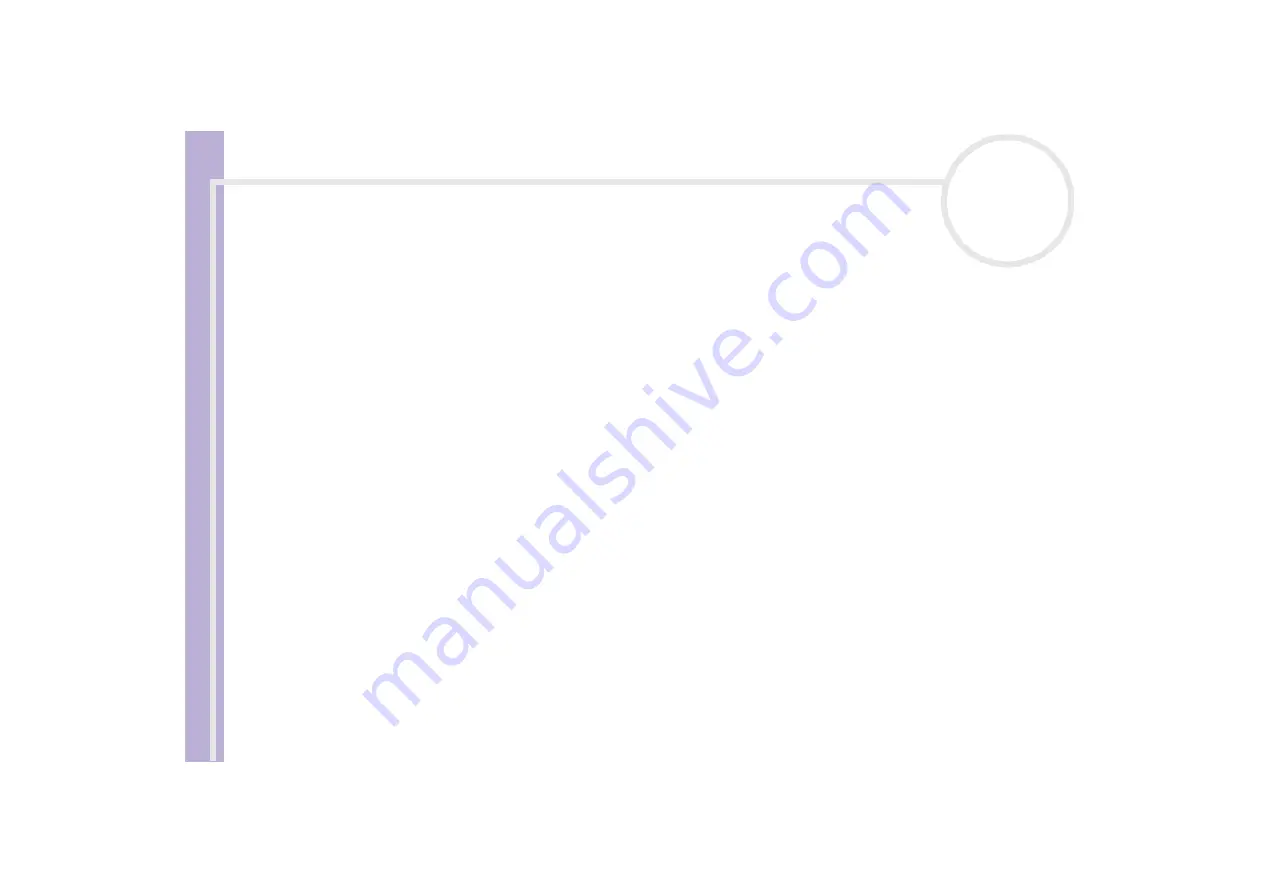
Sony V
A
IO
Desktop User
Guide
Connecting peripheral devices
58
Notes on connecting Universal Serial Bus (USB) devices
You can connect a USB device, for example, a scanner or a printer, to your VAIO desktop. Your computer
features the latest USB technology, having been upgraded to USB Specification version 2.0. USB Specification
version 2.0 increases device data throughput up to 480 Mbps, 40 times faster than USB 1.1 devices.
With the increased speed, you have the benefit of an additional range of high performance peripherals.
Even with multiple high-speed peripherals connected to a USB 2 bus, you do not have to worry about hitting
the bandwidth bottleneck. The new specification also inherits the current USB’s Plug and Play and hot-
swapping capability as well as providing backward compatibility for USB 1.1 hardware.
There are USB ports on the front and back of your VAIO desktop. To connect a USB device, simply plug in
the USB cable of the device into one of the ports on your computer.
✍
USB devices are hot plug and play devices. You do not need to shut down your computer prior to connecting these devices unless the manual supplied
with the device states otherwise.
For some USB devices you need to install the software before you connect the device. Not following this procedure might cause the device not to work
properly. For more information, check the manual provided with the USB device.
You do not need to shut down the computer before connecting or disconnecting a USB peripheral.














































