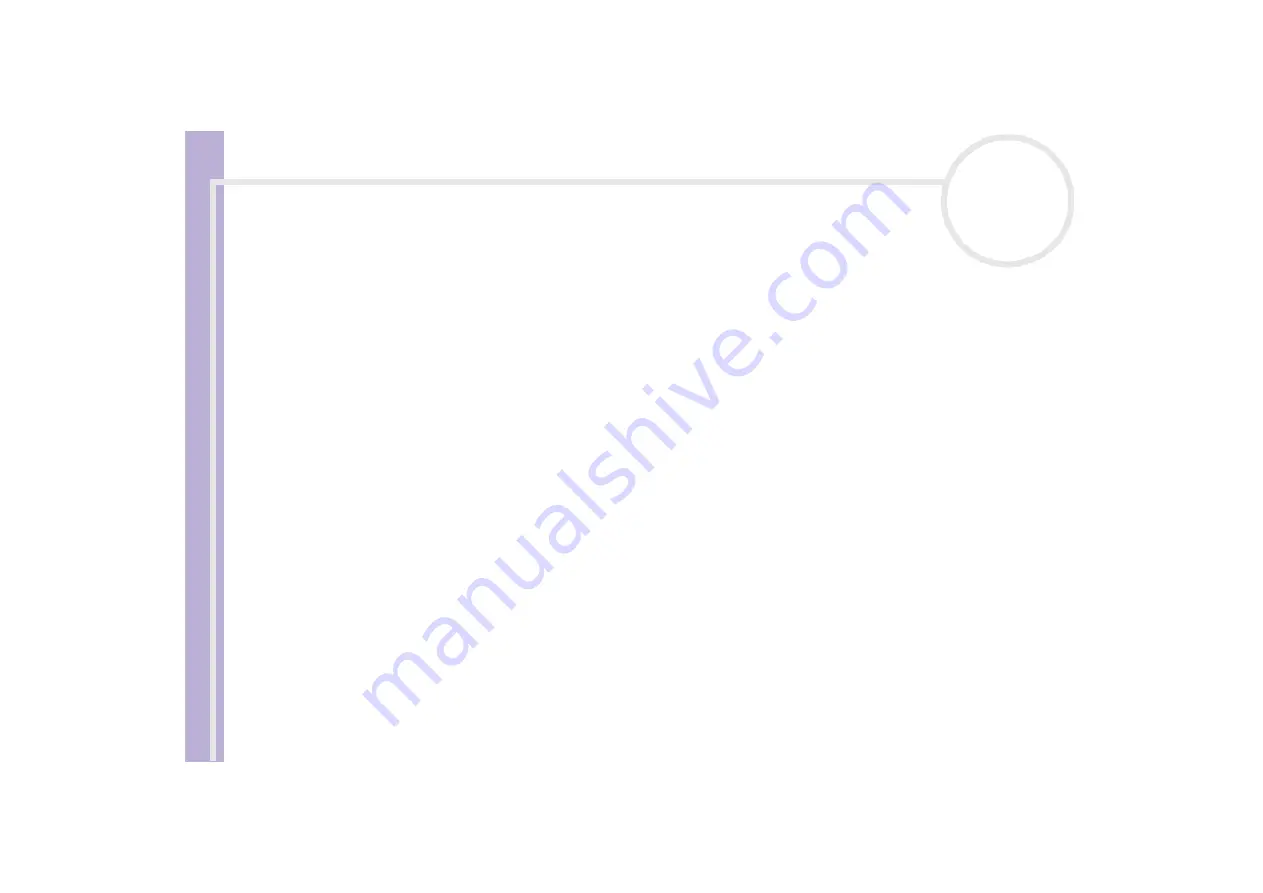
Sony V
A
IO
Desktop User
Guide
Connecting peripheral devices
59
Connecting an external display
You can connect multiple displays to your desktop, each using a different port on the back of your computer:
❑
an LCD screen using the DVI connector,
❑
a CRT or LCD screen using the VGA connector,
❑
a TV using the TV-Out connector.
See also
Using two screens while watching a DVD film
.
Please make note of the following viewing possibilities:
❑
If you have a VGA and a DVI display connected at the same time, you can switch from one display to the
other (the default is VGA), but you cannot display the image on both at the same time.
❑
If you have a VGA and a TV connected, the image is shown on both screens by default.
❑
If you have a DVI and a TV connected, the image is shown on both screens by default.
❑
If you have a VGA, a DVI and a TV connected, the image will be shown either on both the VGA and the
TV, or both the DVI and the TV.
To change your display from VGA to DVI or vice versa, proceed as follows:
1
Connect the display(s), as described in
or in the instructions
delivered with the display, if applicable.
2
Go to
Control Panel
.
3
Click
Appearance and Themes
then
Display
.
The
Display Properties
dialog box appears.
4
Click the
Settings
tab.
5
Click
Advanced
.
The
...NVIDIA GeForce FX...
dialog box appears.
















































