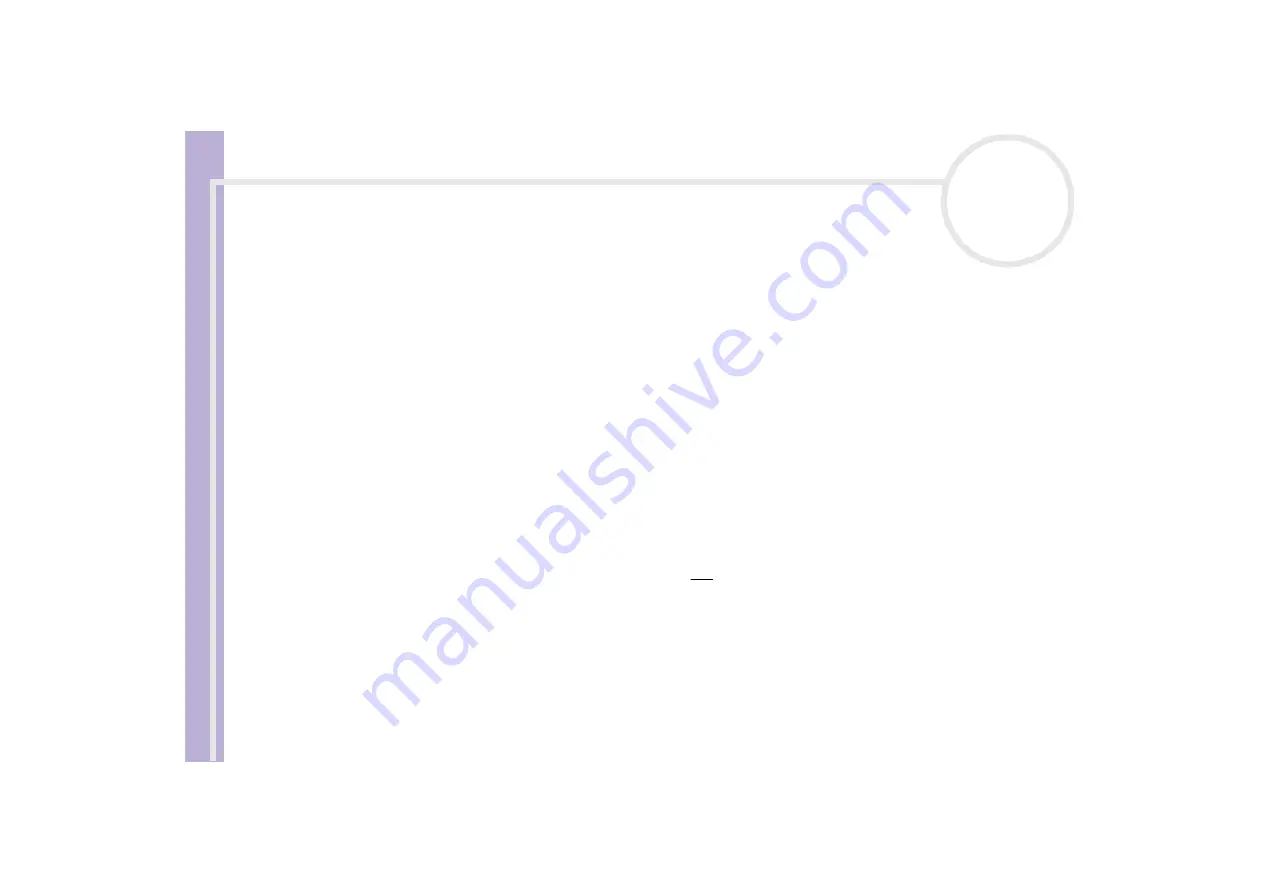
Sony V
A
IO
Desktop User
Guide
Using your VAIO desktop
35
Using two screens while watching a DVD film
By connecting a TV to your computer, you can watch a DVD film while still working on your desktop as
normal.
To use the two screens and change the DVD playback settings, proceed as follows:
1
Connect the TV to your computer as described in
.
2
Go to
Control Panel
.
3
Click
Appearance and Themes
and then
Display
.
The
Display Properties
dialog box appears.
4
Click the
Settings
tab.
5
Click
Advanced
.
The
...NVIDIA GeForce FX...
dialog box appears.
6
Click on the
GeForce FX
tab.
7
Click
nView Display Mode
on the left.
8
Select the
Clone
mode check box.
9
Click
Apply
.
The image appears on both the computer and the TV display.
!
If you start playing a DVD with PowerDVD or Windows
®
Media Player and then try to change your display settings, you will experience major problems
with the playback software. To avoid this, make all your display settings
before
launching the software. Alternatively, always select
Clone
under
Display Properties
>
Settings
>
Advanced
>
nView Display Mode
.






























