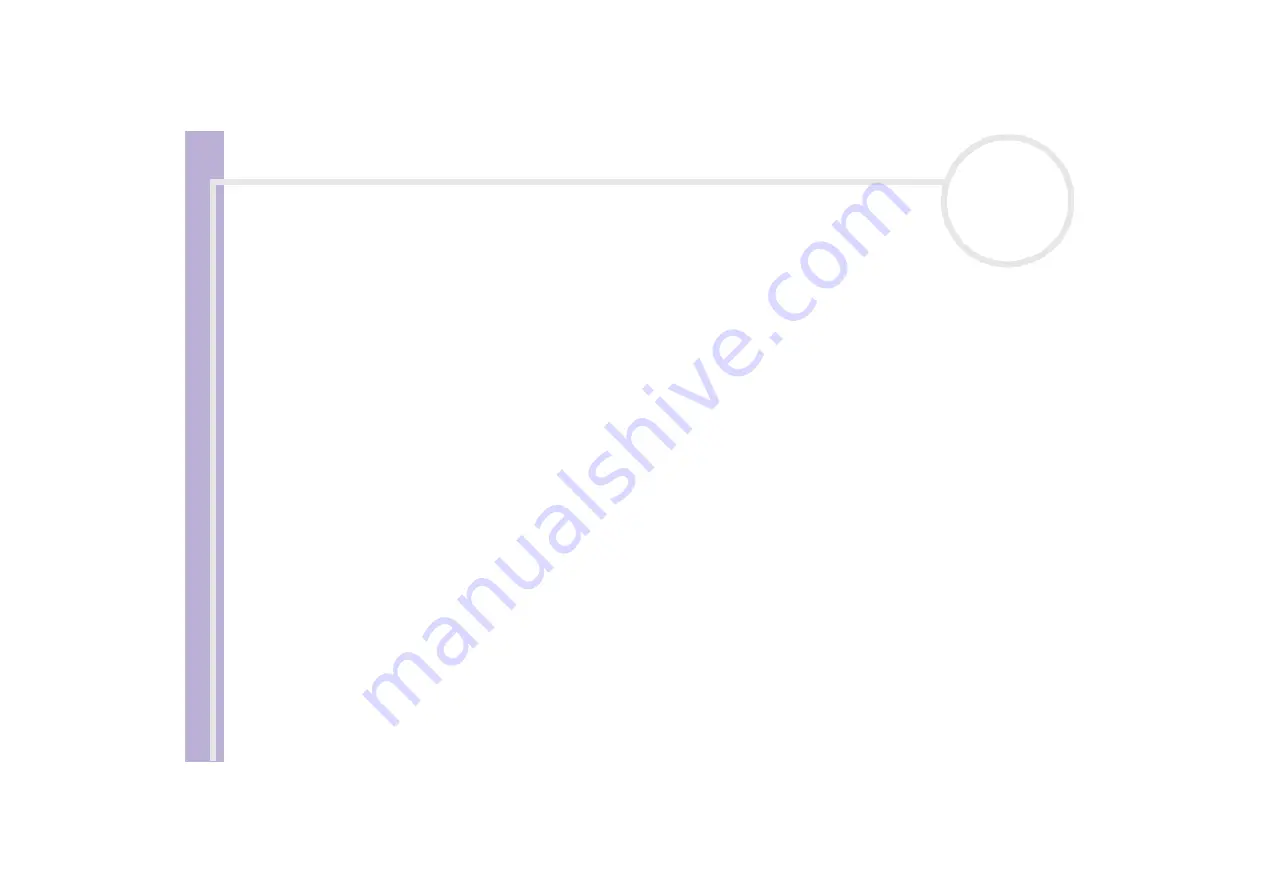
Sony V
A
IO
Desktop User
Guide
Getting help
84
I cannot play a disc
❑
After inserting the disc, wait for a few seconds for the system to detect it before you try to access it.
❑
Make sure the label of the disc is facing up.
❑
If the disc requires software, make sure the software is installed according to the instructions of the
program.
❑
Check the volume of your speakers.
❑
Clean the disc with an appropriate cleaner.
❑
There may be condensation in the drive. Remove the disc and leave the drive open for approximately
one hour.
❑
If a region code warning appears when you are using the DVD player, it could be that the DVD you are
trying to play is incompatible with the DVD drive on your VAIO desktop. The region code is listed on the
packaging of the disc.
❑
If you hear sound but cannot see a picture, your computer's video resolution may be set too high. For
best results, change the resolution in the
Control Panel
-
Display
to a lower resolution.
❑
If you see the video but cannot hear sound, check all of the following:
❑
Make sure the mute setting is off in your DVD player software.
❑
Check the volume settings under
Control Panel
-
Sounds, Speech and Audio Devices
. If you have
connected external speakers, check the volume settings for your computer speakers and check the
connections between your speakers and the computer.
❑
In the
Device Manager
, check that the correct drivers are installed properly. To display the
Device
Manager
, Go to the
Control Panel
. Click
Performance and Maintenance
, and then the
System
icon. In the
System
Properties
dialog box, click the
Hardware
tab.
❑
A dirty or damaged disc may cause the computer to 'hang' while it tries to read the disc. If necessary,
reboot the computer, remove the disc and then check that it is not dirty or damaged.






























