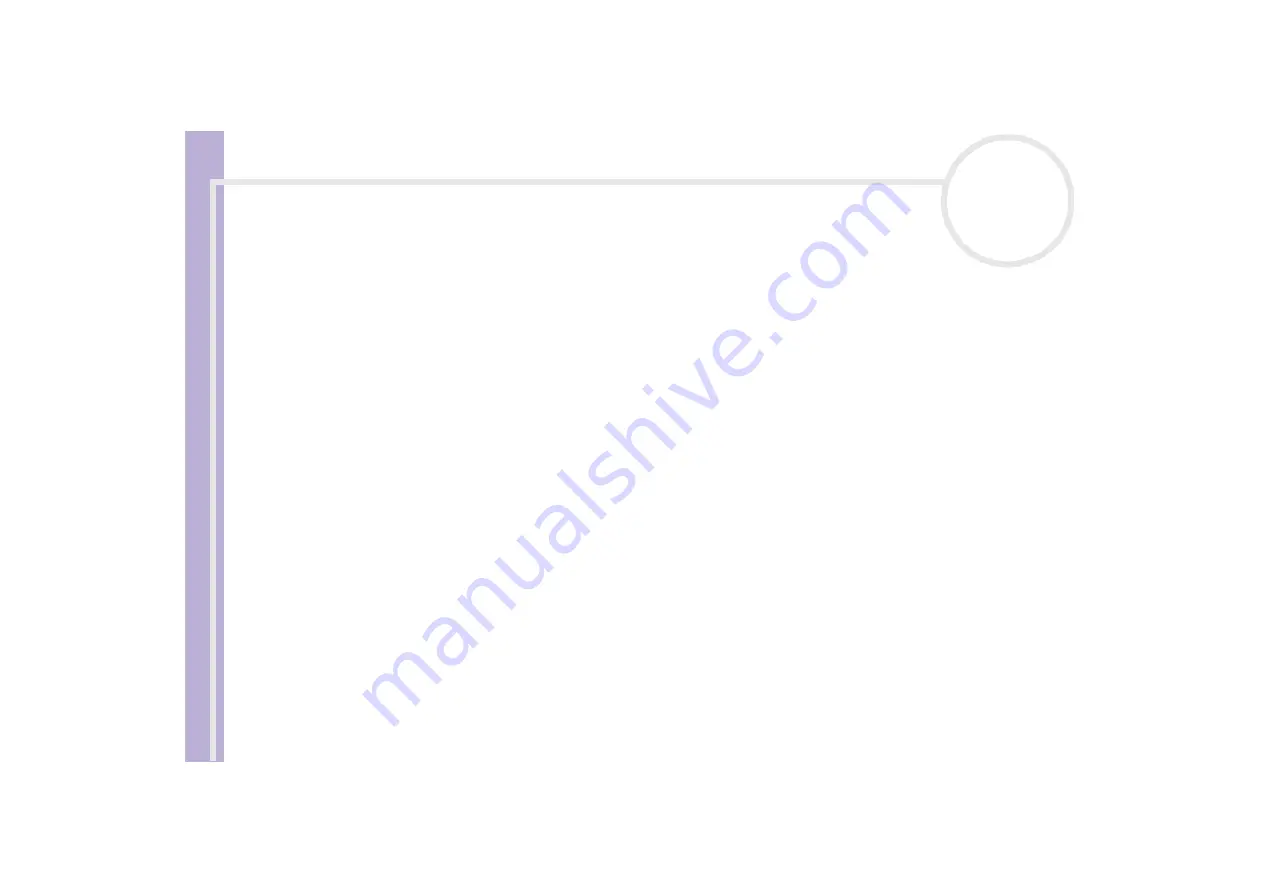
Sony V
A
IO
Desktop User
Guide
Getting help
92
I cannot print
❑
Check that all the cables of the printer are properly connected.
❑
Check the cable to see if the pins/connectors are not bent or missing completely.
❑
Check the manual supplied with your printer for troubleshooting solutions.
❑
Try a printer self test (if available) to see if the printer itself is still working properly. For more
information, please consult the manual supplied with your printer.
❑
Try reinstalling the printer. Some printers have a specific installation procedure. Please check the manual
supplied with your printer.
❑
Check that your printer is correctly configured and that you have up-to-date drivers. If necessary, contact
your dealer.
The default setting for the printer port mode is correct for most printers. If you cannot print, try changing
the printer port mode, as follows:
1
Restart your computer.
2
When you see the
Sony
logo, press
<F2>
.
The BIOS setup menu screen appears.
3
Use the keyboard’s arrow keys to select the
Advanced
menu.
4
The documentation delivered with your printer should give you the relevant port option.
5
Select I/O Device Configuration
or
On board device Configuration
, then press the
<Enter>
key.
6
Select
Parallel Port Mode
, then press the
<Enter>
key.
7
Select a printer port option using the arrow keys, then press
<Enter>
.
8
Press
<F10>
and save the new configuration.
Your computer restarts.






























