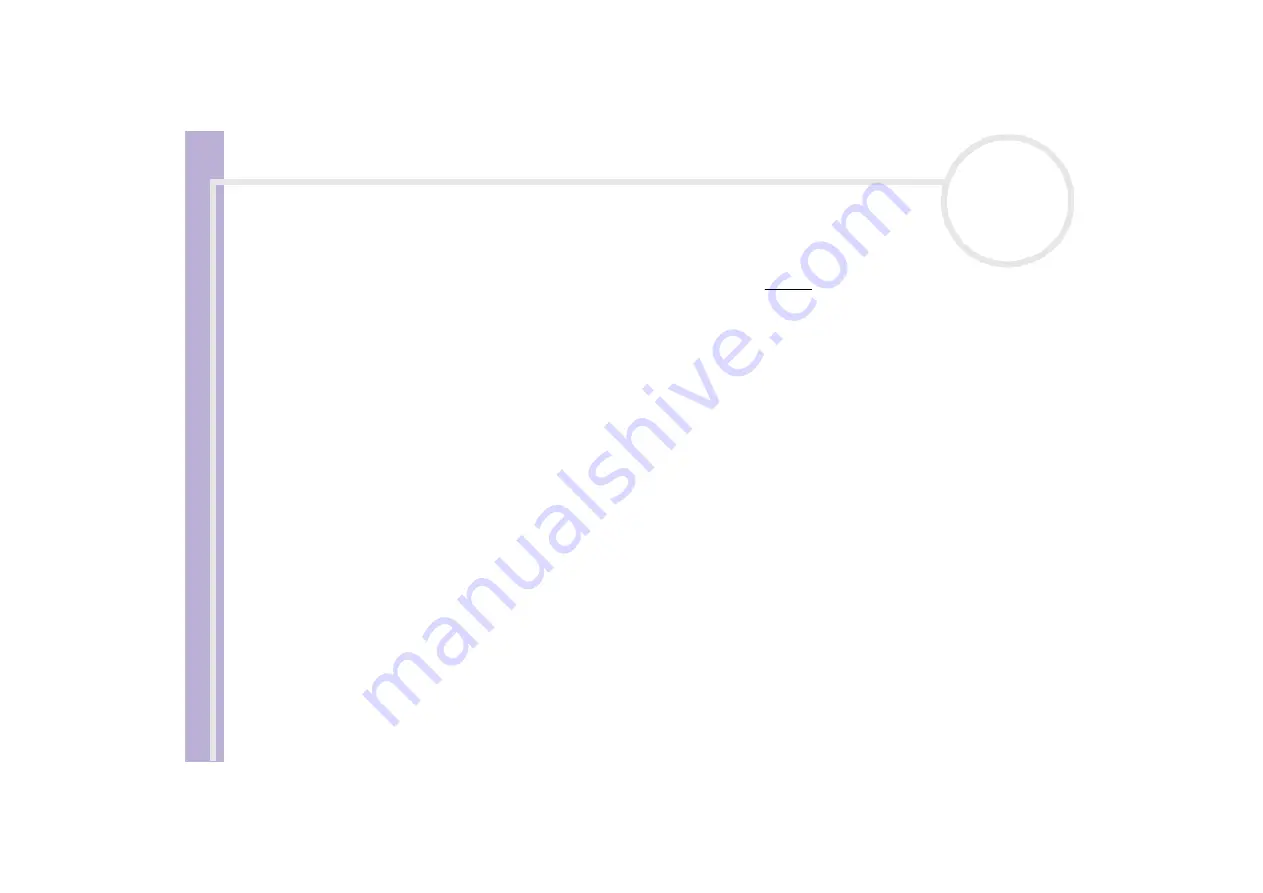
Sony V
A
IO
Desktop User
Guide
Getting help
90
About peripherals
My mouse does not work
❑
If you are using the supplied PS/2 mouse, you must connect it before you turn on your computer.
❑
If you are using an optional Sony USB mouse, check that the appropriate driver and software are
properly installed.
❑
Check that the mouse is plugged into the mouse connector.
❑
Note that the scrolling features work only with programs that use scroll bars. Some programs do not
support features usually available with the central wheel.
❑
Do not use the mouse on a reflective surface (such as a mirror) or transparent surface (such as glass).
❑
Some surfaces do not allow the sensor to function properly because the irregularities are too small to be
detected. The best surfaces reflect but scatter light; an example is a blank sheet of white drawing paper.
Otherwise, use a standard mouse pad.
My mouse needs to be set up for left-hand use
To set your mouse up for left-handed users, proceed as follows:
1
Go to
Start
, select
Control Panel
, then click the
Printers and Other Hardware
option.
2
Click the
Mouse
icon.
The
Mouse Properties
dialog box appears.
3
In the
Buttons
tab, select the option button next to
Switch primary and secondary buttons
.
4
Click
OK
.
The new mouse settings are now in place.






























