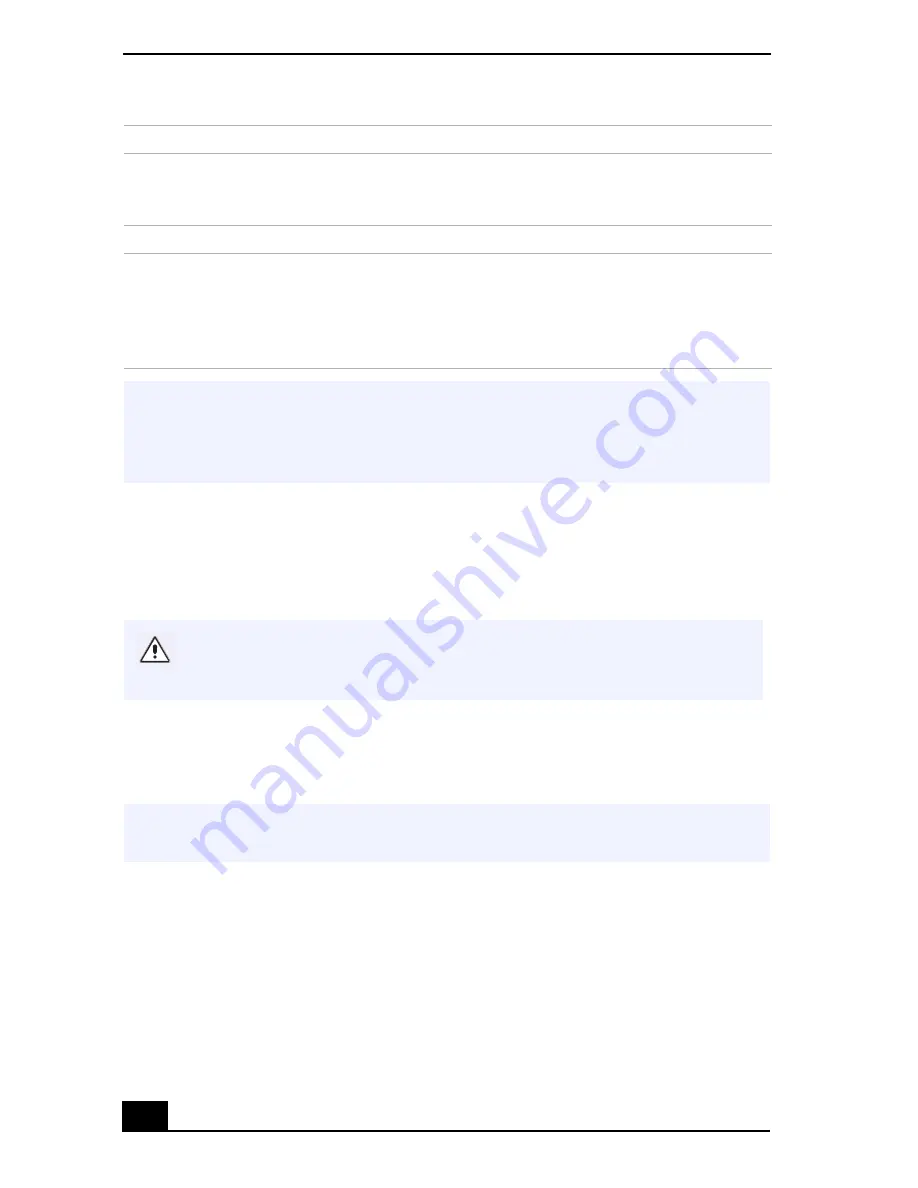
VAIO® Notebook User Guide
14
Using the Optical Drive
It is recommended that you use a Sony compatible DVD drive, for optimal
performance.
If you use the supplied optical drive when your notebook is running on battery
power, the battery life will be shorter. The drive draws power from the notebook
through a PC card.
(Windows 2000 only) To play an audio CD in the optical drive, your notebook's
settings must be set properly. You can check the settings as follows:
1
Click the Start button, point to Settings, and then click Control Panel.
2
Double-click the System icon.
3
Click the Hardware tab and then click Device Manager.
Right-click
Press the right button once. In many applications, this
action displays a shortcut menu of context-sensitive
choices.
Drag
Slide one finger while pressing the left button.
Scroll
Move your finger along the right edge of the touchpad
to scroll vertically. Move your finger along the bottom
edge to scroll horizontally. (The scroll function is
available only with applications that support a
touchpad scroll feature.)
✍
See Mouse Properties for information on touchpad features, such as clicking both
buttons simultaneously, adjusting touchpad speed, Web Assist, Tap Off, and Easy
Launcher functions. To access Mouse Properties, click Start on the Windows taskbar,
point to settings, select Control Panel, and click the Mouse icon.
If you connect a non-Sony DVD drive to your VAIO notebook, the DVD
playback may not function properly. The bundled DVD software must be
installed to play a DVD.
✍
Procedures for connecting the CD drive may vary, depending on the CD drive. See the
manual that came with your CD drive for more information on use.
Actions
Descriptions
Summary of Contents for VAIO PCG-SR27
Page 6: ...Change to Current Document Title 6 ...
Page 40: ...VAIO Notebook User Guide 40 ...
Page 56: ...VAIO Notebook User Guide 56 ...
Page 57: ...Customizing Your VAIO Notebook 57 Customizing Your VAIO Notebook ...
Page 70: ...Change to Current Document Title 70 ...
Page 77: ...Confirming Added Memory Capacity 77 Sony Notebook Setup Dialog Box ...
Page 78: ...VAIO Notebook User Guide 78 ...
Page 114: ...VAIO Notebook User Guide 114 3 Click OK VAIO Support Agent Properties window ...
Page 115: ......
Page 116: ...VAIO Notebook User Guide 116 ...
Page 129: ......
Page 130: ......















































