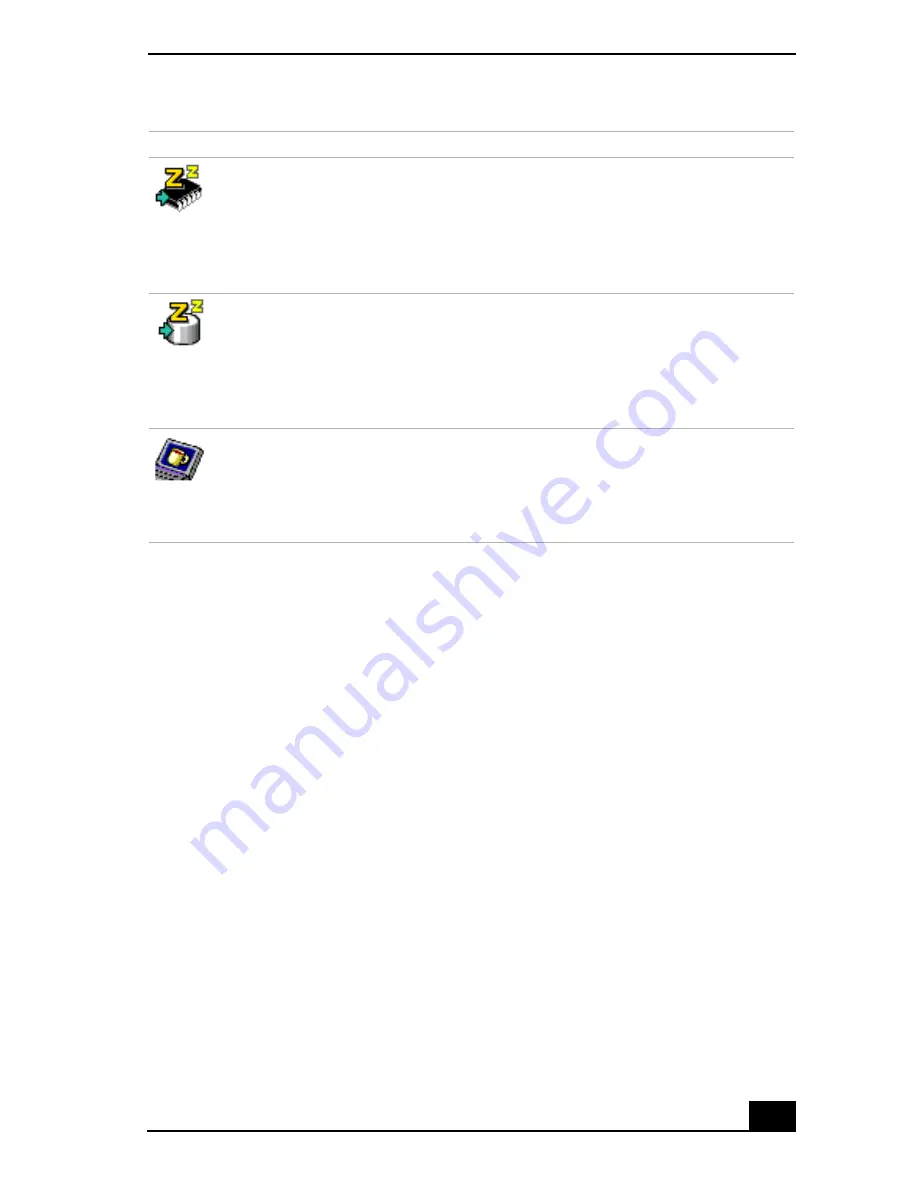
Displaying Battery Information
63
Conserving Battery Power
When using the notebook with a battery, the LCD display and the hard drive can
be set to switch off automatically to conserve battery power.
See “Power Management Profiles” for details.
Displaying Battery Information
You can display detailed information for the battery in your notebook. The
following sections briefly describe how to display your notebook’s general
battery information. You can also refer to PowerPanel Help for more detailed
information.
To Activate Battery Information Toolbar
1
Right-click anywhere on the taskbar at the bottom of the screen.
2
Select Toolbars from the pop-up menu, and then click Battery Information.
The Battery Information toolbar appears on the taskbar.
Icon
Description
Standby
Puts the system into Standby mode, a power management state that saves
the state of the system and peripheral devices in memory (RAM). Power
consumption reduces to a minimum, and the system remains on. To return
the system to the active state, press any key or the power button on your
notebook.
Hibernate
Provides for the lowest level of power consumption. The system writes the
state of the system and peripheral devices to the hard disk and turns off the
system power. To return the system to the original state, use the power
button to turn on power. The system saves the data in the Save to Disk
Partition on the hard drive.
LCD (Video) Standby (Windows Me only)
Turns off the video display to save power. If you turn off the Video
Standby timer, the display remains active except when the system enters
Standby mode. The video display system is one of the largest consumers
of power in the system.
Summary of Contents for VAIO PCG-SR27
Page 6: ...Change to Current Document Title 6 ...
Page 40: ...VAIO Notebook User Guide 40 ...
Page 56: ...VAIO Notebook User Guide 56 ...
Page 57: ...Customizing Your VAIO Notebook 57 Customizing Your VAIO Notebook ...
Page 70: ...Change to Current Document Title 70 ...
Page 77: ...Confirming Added Memory Capacity 77 Sony Notebook Setup Dialog Box ...
Page 78: ...VAIO Notebook User Guide 78 ...
Page 114: ...VAIO Notebook User Guide 114 3 Click OK VAIO Support Agent Properties window ...
Page 115: ......
Page 116: ...VAIO Notebook User Guide 116 ...
Page 129: ......
Page 130: ......






























