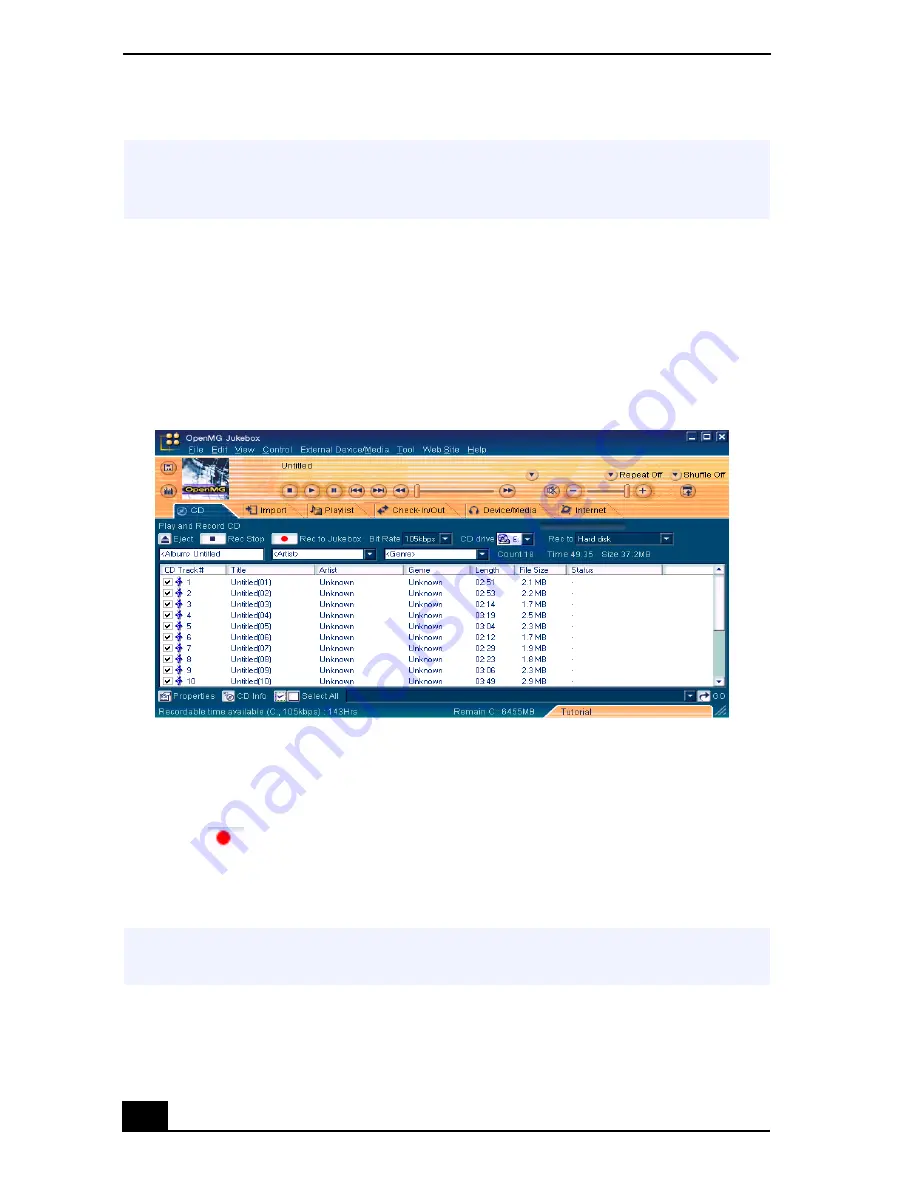
VAIO® Notebook User Guide
90
1
Insert an audio CD into the optical drive.
2
Click the CD tab.
3
Select the Bit Rate, CD drive, and Record to location from the drop-down
lists.
4
To select certain tracks from your CD, uncheck any unwanted tracks. You
may also click the empty checkbox next to Select All (clears all
checkboxes), and then select the desired tracks.
5
Click
Rec to Jukebox. Recording begins. When the recording is
finished, the new playlist appears in the File Tree view of the Playlist screen
tab.
✍
When you record from an audio CD on your CD-ROM drive for the first time, the “CD
Drive Optimization” dialog box appears. Click Start to verify your optical drive. After
the verification is performed, recording begins.
CD tab screen
✍
To name the album and songs, type the name, or retrieve it from the CDDB Web site
on the Internet at http://www.cddb.com/cddb2info/using.html
Summary of Contents for VAIO PCG-SR27
Page 6: ...Change to Current Document Title 6 ...
Page 40: ...VAIO Notebook User Guide 40 ...
Page 56: ...VAIO Notebook User Guide 56 ...
Page 57: ...Customizing Your VAIO Notebook 57 Customizing Your VAIO Notebook ...
Page 70: ...Change to Current Document Title 70 ...
Page 77: ...Confirming Added Memory Capacity 77 Sony Notebook Setup Dialog Box ...
Page 78: ...VAIO Notebook User Guide 78 ...
Page 114: ...VAIO Notebook User Guide 114 3 Click OK VAIO Support Agent Properties window ...
Page 115: ......
Page 116: ...VAIO Notebook User Guide 116 ...
Page 129: ......
Page 130: ......






























