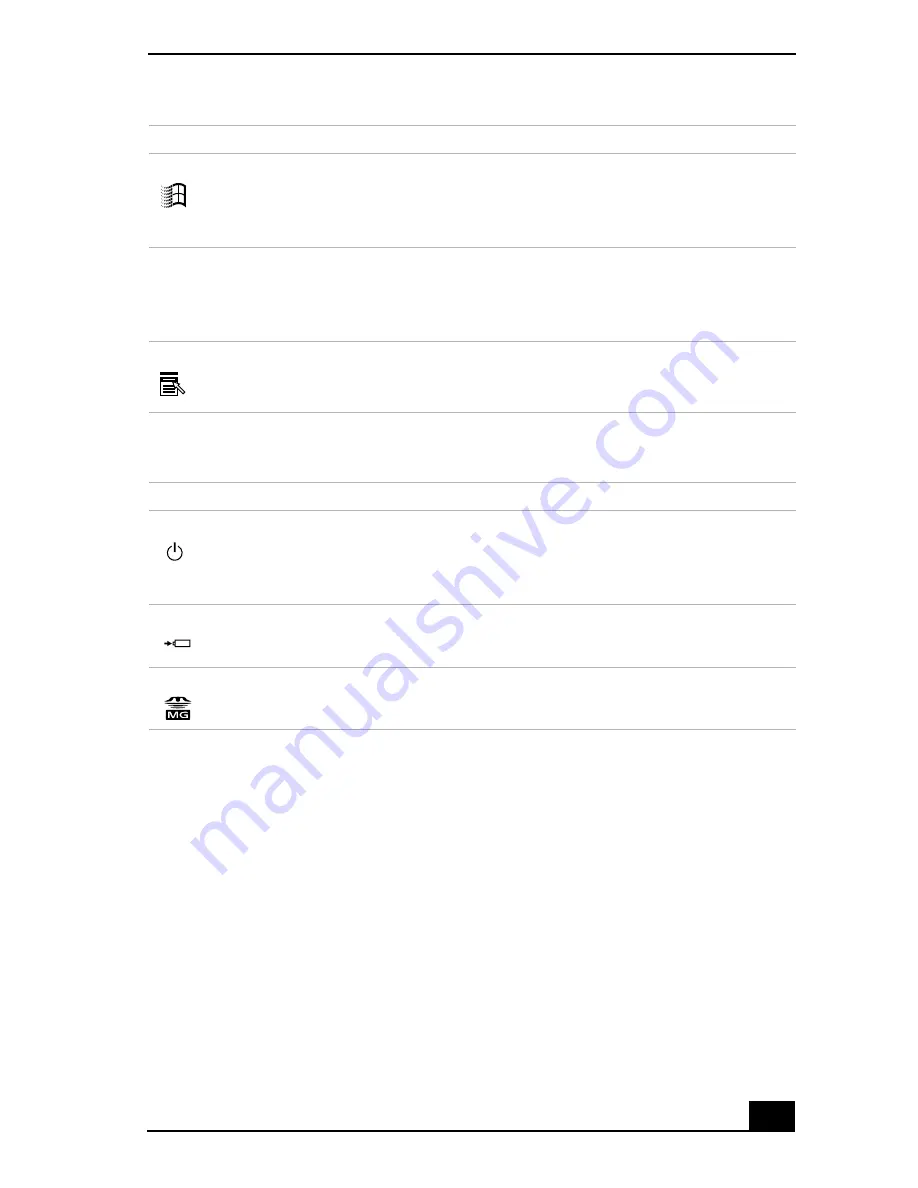
Using Your VAIO
®
Notebook
9
Indicators
Windows key
The key with the Windows logo displays the
Windows Start menu; it is the equivalent of clicking
Start on the task bar. See “The Windows Key in
Combination with Other Keys” on page 11.
Fn key
The Fn keys at the left and right sides work the same
and are used in combination with other keys to issue
commands. See “The Fn Key in Combination with
Other Keys” .
Applications key
The Applications key displays a shortcut menu of
context-sensitive choices; pressing this key is the
equivalent of clicking the right mouse button.
Indicators
Functions
Power
Light is green when the notebook is powered on,
flashes amber when the notebook is in Standby mode,
and turns off when the notebook is in Hibernate mode
or is powered off.
Battery
Indicates the status of the battery, which is attached at
the rear of the notebook.
MG Memory Stick
Indicates the Memory Stick slot is in use.
Key
Description
Summary of Contents for VAIO PCG-SR27
Page 6: ...Change to Current Document Title 6 ...
Page 40: ...VAIO Notebook User Guide 40 ...
Page 56: ...VAIO Notebook User Guide 56 ...
Page 57: ...Customizing Your VAIO Notebook 57 Customizing Your VAIO Notebook ...
Page 70: ...Change to Current Document Title 70 ...
Page 77: ...Confirming Added Memory Capacity 77 Sony Notebook Setup Dialog Box ...
Page 78: ...VAIO Notebook User Guide 78 ...
Page 114: ...VAIO Notebook User Guide 114 3 Click OK VAIO Support Agent Properties window ...
Page 115: ......
Page 116: ...VAIO Notebook User Guide 116 ...
Page 129: ......
Page 130: ......










































