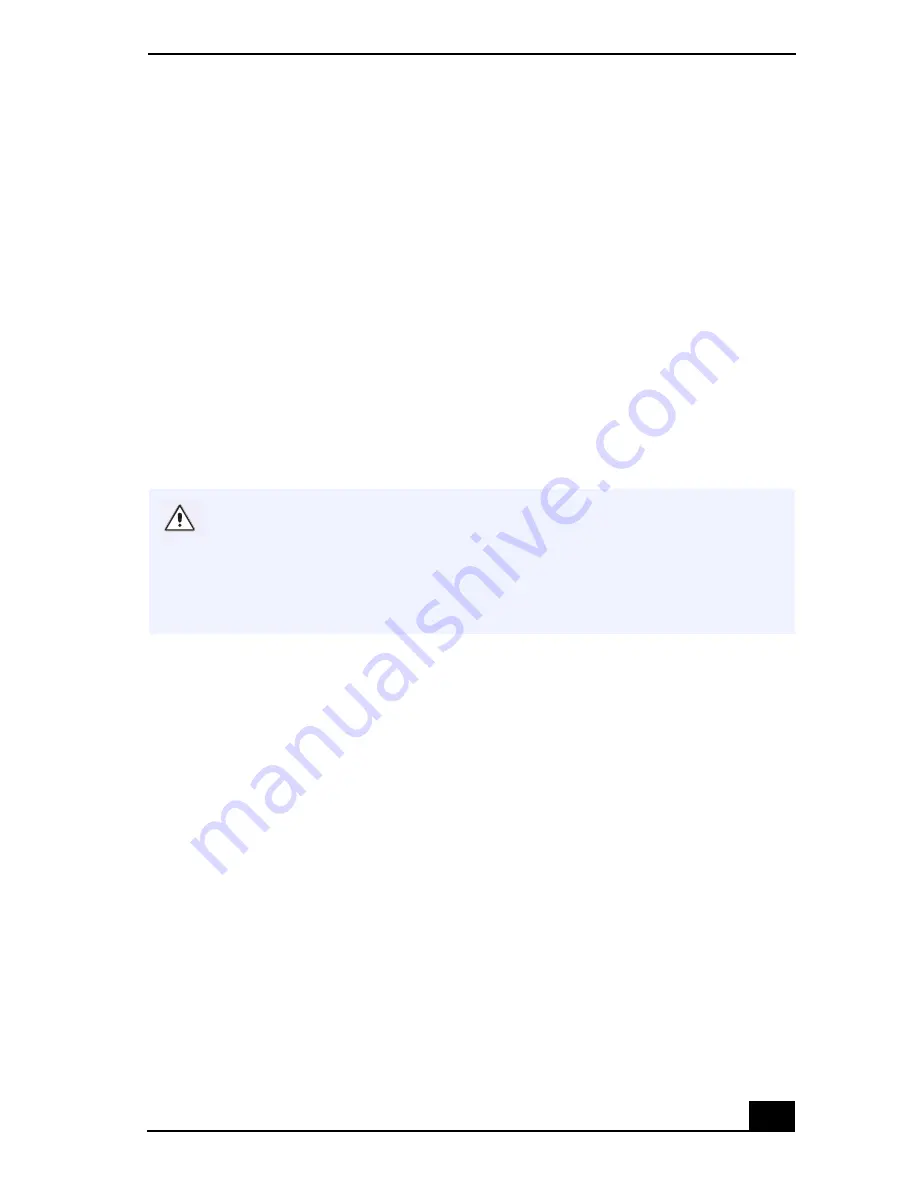
Application, Driver, and System Recovery CDs
99
Using the System Recovery CD(s)
You can use the System Recovery CD(s) to reinstall the operating system and
software titles that shipped with your notebook if they become corrupted or
erased. You may not need to reinstall the entire contents of your hard drive. If you
experience a problem with your notebook, reinstalling an individual device driver
or software title may correct the problem. Use the Application Recovery CD(s) to
reinstall individual applications or use the Driver Recovery CD to reinstall device
drivers. See “Using the Application Recovery CD(s)” for more information.
The System Recovery CD contains a backup copy of all the software originally
installed on your hard disk drive.
It can be used only to recover the hard disk
of the notebook you purchased.
The System Recovery utility gives you Full Restore with Format, that is it
formats the hard disk drive then restores all the original software.
To use the System Recovery CD(s)
1
Insert the Sony System Recovery CD in the optical drive.
2
Shut down your notebook as described in “Shutting Down Your Notebook” .
3
Wait four seconds then turn on your notebook.
4
Click OK to signify you have read and accept the Microsoft End-User
License Agreement.
5
When the System Recovery menu appears, follow the on-screen instructions
to complete the recovery process.
Full Restore with Format removes all the information on the hard disk drive.
You will lose any software you have installed and any other files you have
created since you started to use your notebook. This means you will have to
reinstall any applications that were not included with the notebook when you
purchased it. If you have any questions on using the System Recovery CD,
contact Sony Customer Support.
Summary of Contents for VAIO PCG-SR27
Page 6: ...Change to Current Document Title 6 ...
Page 40: ...VAIO Notebook User Guide 40 ...
Page 56: ...VAIO Notebook User Guide 56 ...
Page 57: ...Customizing Your VAIO Notebook 57 Customizing Your VAIO Notebook ...
Page 70: ...Change to Current Document Title 70 ...
Page 77: ...Confirming Added Memory Capacity 77 Sony Notebook Setup Dialog Box ...
Page 78: ...VAIO Notebook User Guide 78 ...
Page 114: ...VAIO Notebook User Guide 114 3 Click OK VAIO Support Agent Properties window ...
Page 115: ......
Page 116: ...VAIO Notebook User Guide 116 ...
Page 129: ......
Page 130: ......






























