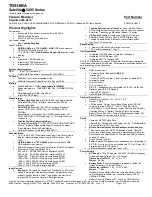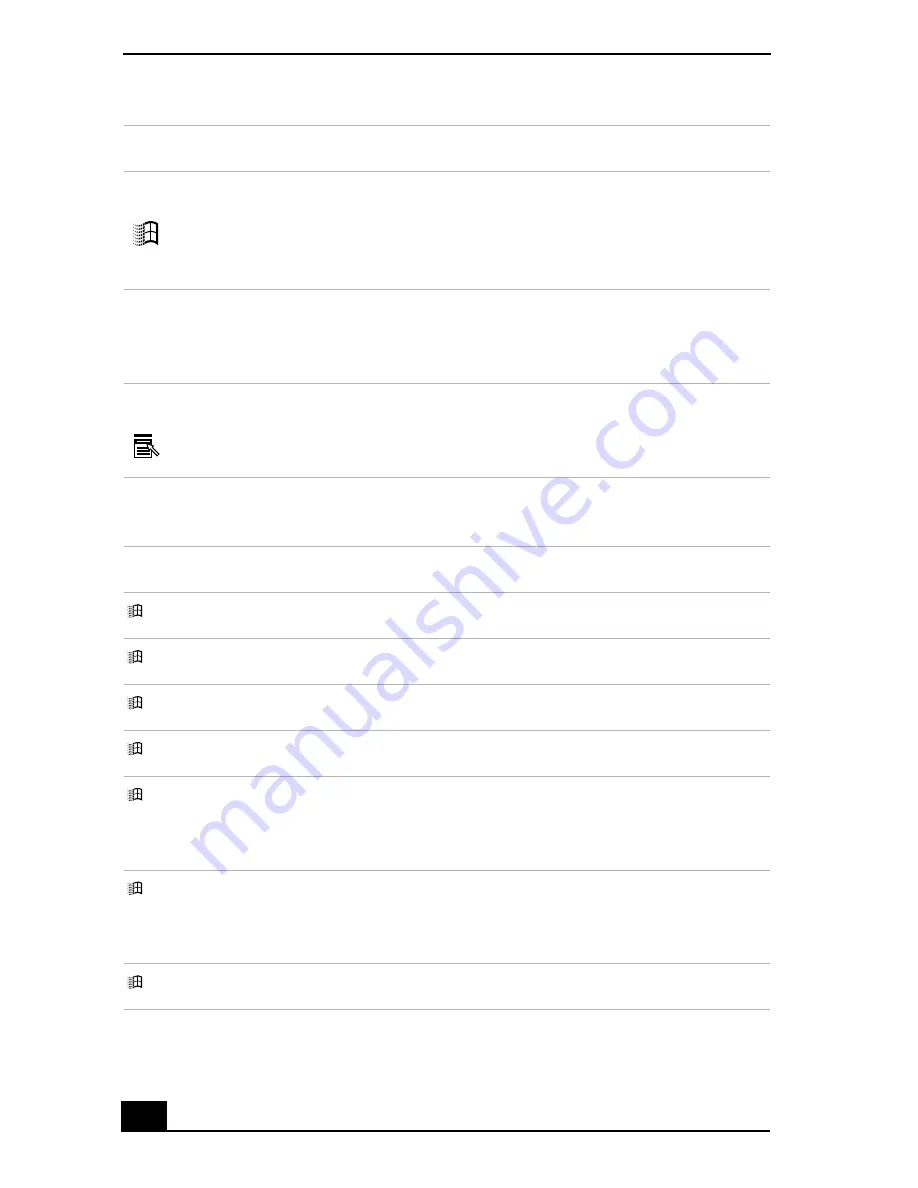
VAIO Computer Quick Start
70
Combinations and functions with the Windows key
Windows key
The key with the Microsoft® Windows® operating system
logo displays the Start menu; it is the equivalent of clicking
Start on the taskbar. See “Combinations and functions with
the Windows key” for more information.
Fn key
The Fn key is used in combination with other keys to issue
commands. See “Combinations and functions with the Fn
key” for more information.
Applications key
The Applications key displays a shortcut menu of context-
sensitive choices. Pressing this key is the equivalent of
clicking the right mouse button.
Combination
Function
+ F1
Displays the VAIO Help and Support Center window.
+ Tab
Switches the selected button on the taskbar.
+ D
Displays the desktop.
+ E
Displays the My Computer window.
+ F
Displays the Search Results window, where you can find a
file or folder. This is the equivalent of selecting Search from
the Start menu.
+ Ctrl + F
Displays the Search Results - Computers window, where you
can locate other computers. This is the equivalent of selecting
Search, and then Computer from the Start menu.
+ M
Minimizes all displayed windows.
Key
Description
Summary of Contents for VAIO PCG-R505GCP
Page 8: ...VAIO Computer Quick Start 8 ...
Page 50: ...VAIO Computer Quick Start 50 ...
Page 56: ...VAIO Computer Quick Start 56 Do not strike or shake the computer while writing data to a disc ...
Page 61: ...61 Printer Connections Printing With Your Computer ...
Page 66: ...VAIO Computer Quick Start 66 ...
Page 93: ...93 Connecting Mice and Keyboards Using External Mice and Keyboards ...
Page 97: ...97 Floppy Disk Drives and PC Cards Using Floppy Disk Drives Using PC Cards ...
Page 105: ...105 Docking Stations Connecting the Docking Station ...
Page 144: ...VAIO Computer Quick Start 144 ...
Page 145: ...145 Memory Upgrades Upgrading Your Computer s Memory ...
Page 152: ...VAIO Computer Quick Start 152 ...
Page 153: ...153 Using the Recovery CDs Application and System Recovery CDs Using Your Recovery CDs ...