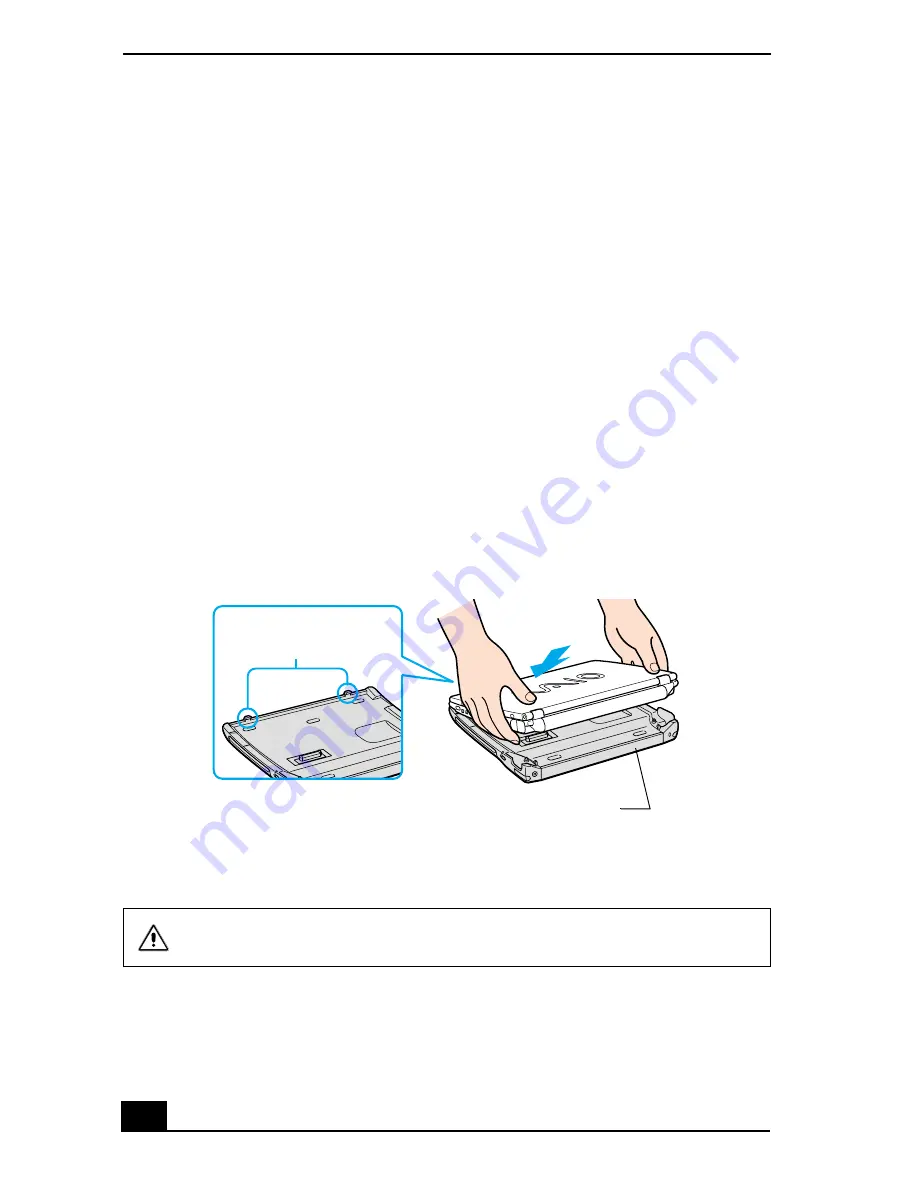
VAIO Computer Quick Start
108
Connecting the docking station
You can connect the docking station to the computer while the computer is turned
on or off. Connecting the computer while it is in power saving mode (Standby or
Hibernate) may result in data loss or a computer malfunction.
1
Disconnect the VGA, USB, AC, and Ethernet devices from your computer to
avoid damaging them.
2
Install the battery if it is not already installed. If you install a charged battery,
you can connect the docking station while the computer is on.
3
Plug one end of the AC adapter cable into the DC IN jack on the docking
station, and plug the other end into an AC outlet. The DC IN indicator turns
on.
4
Insert the two grooves on the front of the computer into the two
corresponding latches protruding from the front of the docking station.
5
Push the two rear corners of the computer onto the docking station until it
clicks into place and is securely fastened to the docking station.
Connecting the Docking Station
To avoid damage to the LCD display, do not apply too much pressure to the
top of the computer.
Latches Protruding
from Docking Station
Docking Station
Summary of Contents for VAIO PCG-R505GCP
Page 8: ...VAIO Computer Quick Start 8 ...
Page 50: ...VAIO Computer Quick Start 50 ...
Page 56: ...VAIO Computer Quick Start 56 Do not strike or shake the computer while writing data to a disc ...
Page 61: ...61 Printer Connections Printing With Your Computer ...
Page 66: ...VAIO Computer Quick Start 66 ...
Page 93: ...93 Connecting Mice and Keyboards Using External Mice and Keyboards ...
Page 97: ...97 Floppy Disk Drives and PC Cards Using Floppy Disk Drives Using PC Cards ...
Page 105: ...105 Docking Stations Connecting the Docking Station ...
Page 144: ...VAIO Computer Quick Start 144 ...
Page 145: ...145 Memory Upgrades Upgrading Your Computer s Memory ...
Page 152: ...VAIO Computer Quick Start 152 ...
Page 153: ...153 Using the Recovery CDs Application and System Recovery CDs Using Your Recovery CDs ...






























