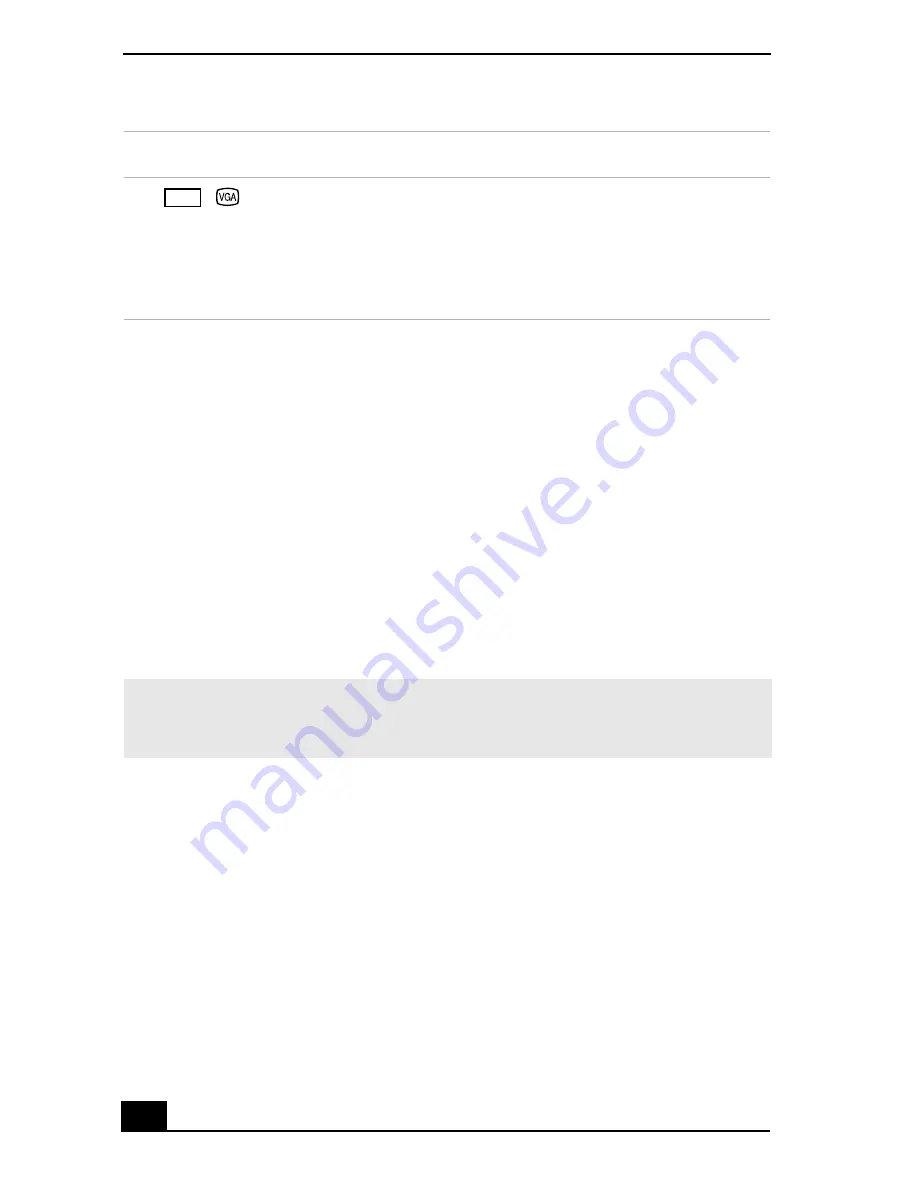
VAIO Computer Quick Start
124
To switch the display mode using the Display Properties settings
1
Plug the external display monitor (VGA) cable into the Monitor (VGA) port
on your computer.
2
Right-click the desktop, and click Properties from the shortcut list. The
Display Properties dialog box appears.
3
Click the Settings tab, and then click Advanced. The Sony Notebook LCD
and Intel(R) ... dialog box appears.
4
Click the Intel® Graphics Technology tab, and then click Graphic
Properties.
5
On the Devices tab, click either Monitor or Intel(R) Dual Display Clone,
depending on your display preferences.
Disconnecting a computer monitor or projector
You can disconnect the external computer monitor or projector by unplugging the
display or Monitor (VGA) cable from your computer’s port. Disconnecting the
external display when the computer is in a power saving mode (Standby or
Hibernate) may cause the computer to malfunction.
Shortcut keys
Result
Fn+ /
(F7)
Toggles between the computer’s screen (LCD), a connected
external display (projector or computer monitor), and both
the LCD and external display.
Select one display at a time. Connect the cable before you
turn on the computer, otherwise Fn+F7 will not work.
✍
You may not be able to display the computer’s screen (LCD) and an external display
or projector at the same time, depending on the types of computer displays and
projectors you are using.
LCD
Summary of Contents for VAIO PCG-R505GCP
Page 8: ...VAIO Computer Quick Start 8 ...
Page 50: ...VAIO Computer Quick Start 50 ...
Page 56: ...VAIO Computer Quick Start 56 Do not strike or shake the computer while writing data to a disc ...
Page 61: ...61 Printer Connections Printing With Your Computer ...
Page 66: ...VAIO Computer Quick Start 66 ...
Page 93: ...93 Connecting Mice and Keyboards Using External Mice and Keyboards ...
Page 97: ...97 Floppy Disk Drives and PC Cards Using Floppy Disk Drives Using PC Cards ...
Page 105: ...105 Docking Stations Connecting the Docking Station ...
Page 144: ...VAIO Computer Quick Start 144 ...
Page 145: ...145 Memory Upgrades Upgrading Your Computer s Memory ...
Page 152: ...VAIO Computer Quick Start 152 ...
Page 153: ...153 Using the Recovery CDs Application and System Recovery CDs Using Your Recovery CDs ...






























