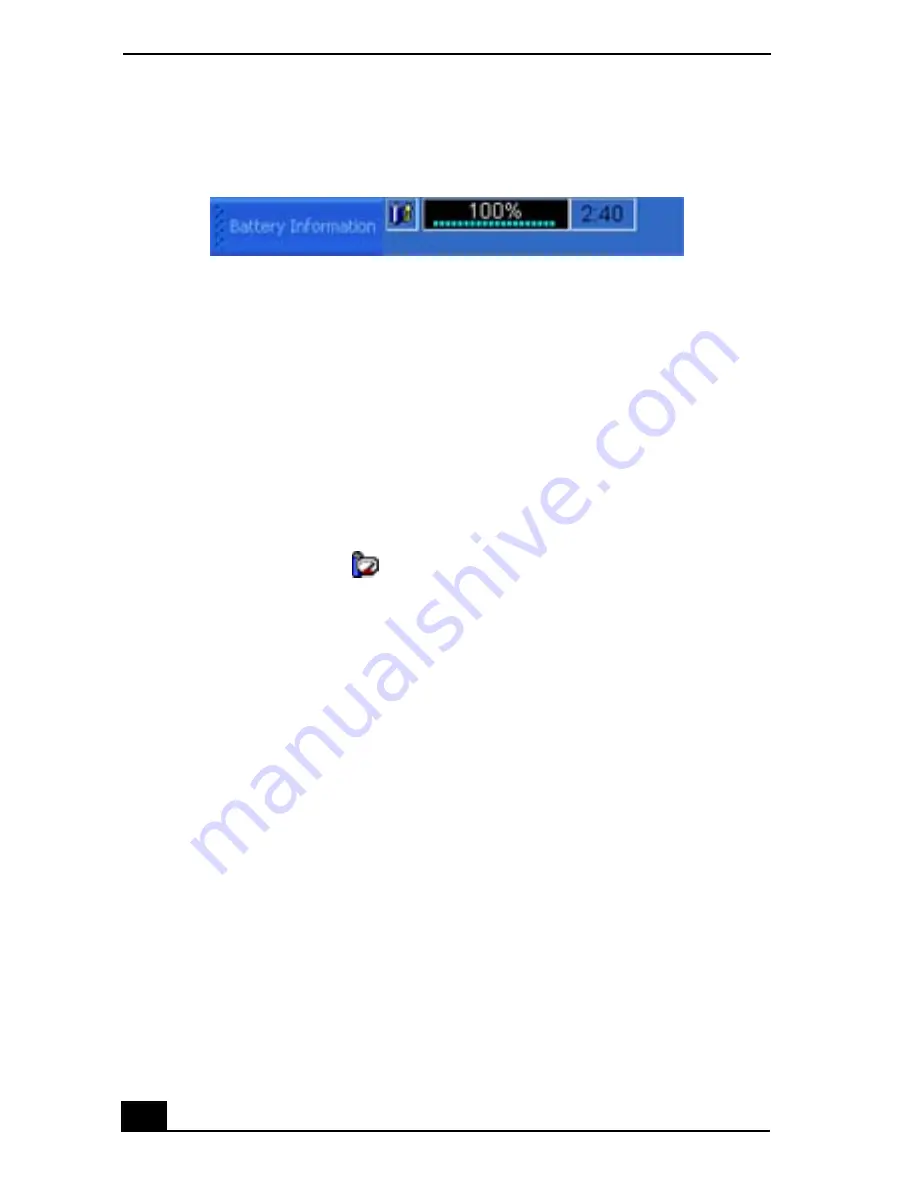
VAIO Computer Quick Start
16
❑
Percentage indicator — Displays the percentage of the remaining capacity.
❑
Time indicator — Displays estimated time (hours : minutes) remaining
before the battery fully discharges, also known as the time-to-empty.
To close the Battery Information toolbar
1
Right-click the Battery Information toolbar.
2
Select Toolbars from the shortcut menu, and click to cancel Battery
Information. The Battery Information toolbar disappears from the toolbar.
To display the Battery Information window
Double-click the CPU icon
on the Windows taskbar. The Battery
Information window appears.
Battery Information Toolbar
Summary of Contents for VAIO PCG-R505GCP
Page 8: ...VAIO Computer Quick Start 8 ...
Page 50: ...VAIO Computer Quick Start 50 ...
Page 56: ...VAIO Computer Quick Start 56 Do not strike or shake the computer while writing data to a disc ...
Page 61: ...61 Printer Connections Printing With Your Computer ...
Page 66: ...VAIO Computer Quick Start 66 ...
Page 93: ...93 Connecting Mice and Keyboards Using External Mice and Keyboards ...
Page 97: ...97 Floppy Disk Drives and PC Cards Using Floppy Disk Drives Using PC Cards ...
Page 105: ...105 Docking Stations Connecting the Docking Station ...
Page 144: ...VAIO Computer Quick Start 144 ...
Page 145: ...145 Memory Upgrades Upgrading Your Computer s Memory ...
Page 152: ...VAIO Computer Quick Start 152 ...
Page 153: ...153 Using the Recovery CDs Application and System Recovery CDs Using Your Recovery CDs ...






























