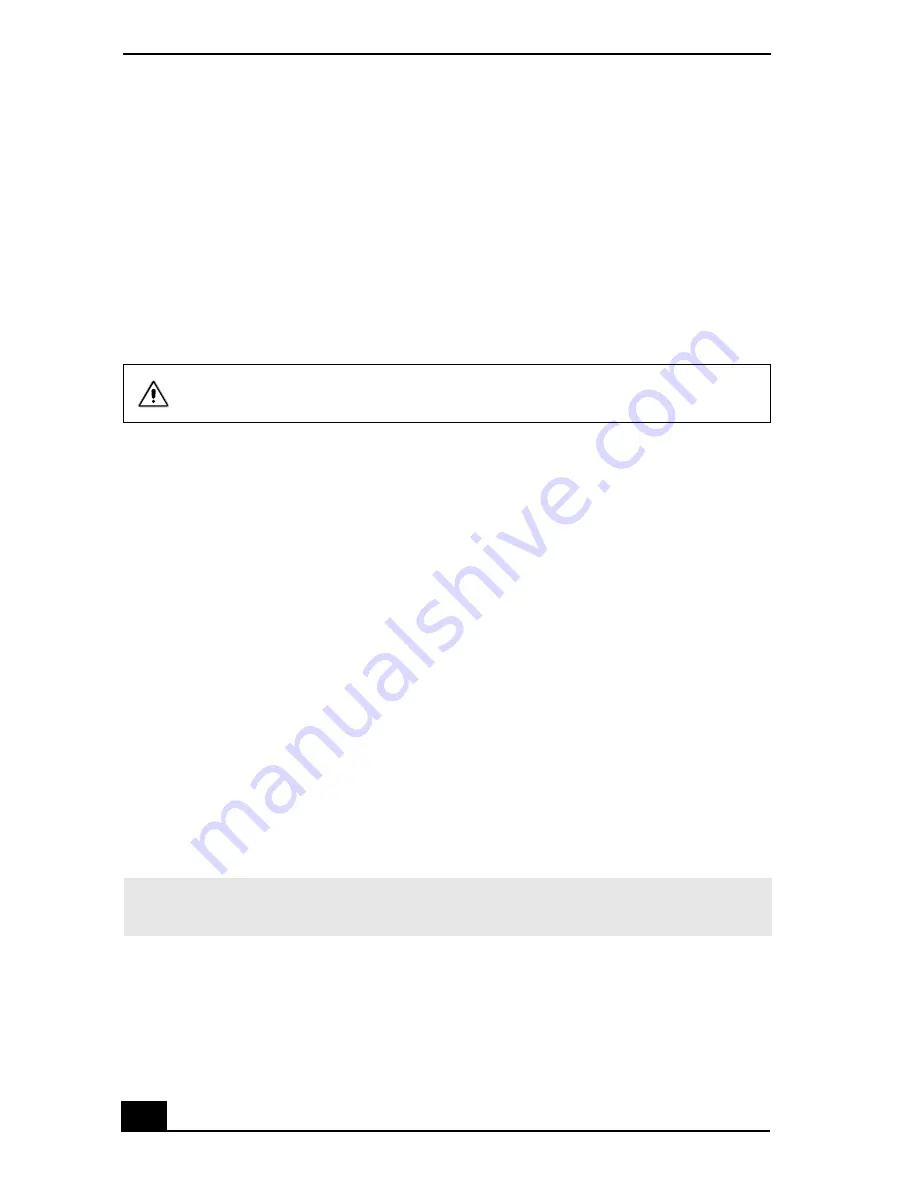
VAIO Computer Quick Start
162
9
Select Yes, and press Enter.
10 Select Exit (Save Changes), and press Enter. The Setup Confirmation
window appears again.
11 Select Yes, and press Enter. The computer restarts.
If your computer continues to display the message “Operating system not found,”
and Windows does not start, use your supplied System Recovery CD(s) to restore
the software titles shipped with your computer. See “Using the System Recovery
CD(s)” for more information.
Why doesn’t my computer respond or turn off?
It is best to turn off your computer using the Turn Off Computer command on the
Windows Start menu. Using other methods, including those listed below, may
result in loss of unsaved data.
❑
Click Start on the Windows® taskbar, select Turn Off Computer, and then
click Turn Off.
❑
If your computer does not turn off, press Ctrl+Alt+Delete simultaneously.
The Windows Task Manager dialog box appears, and you can turn off the
computer from the Shut Down menu.
❑
If your computer still does not turn off, press and hold the power button to
turn off the computer.
❑
Unplug the computer from the AC adapter, and remove the battery from
your computer.
❑
If your computer stops responding while playing a CD or DVD, press
Ctrl+Alt+Delete simultaneously. The Windows Task Manager dialog box
appears, and you can turn off the computer from the Shut Down menu.
Why won’t the power management respond?
Your computer’s operating system may become unstable if a lower power state,
such as Hibernate, is initiated and changed before the computer completely
enters the lower power state.
The System Recovery CD restores your computer to its original state, so
user data and programs will be lost.
✍
Pressing Ctrl+Alt+Delete simultaneously or turning off the computer with the
power button may result in data loss in files that are currently open.
Summary of Contents for VAIO PCG-R505GCP
Page 8: ...VAIO Computer Quick Start 8 ...
Page 50: ...VAIO Computer Quick Start 50 ...
Page 56: ...VAIO Computer Quick Start 56 Do not strike or shake the computer while writing data to a disc ...
Page 61: ...61 Printer Connections Printing With Your Computer ...
Page 66: ...VAIO Computer Quick Start 66 ...
Page 93: ...93 Connecting Mice and Keyboards Using External Mice and Keyboards ...
Page 97: ...97 Floppy Disk Drives and PC Cards Using Floppy Disk Drives Using PC Cards ...
Page 105: ...105 Docking Stations Connecting the Docking Station ...
Page 144: ...VAIO Computer Quick Start 144 ...
Page 145: ...145 Memory Upgrades Upgrading Your Computer s Memory ...
Page 152: ...VAIO Computer Quick Start 152 ...
Page 153: ...153 Using the Recovery CDs Application and System Recovery CDs Using Your Recovery CDs ...
















































