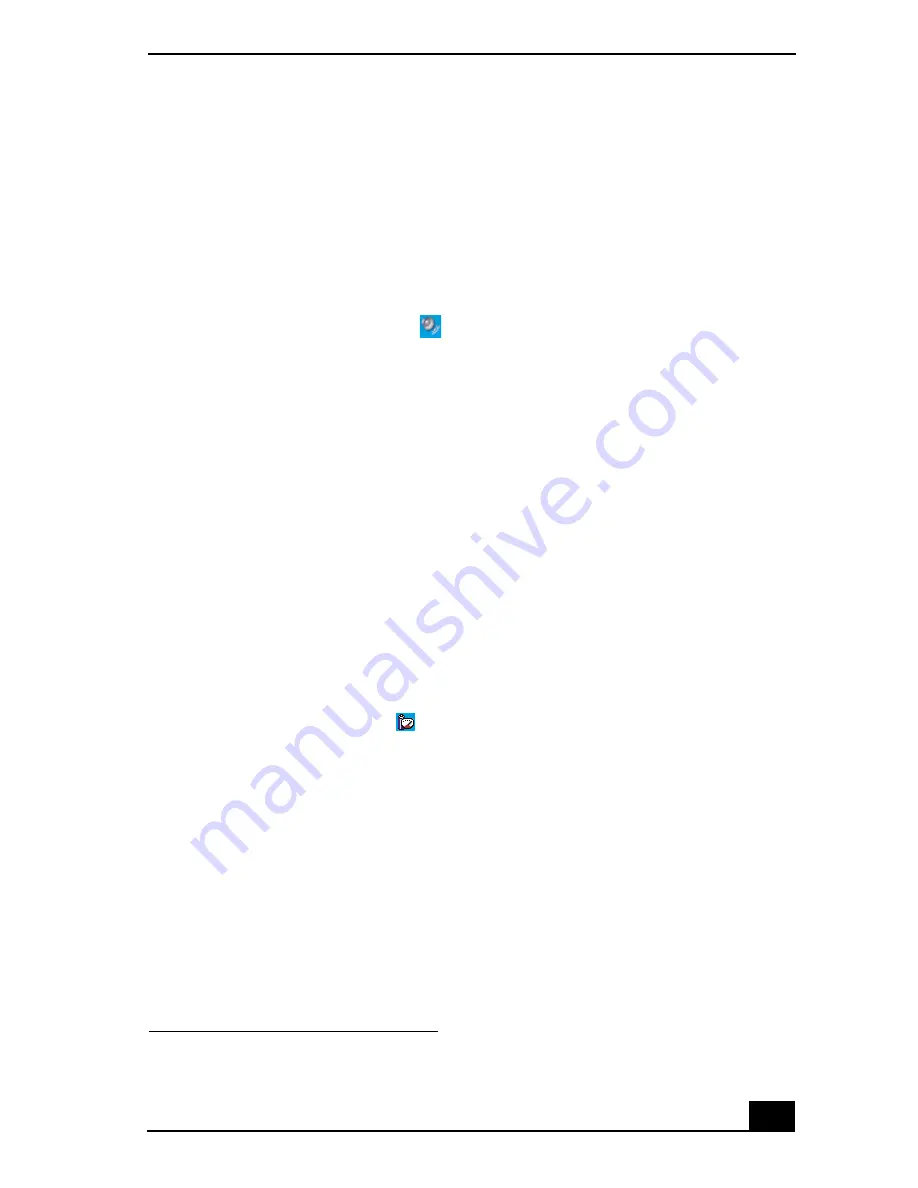
Troubleshooting Audio-Video Connections
179
❑
Your speakers may be set to mute, the volume setting may be too low, or the
audio option may be disabled. See “Adjusting the volume” and “Enabling
the audio feature” for more information.
Why don’t the Fn+F3 or the Fn+F4 key combinations work?
The computer may not recognize the Fn+F3 and Fn+F4 key combinations if the
correct speakers are not selected. Follow these steps:
1
Right-click the Volume icon
on the taskbar, and select Adjust Audio
Properties.
2
Select the Audio tab, and click Advanced in the Sound Playback box. The
Advanced Audio Properties window appears.
3
Click the Speakers tab, if it is not already selected.
4
Select the correct stereo speakers from the Speaker setup shortcut menu.
Why do I hear noise distortion while listening to music with speakers or
headphones?
You may experience noise distortion while listening to music with speakers or
headphones if the CPU control is set to Automatic Profile Selection. Use the
preinstalled PowerPanel™ program to set the CPU control to Performance or
Battery Life. If you are using a memory-intensive program, set the CPU to
Performance.
*
Follow these steps:
1
Right-click the CPU icon
on the Windows® taskbar, and click
Edit/Create Profiles. The Profile Editor window appears.
2
In the left panel, click the power management profile that you want to set.
Maximum Battery Life is the default selection when your computer is
running on battery power.
3
In the right panel, double-click either CPU Control (Plugged in) or CPU
Control (Running on batteries), depending on the power source you are
using. A menu of CPU Control options appears.
4
Select an option. If you are using a memory-intensive program, set the CPU
control to Performance.
5
Click the File menu, and click Save.
* Applicable to models with a Crusoe™ processor.
Summary of Contents for VAIO PCG-R505GCP
Page 8: ...VAIO Computer Quick Start 8 ...
Page 50: ...VAIO Computer Quick Start 50 ...
Page 56: ...VAIO Computer Quick Start 56 Do not strike or shake the computer while writing data to a disc ...
Page 61: ...61 Printer Connections Printing With Your Computer ...
Page 66: ...VAIO Computer Quick Start 66 ...
Page 93: ...93 Connecting Mice and Keyboards Using External Mice and Keyboards ...
Page 97: ...97 Floppy Disk Drives and PC Cards Using Floppy Disk Drives Using PC Cards ...
Page 105: ...105 Docking Stations Connecting the Docking Station ...
Page 144: ...VAIO Computer Quick Start 144 ...
Page 145: ...145 Memory Upgrades Upgrading Your Computer s Memory ...
Page 152: ...VAIO Computer Quick Start 152 ...
Page 153: ...153 Using the Recovery CDs Application and System Recovery CDs Using Your Recovery CDs ...






























