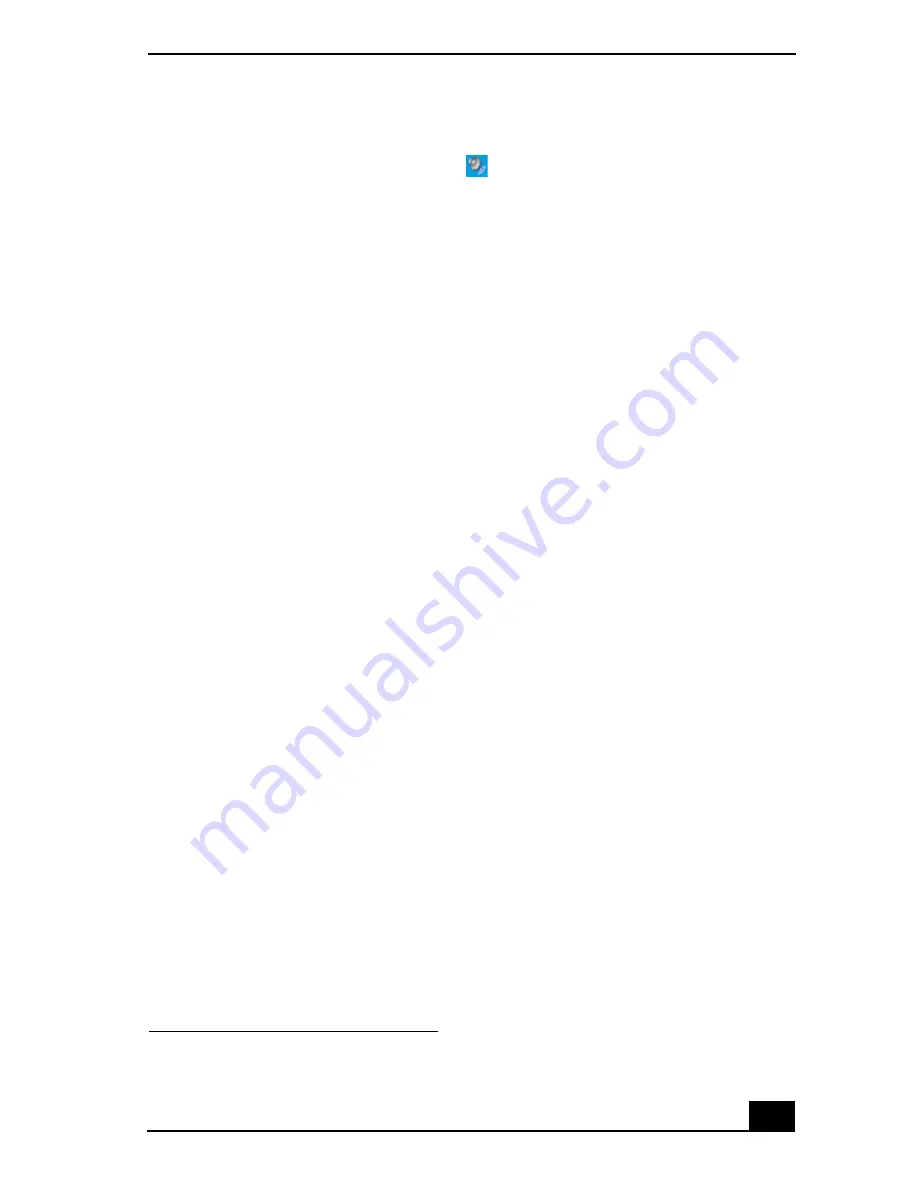
Copying and Playing CDs
55
❑
Using the Volume icon.
1
Double click the Volume icon
on the Windows® taskbar. The
Volume Control dialog box appears.
2
In the Volume Control and AC Audio columns, move the Volume
sliders up to increase the volume and down to decrease the volume.
To play an audio CD
1
Insert the disc into the optical drive. See “To insert a CD or DVD.”
2
Select an option in the Audio CD window.
3
Click OK.
Copying files to a CD-RW or CD-R
*
Before you write data to a CD-RW or CD-R, read the following notes to avoid a
computer malfunction and ensure the best writing results:
❑
Deactivate the screen saver and exit anti-virus software.
❑
Deactivate memory-resident disc utilities to avoid data loss.
❑
Turn off the FindFast application if your computer has preinstalled
Microsoft® Office applications, such as Excel, Word, and Outlook.
❑
Connect and use the AC adapter to power your computer.
❑
Use CD-Rs that are compatible with 16x speed.
❑
Insert the disc into the optical drive, and open the preinstalled Sony
SonicStage™ software by clicking Start, All Programs, and then
SonicStage.
❑
For instructions on how to use SonicStage software, follow these steps:
1
Click Start, and then Help and Support.
2
Click VAIO Multimedia, and then VAIO AV Applications.
3
Click SonicStage Software.
❑
Once you finish copying files to a CD-R that is readable in a CD-ROM
drive, click Finish to complete the writing process before you eject the disc
from the optical drive.
* For computer models equipped with a CD-RW/DVD Combo Drive.
Summary of Contents for VAIO PCG-R505GCP
Page 8: ...VAIO Computer Quick Start 8 ...
Page 50: ...VAIO Computer Quick Start 50 ...
Page 56: ...VAIO Computer Quick Start 56 Do not strike or shake the computer while writing data to a disc ...
Page 61: ...61 Printer Connections Printing With Your Computer ...
Page 66: ...VAIO Computer Quick Start 66 ...
Page 93: ...93 Connecting Mice and Keyboards Using External Mice and Keyboards ...
Page 97: ...97 Floppy Disk Drives and PC Cards Using Floppy Disk Drives Using PC Cards ...
Page 105: ...105 Docking Stations Connecting the Docking Station ...
Page 144: ...VAIO Computer Quick Start 144 ...
Page 145: ...145 Memory Upgrades Upgrading Your Computer s Memory ...
Page 152: ...VAIO Computer Quick Start 152 ...
Page 153: ...153 Using the Recovery CDs Application and System Recovery CDs Using Your Recovery CDs ...






























