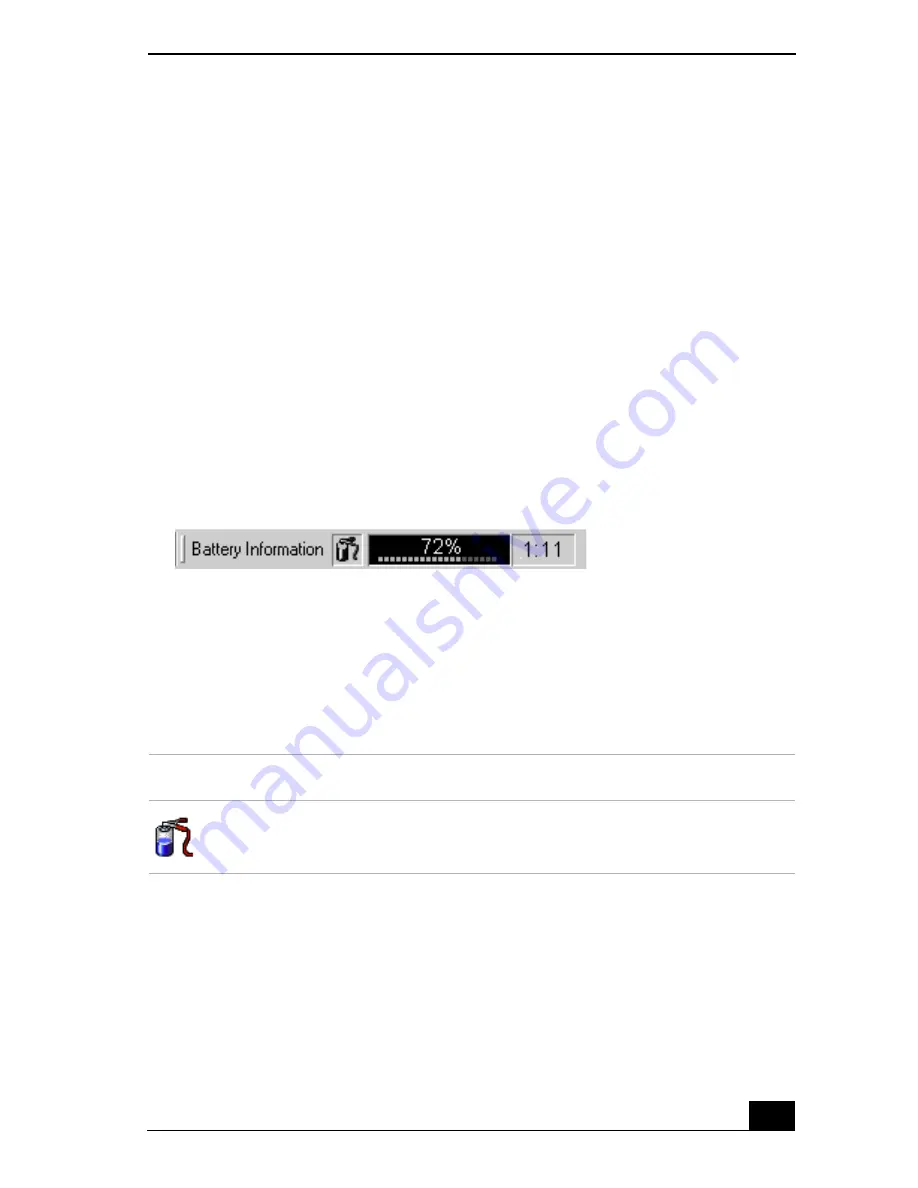
Displaying Battery Information
91
Displaying Battery Information
You can display detailed information for each of the batteries in your notebook.
The following sections briefly describe how to display your notebook’s general
battery information. Refer to PowerPanel™ Help for more detailed information.
To activate the battery information toolbar
1
Right-click on the taskbar at the bottom of the screen.
2
Select Toolbars from the pop-up menu, then click Battery Information. The
Battery Information toolbar appears on the taskbar.
You can also view the total capacity remaining in the battery by placing the
pointer over the battery status icon in the task tray on the lower right side of the
screen.
❑
Percentage indicator —
Displays the percentage of the remaining battery
capacity.
❑
Time indicator —
Displays estimated time (hours/minutes) remaining
before the battery fully drains, also referred to as the time-to-empty.
Battery icon descriptions
Battery Information Toolbar
Battery Icon
Battery Status
Charging
Summary of Contents for VAIO PCG-R505DFK
Page 10: ...Change text in this variable definition to document title 10 ...
Page 44: ...Change text in this variable definition to document title 44 ...
Page 96: ...Change text in this variable definition to document title 96 ...
Page 118: ...VAIO R505 SuperSlim Pro Notebook Quick Start 118 ...
Page 122: ...Change text in this variable definition to document title 122 ...
Page 146: ...Change text in this variable definition to document title 146 ...
Page 164: ...Change text in this variable definition to document title 164 ...
Page 186: ...Change text in this variable definition to document title 186 ...
Page 190: ...Change text in this variable definition to document title 190 ...
Page 212: ...VAIO R505 SuperSlim Pro Notebook Quick Start 212 ...






























