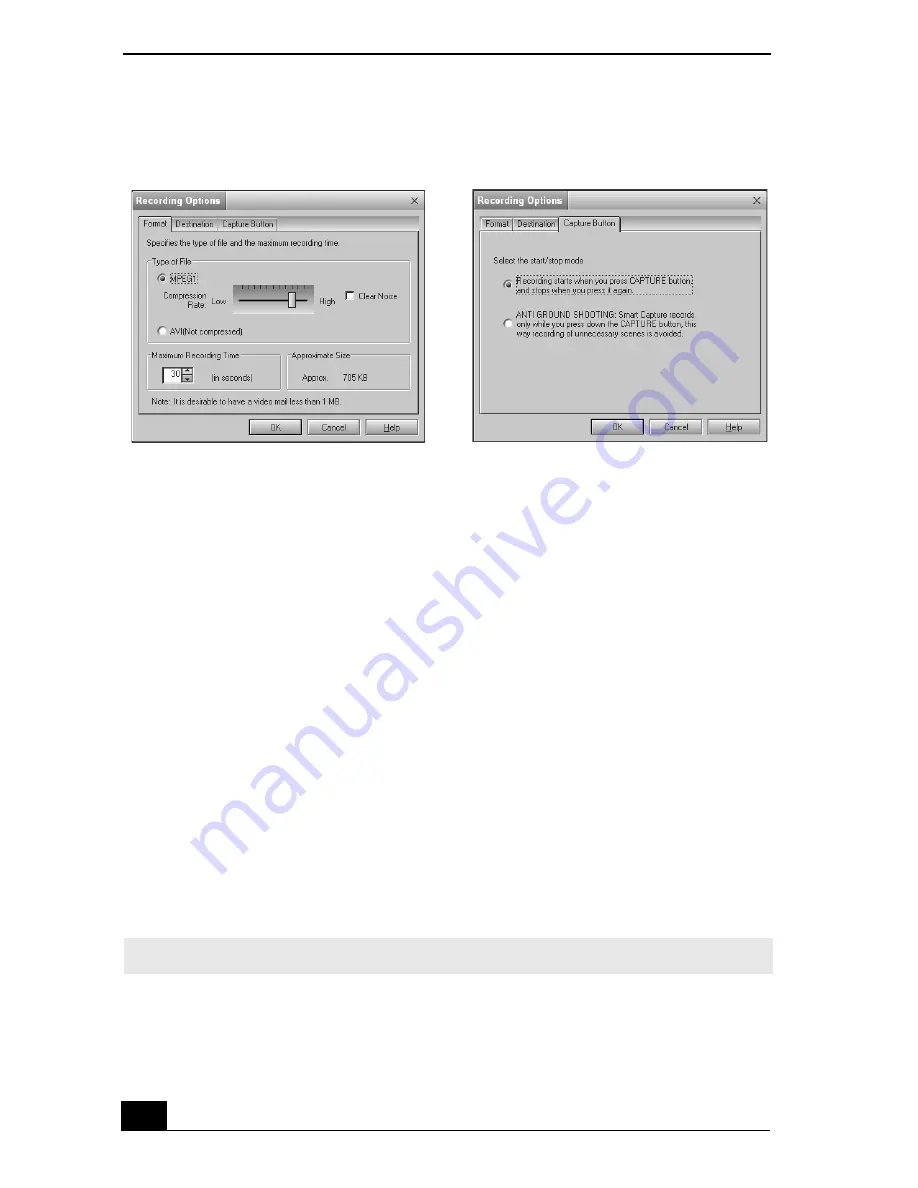
Change text in this variable definition to document title.
152
The Recording Options window has three tabs:
❑
Format —
You can adjust the compression rate for your movies in
MPEG1 format or choose the AVI option for no compression. You can
also set the maximum recording time for your movie capture.
❑
Destination —
Select a file destination for your movies when recording
video clips.
❑
Capture Button —
Set the characteristics of the software’s on-screen
Capture button. You can start and stop recording by clicking the Capture
button (this is the default characteristic). You can select Anti-Ground
Shooting, which allows recording to occur only while you click and
hold the Capture button. Recording will stop when you release the
button. (
5
Click the Effects button to select a special image effect. The Effect Settings
window appears. Use the drop-down list to view and customize the available
effects.
Recording Options window
✍
You can remove all special effects by clicking the No Effects button.
Format tab view
Capture Button tab view
Summary of Contents for VAIO PCG-R505DFK
Page 10: ...Change text in this variable definition to document title 10 ...
Page 44: ...Change text in this variable definition to document title 44 ...
Page 96: ...Change text in this variable definition to document title 96 ...
Page 118: ...VAIO R505 SuperSlim Pro Notebook Quick Start 118 ...
Page 122: ...Change text in this variable definition to document title 122 ...
Page 146: ...Change text in this variable definition to document title 146 ...
Page 164: ...Change text in this variable definition to document title 164 ...
Page 186: ...Change text in this variable definition to document title 186 ...
Page 190: ...Change text in this variable definition to document title 190 ...
Page 212: ...VAIO R505 SuperSlim Pro Notebook Quick Start 212 ...






























