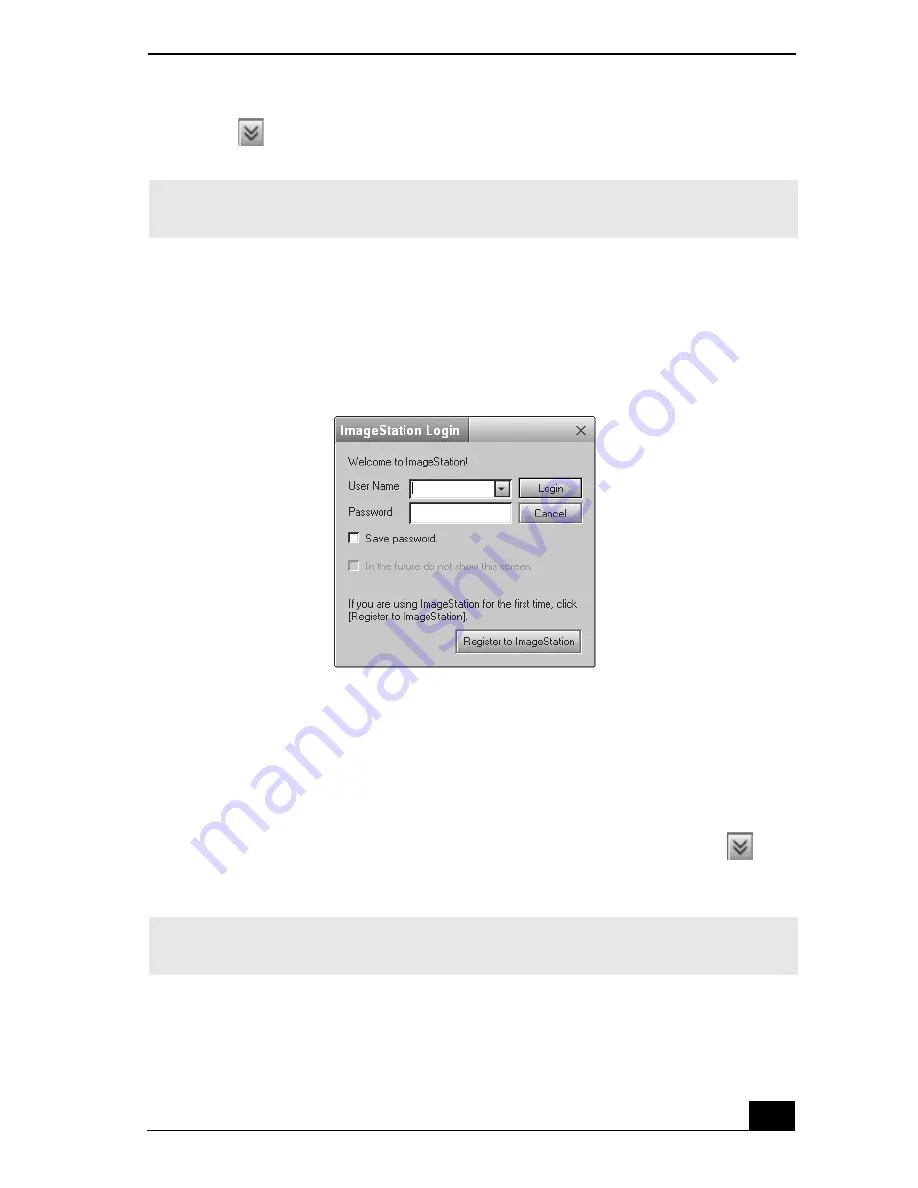
155
2
Click
to see thumbnail previews of your pictures or movies.
To upload with Still Viewer
1
Click the Upload button in Still Viewer. The ImageStation Login window
appears.
2
For first-time users, the ImageStation registration wizard guides you through
the initial registration process. Follow the on-screen instructions. If you are
already a registered member, provide your login name and password. The
Image Uploader window appears.
3
From the Still Viewer window, click the Upload button to transfer your
pictures or movies to the ImageStation Web site. The Image Uploader
window displays your Internet connection and upload status. Click
to
see thumbnail previews of your pictures or movies.
✍
The ImageStation preview feature is available when you upload two or more pictures
or a movie. No preview is shown if a single picture is being uploaded.
ImageStation Login window
✍
The ImageStation preview feature is available when you upload two or more pictures
or a movie. No preview is shown if a single picture is being uploaded.
Summary of Contents for VAIO PCG-R505DFK
Page 10: ...Change text in this variable definition to document title 10 ...
Page 44: ...Change text in this variable definition to document title 44 ...
Page 96: ...Change text in this variable definition to document title 96 ...
Page 118: ...VAIO R505 SuperSlim Pro Notebook Quick Start 118 ...
Page 122: ...Change text in this variable definition to document title 122 ...
Page 146: ...Change text in this variable definition to document title 146 ...
Page 164: ...Change text in this variable definition to document title 164 ...
Page 186: ...Change text in this variable definition to document title 186 ...
Page 190: ...Change text in this variable definition to document title 190 ...
Page 212: ...VAIO R505 SuperSlim Pro Notebook Quick Start 212 ...






























