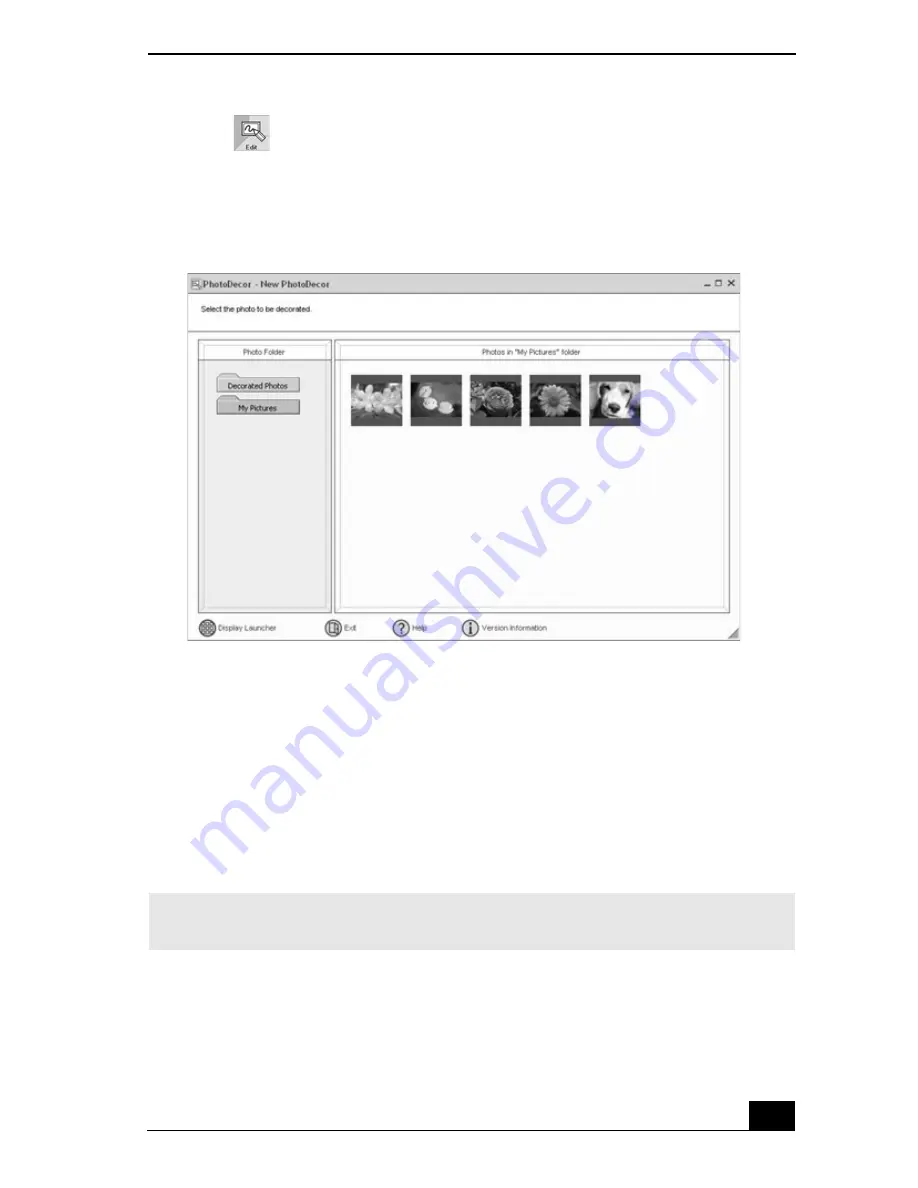
129
1
Click
(Edit) to open the PhotoDecor - New PhotoDecor window. A list
of folders is displayed on the left side of the window, with the folder contents
displayed as thumbnail pictures on the right.
2
Select the desired folder. From the thumbnail view, click to select the
pictures you want to decorate. The PhotoDecor editing window appears.
3
Use the decoration features on the right side of the window by clicking on
the desired decoration icon, and then dragging the decoration onto your
photo.
4
Click Print when your photo is ready to be printed. You can save your
decorated pictures before printing. Name the new picture, and click Save.
Using PhotoAlbum
Capture your special photos in an organized photo album. You can share your
custom-made photo albums with friends and family.
PhotoDecor-New PhotoDecor window
✍
The default location for your saved decorated pictures is in the Decorated Photos
folder, which can be viewed from the PhotoDecor - New PhotoDecor window.
Summary of Contents for VAIO PCG-R505DFK
Page 10: ...Change text in this variable definition to document title 10 ...
Page 44: ...Change text in this variable definition to document title 44 ...
Page 96: ...Change text in this variable definition to document title 96 ...
Page 118: ...VAIO R505 SuperSlim Pro Notebook Quick Start 118 ...
Page 122: ...Change text in this variable definition to document title 122 ...
Page 146: ...Change text in this variable definition to document title 146 ...
Page 164: ...Change text in this variable definition to document title 164 ...
Page 186: ...Change text in this variable definition to document title 186 ...
Page 190: ...Change text in this variable definition to document title 190 ...
Page 212: ...VAIO R505 SuperSlim Pro Notebook Quick Start 212 ...






























