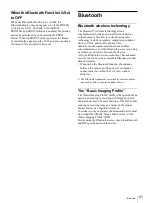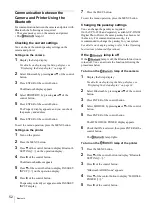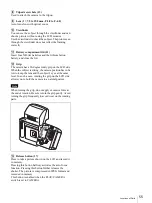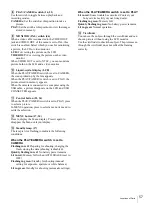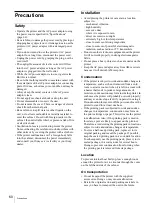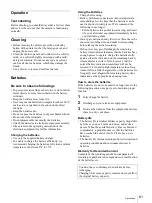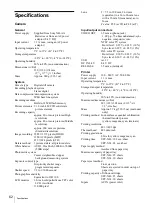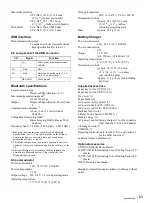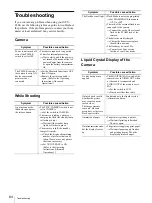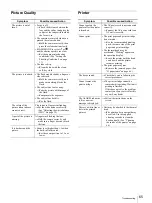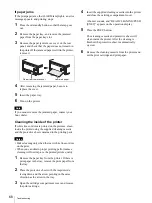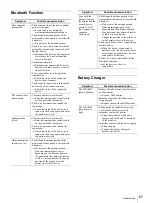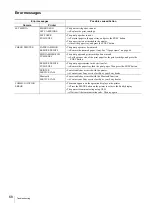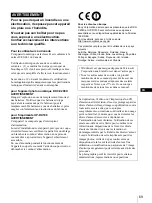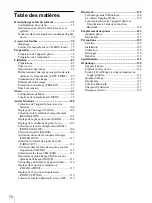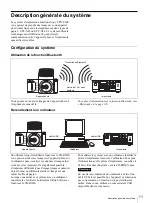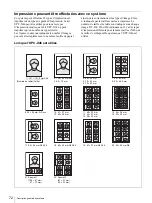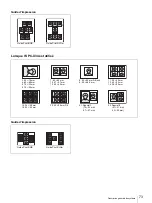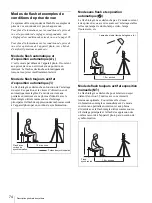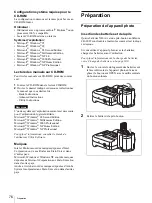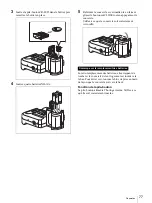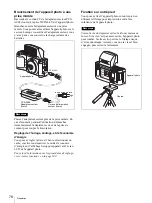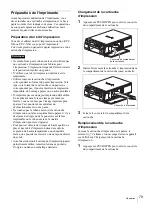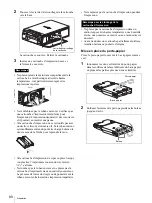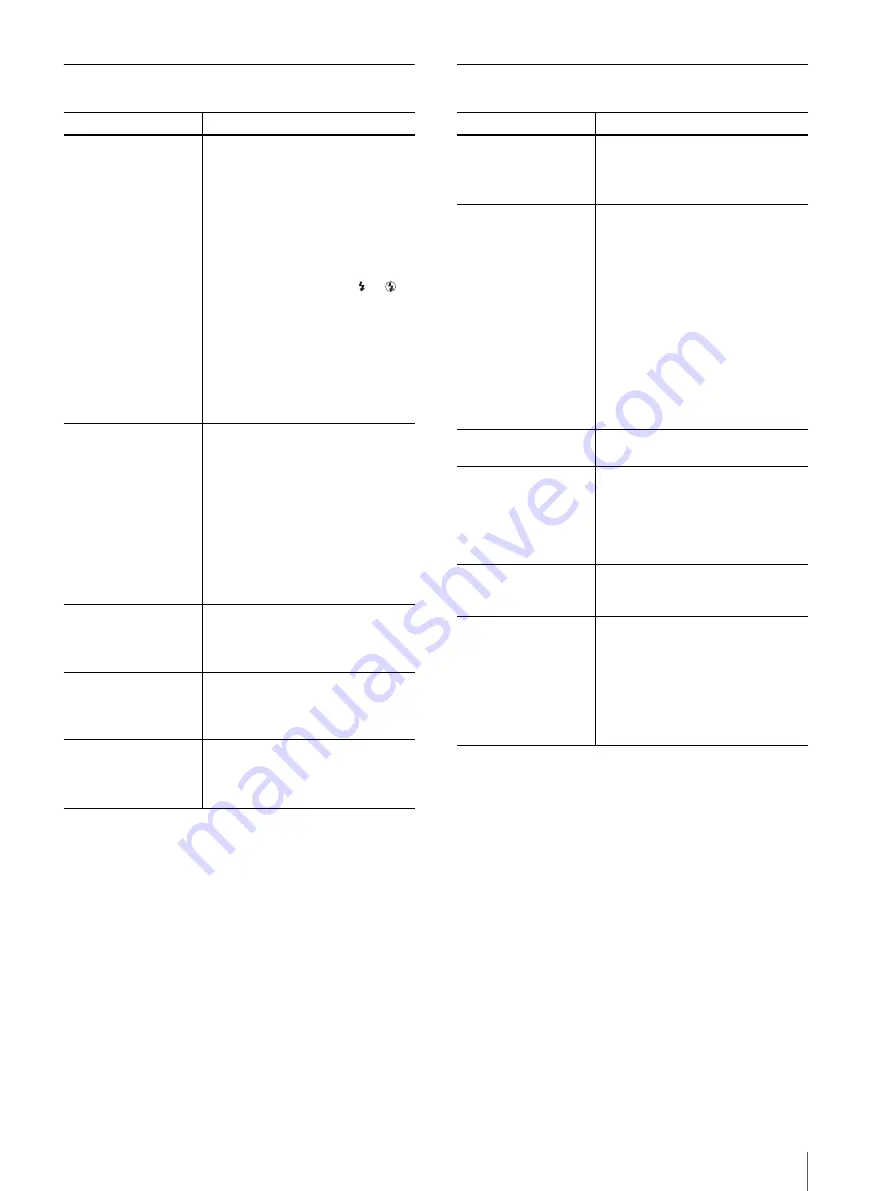
Troubleshooting
65
Picture Quality
Printer
Symptom
Possible causes/Action
The picture is out of
focus.
• Focus is off.
t
Check the distance between the
lens and the subject and place the
subject at the range within which
the focus is in.
• The camera was moved when you
pressed the release button.
t
Hold the camera correctly, then
press the release button slowly.
• FLASH MODE is set to A or
,
and the shutter speed is too slow.
t
Set the appropriate shooting
conditions. (See “Setting the
Shooting Conditions” on page
37.)
• The lens is dirty.
t
Clean the lens with the clean,
soft, dry cloth.
The picture is too dark.
• The flash was blocked by a finger or
other obstacle.
t
Hold the camera correctly, and
make sure nothing blocks the
flash.
• The subject was too far away.
t
Take the picture within range of
the flash.
t
Compensate the exposure.
• The subject was backlit.
t
Use the flash.
The colors of the
picture taken indoors
are not correct.
This is due to fluorescent lighting.
t
Set the white balance correctly.
(See “Adjusting the white balance
(W.B.)” on page 39).
A part of the picture is
missing.
A finger was blocking the lens.
t
Hold the camera correctly, and
make sure a finger does not block
the lens.
It is dark around the
picture.
• Zoom is set higher than 1.3x when
the built-in flash is used.
t
Set the zoom position to 1.3x or
lower.
Symptom
Possible causes/Action
Cannot operate the
printer after the printer
is turned on.
• The AC power cord is not connected
correctly.
t
Connect the AC power cord to an
AC outlet securely.
Cannot print.
• The print paper and print cartridge
do not match.
t
Use the recommended printing
pack, the same size of the print
paper and print cartridge.
• The thermal head may be
overheated. “Waiting” appears on
the operation display.
t
Leave the printer until the head
cools down and the printer
resumes printing.
• The print paper may jam.
t
Remove the jammed paper. (See
“If paper jams” on page 66.)
The beeps sound.
t
Check that you are following the
correct procedures.
Cannot remove the
print cartridge.
t
The print cartridge cannot be
removed while printing. Wait until
printing is finished.
If this does not solve the problem,
contact your Sony service facility
or your Sony dealer.
The ALARM indicator
is lit or an error
message is displayed.
t
Follow the instructions on the
screen.
There is a white line or
dots in the printed
pictures.
• Dust may be attached to the thermal
head.
t
The print head or paper path may
be soiled. Use the supplied
cleaning cassette to clean the
head and path. (See “Cleaning
the inside of the printer” on page
66.)
Summary of Contents for UPX-C200
Page 207: ......
Page 208: ...Sony Corporation Printed in Japan ...