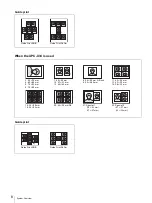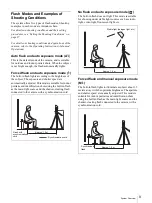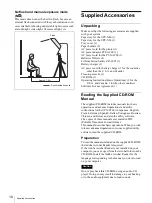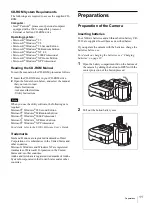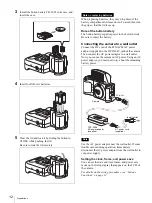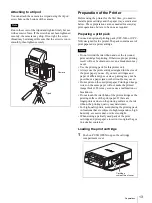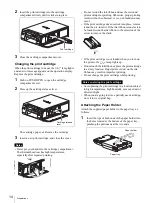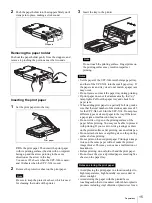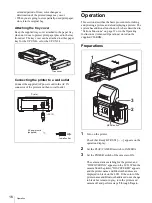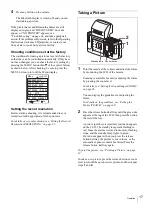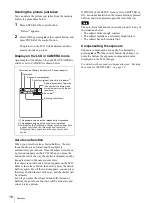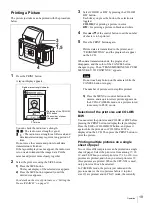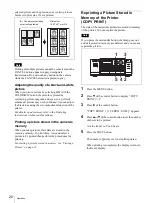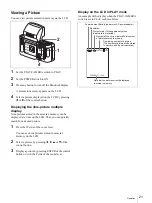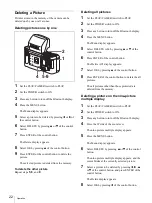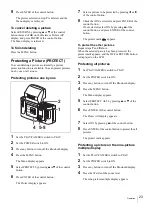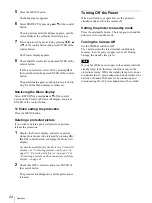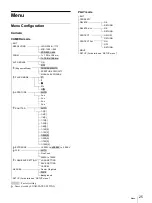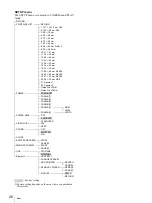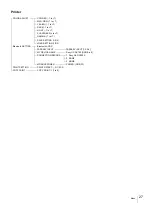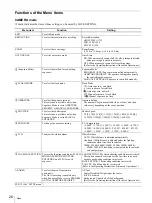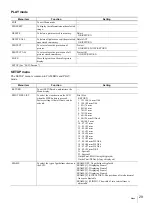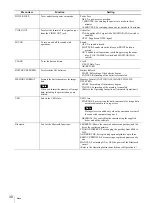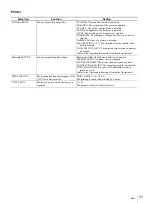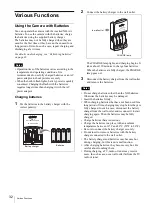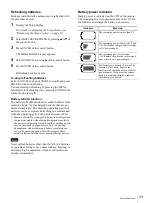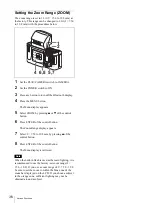Operation
22
Deleting a Picture
Pictures stored in the memory of the camera can be
deleted one by one or all at once.
Deleting pictures one by one
1
Set the PLAY/CAMERA switch to PLAY.
2
Set the POWER switch to ON.
3
Press any button to turn off the Bluetooth display.
4
Press the MENU button.
The Menu display appears.
5
Select a picture to be deleted by pressing
b
or
B
of
the control button.
6
Select DELETE by pressing
v
or
V
of the control
button.
7
Press ENTER of the control button.
The Delete display appears.
8
Select OK by pressing
v
of the control button.
9
Press ENTER of the control button to delete the
picture.
The selected picture is deleted from the memory.
To delete the other picture
Repeat steps
5
,
8
, and
9
.
Deleting all pictures
1
Set the PLAY/CAMERA switch to PLAY.
2
Set the POWER switch to ON.
3
Press any button to turn off the Bluetooth display.
4
Press the MENU button.
The Menu display appears.
5
Select DELETE ALL by pressing
v
or
V
of the
control button.
6
Press ENTER of the control button.
The Delete All? display appears.
7
Select OK by pressing
v
of the control button.
8
Press ENTER of the control button to delete the all
pictures.
The all pictures other than those protected are
deleted from the memory.
Deleting a picture on the nine-picture
multiple display
1
Set the PLAY/CAMERA switch to PLAY.
2
Set the POWER switch to ON.
3
Press any button to turn off the Bluetooth display.
4
Press the W side of the zoom lever.
The nine-picture multiple display appears.
5
Press the MENU button.
The Menu display appears.
6
Select DELETE by pressing
v
or
V
of the control
button.
The nine-picture multiple display appears, and the
cursor blinks at the currently selected picture.
7
Select a picture to be deleted by pressing
b
,
B
,
v
or
V
of the control button, and press ENTER of the
control button.
The Delete display appears.
8
Select OK by pressing
b
of the control button.
1
2
5-9
4
MENU
ENTER
MONITOT
R
(P
AL)
W
T
LCD
VIDEO
OUT
PLAY
CAM
ERA
PRINTER
PRINTER
ALARM
COLOR
B/W
SIZE
Summary of Contents for UPX-C200
Page 207: ......
Page 208: ...Sony Corporation Printed in Japan ...