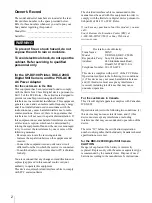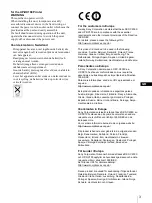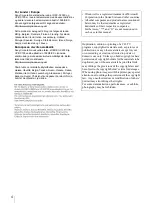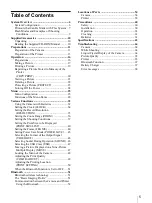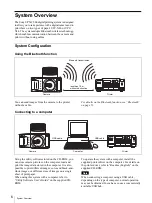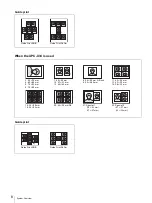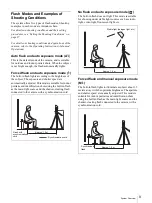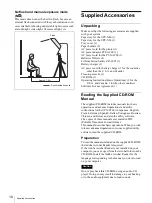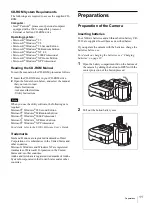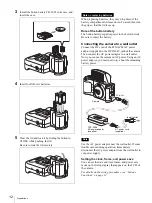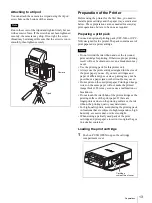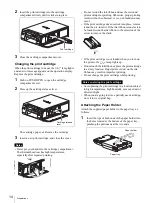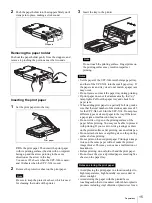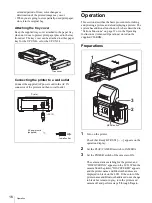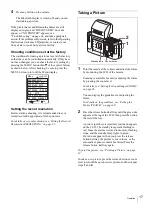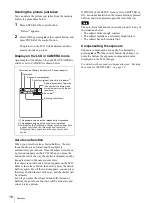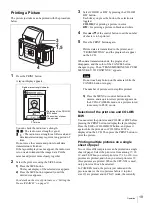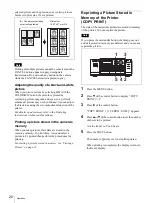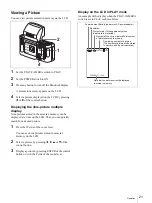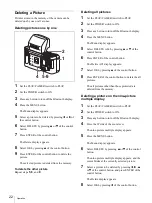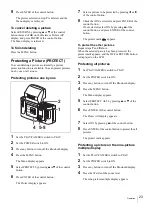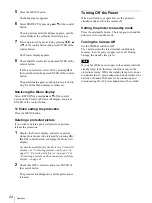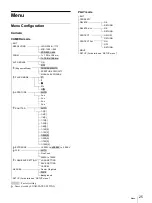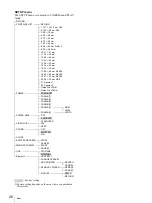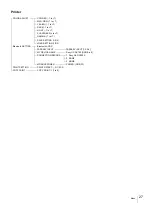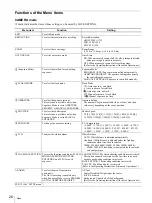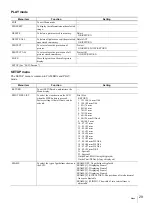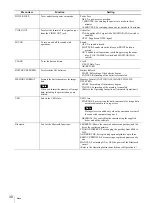Preparations
15
2
Push the paper holder into the stoppers firmly until
it snaps into place, making a click sound.
Removing the paper holder
Push out the paper holder gently from the stoppers, and
remove it, pinching the portions near the two ends.
Inserting the print paper
1
Set the print paper into the tray.
Riffle the print paper. Then insert the print paper
with its printing surface (the side with no imprint)
facing up and the arrow pointing in the same
direction as the arrow in the tray.
You can set 25 sheets when the UPC-X46 is used,
and 30 sheets when the UPC-X34 is used.
2
Remove the protective sheet on the print paper.
Note
Be sure to keep the protective sheet, which is used
for cleaning the inside of the printer.
3
Insert the tray to the printer.
Note
Do not touch the printing surface. Fingerprints on
the printing surface may result in imperfect
printing.
Notes
• Set the paper of the UPC-X46 into the large paper tray,
and that of the UPC-X34 into the small paper tray. If
the paper size and tray size do not match, a paper jam
may occur.
• Do not remove or insert the paper tray during printing.
• If print paper does not feed automatically, the
lamp lights. Pull out the paper tray and check for a
paper jam.
• When adding print paper to a partially full tray, make
sure that the total number of sheets does not exceed 25
for the UPC-X46 or 30 for the UPC-X34. Do not place
different types or sizes of paper in the tray. Otherwise,
a paper jam or malfunction may occur.
• Do not write or type on the printing surface of the
paper before printing. You may not be able to proceed
with printing. If you want to write greetings or draw
on the printed surface after printing, use an oil ink pen.
• Do not attach stickers or anything else on the printing
surface before printing.
• Do not print on the used print paper. Printing an image
twice on the same paper will not make the printed
image thicker. This may even cause a malfunction or
breakdown.
• Before printing, do not fold or bend the print paper.
• Do not leave the ejected printed paper exceeding five
sheets on the paper tray.
• Avoid placing the print paper in a location subject to
high temperatures, high humidity, excessive dust or
direct sunlight.
• Avoid storing the paper with the printed faces
touching each other or in contact with rubber or plastic
products including vinyl chloride or plasticizer for an
Stoppers
Print paper
Notes on storing the print paper
PUSH OPEN
EXEC
MENU
ALARM
DIGITA
L PHOTO
PRINTER
Summary of Contents for UPX-C200
Page 207: ......
Page 208: ...Sony Corporation Printed in Japan ...