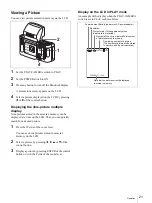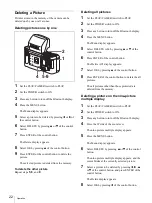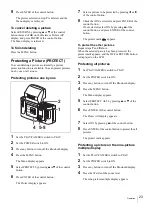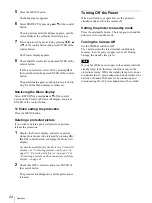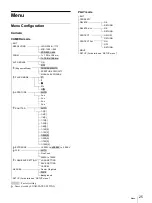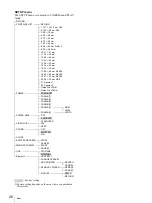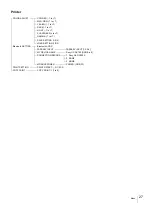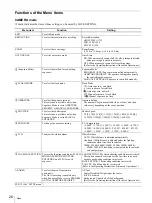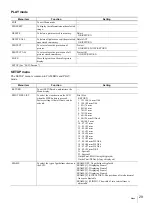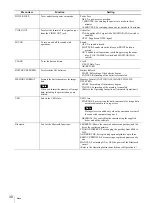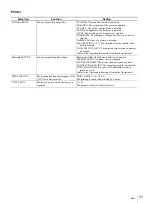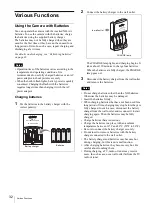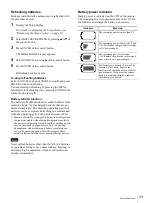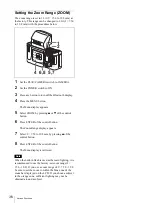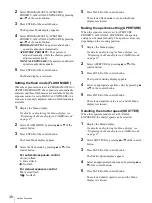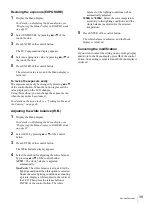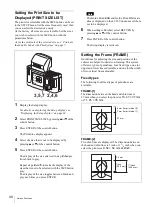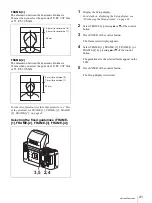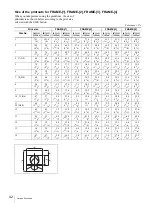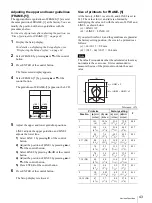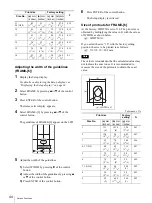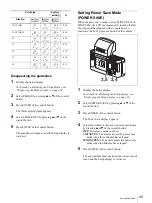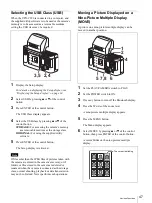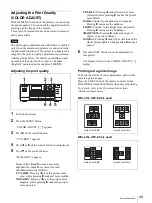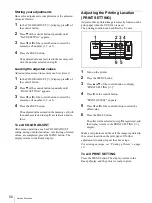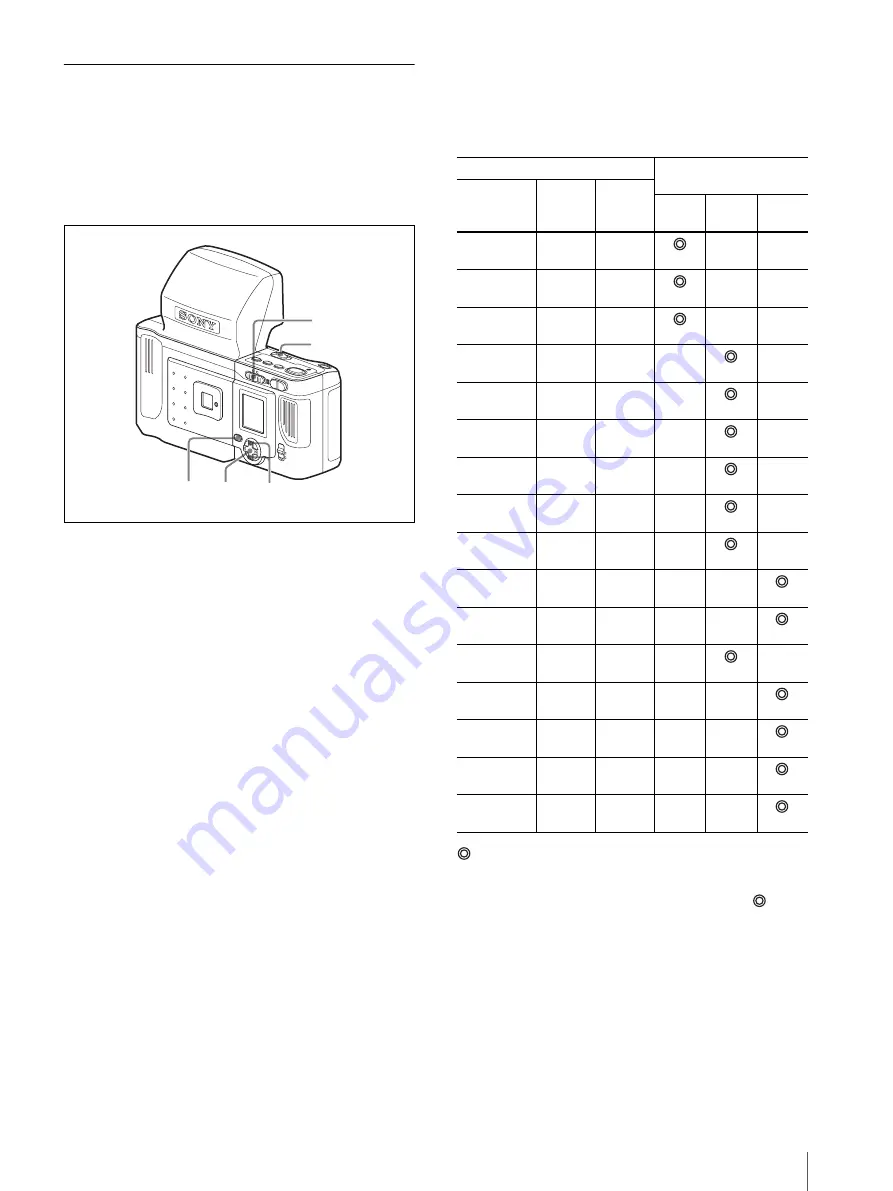
Various Functions
35
Setting the Record Resolution
(RESOLUTION)
Set the appropriate record resolution for the size to be
printed.
For the appropriate resolution for each print size, see
“Recommended record resolutions” on page 35.
1
Set the PLAY/CAMERA switch to CAMERA.
2
Set the POWER switch to ON.
3
Press any button to turn off the Bluetooth display.
4
Press the MENU button.
The Menu display appears.
5
Select RESOLUTION by pressing
v
or
V
of the
control button.
6
Press ENTER of the control button.
The Record Resolution display appears.
7
Select the resolution by pressing
v
or
V
of the
control button.
HIGH: 2288
×
1712 (number of pictures storable
in memory: 20 or more)
MID: 1280
×
960 (number of pictures storable in
memory: 80 or more)
STD: 832
×
624 (number of pictures storable in
memory: 200 or more)
The number of pictures that can be stored in
memory varies with the pictures actually stored.
Refer to the value displayed at the top right on the
LCD.
8
Press ENTER of the control button.
The Menu display is retrieved.
Recommended record resolutions
:The best combination of the resolution and print size. Use
this resolution if the print size is known.
a
: The resolution is too high for the print size. It is
recommended to use the resolution indicated by
, for
storing the maximum number of pictures in memory.
f
: The resolution is a little lower for the print size, but the
print quality can be adjusted to an acceptable level.
×
: The resolution is too low for the print size. This is not
recommended.
5,7
6,8
4
2
1
MENU
ENTER
MONITOT
R
(P
AL)
W
T
LCD
VIDEO
OUT
PLAY
CAM
ERA
PRINTER
PRINTER
ALARM
COLOR
B/W
SIZE
Print size
Recommended
resolution
Size No.
Height
mm
(inches)
Width
mm
(inches)
HIGH
MID
STD
1
151
(6)
101.6
(4)
f
×
2
120
(4
3
/
4
)
90
(3
5
/
8
)
f
×
3
95
(3
3
/
4
)
70
(2
7
/
8
)
f
×
4, 17 (D2)
80
(3
1
/
4
)
60
(2
3
/
8
)
a
f
5
70
(2
7
/
8
)
53
(2
1
/
8
)
a
f
6
70
(2
7
/
8
)
50
(2)
a
f
7, 18 (D4)
60
(2
3
/
8
)
40
(1
5
/
8
)
a
f
8
54
(2
1
/
4
)
54
(2
1
/
4
)
a
f
9
50
(2)
48.5
(1
15
/
16
)
a
f
10, 19 (D6)
47
(1
7
/
8
)
37
(1
1
/
2
)
a
a
11,
20 (D4/8)
45
(1
13
/
16
)
35
(1
7
/
16
)
a
a
12
45
(1
13
/
16
)
45
(1
13
/
16
)
a
f
13
43
(1
3
/
4
)
33
(1
5
/
16
)
a
a
14
38
(1
1
/
2
)
32
(1
5
/
16
)
a
a
15
34
(1
3
/
8
)
28
(1
1
/
8
)
a
a
16
23
(
29
/
32
)
23
(
29
/
32
)
a
a
Summary of Contents for UPX-C200
Page 207: ......
Page 208: ...Sony Corporation Printed in Japan ...