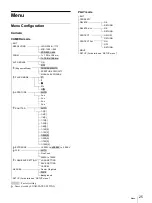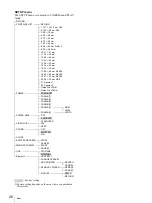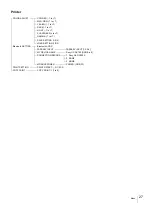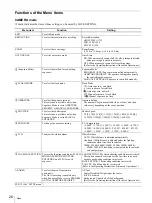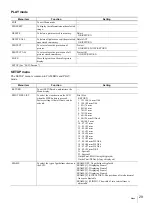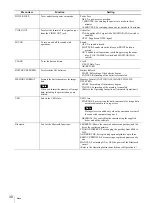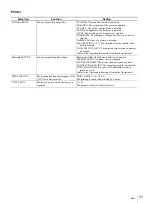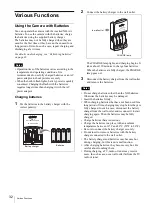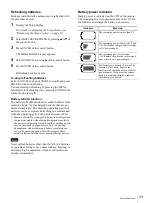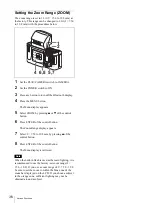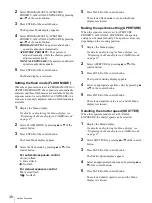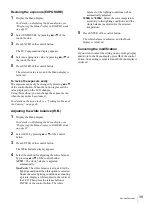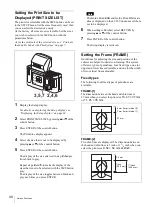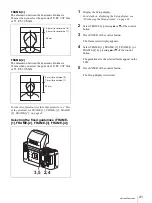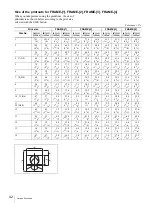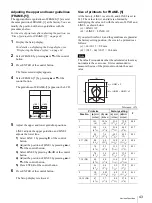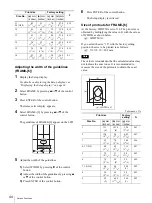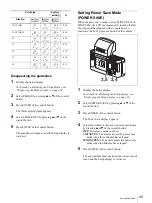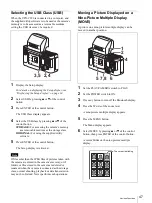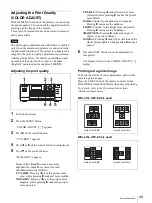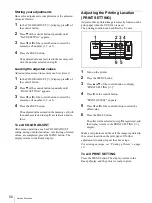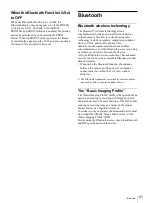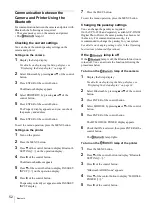Various Functions
39
Revising the exposure (EXPOSURE)
1
Display the Menu display.
For details on displaying the Menu display, see
“Displaying the Menu display in CAMERA mode”
on page 37.
2
Select EXPOSURE by pressing
v
or
V
of the
control button.
3
Press ENTER of the control button.
The EV Compensation display appears.
4
Select an appropriate value by pressing
v
or
V
of
the control button.
5
Press ENTER of the control button.
The selected value is set, and the Menu display is
retrieved.
To revise the exposure easily
The exposure can easily be changed by pressing
v
or
V
of the control button. When the button is pressed, the
value displayed on the LCD changes.
Using this method, you can change the exposure even
when the menu has been locked.
For details on the menu lock, see “Locking the Menu of
the Camera” on page 48.
Adjusting the white balance (W.B.)
1
Display the Menu display.
For details on displaying the Menu display, see
“Displaying the Menu display in CAMERA mode”
on page 37.
2
Select W.B. by pressing
v
or
V
of the control
button.
3
Press ENTER of the control button.
The White Balance display appears.
4
Select the method for adjusting the white balance
by pressing
v
or
V
of the control button.
AUTO: The white balance is adjusted
automatically.
One Push: The white balance is adjusted for the
lighting conditions when this option is selected.
Under the same lighting conditions as shooting
a picture, display a white subject in the center of
the LCD. Then press the release button or
ENTER of the control button. The white
balance for the lighting conditions will be
automatically adjusted.
3000K to 7000K: Select the color temperature
according to the lighting conditions, and the
white balance is adjusted for the selected
temperature.
5
Press ENTER of the control button.
The white balance is adjusted, and the Menu
display is retrieved.
Canceling the modification
If you wish to cancel the setting on any setting display
and return to the Menu display, press
b
of the control
button. Your setting is canceled, and the Menu display is
retrieved.
Summary of Contents for UPX-C200
Page 207: ......
Page 208: ...Sony Corporation Printed in Japan ...