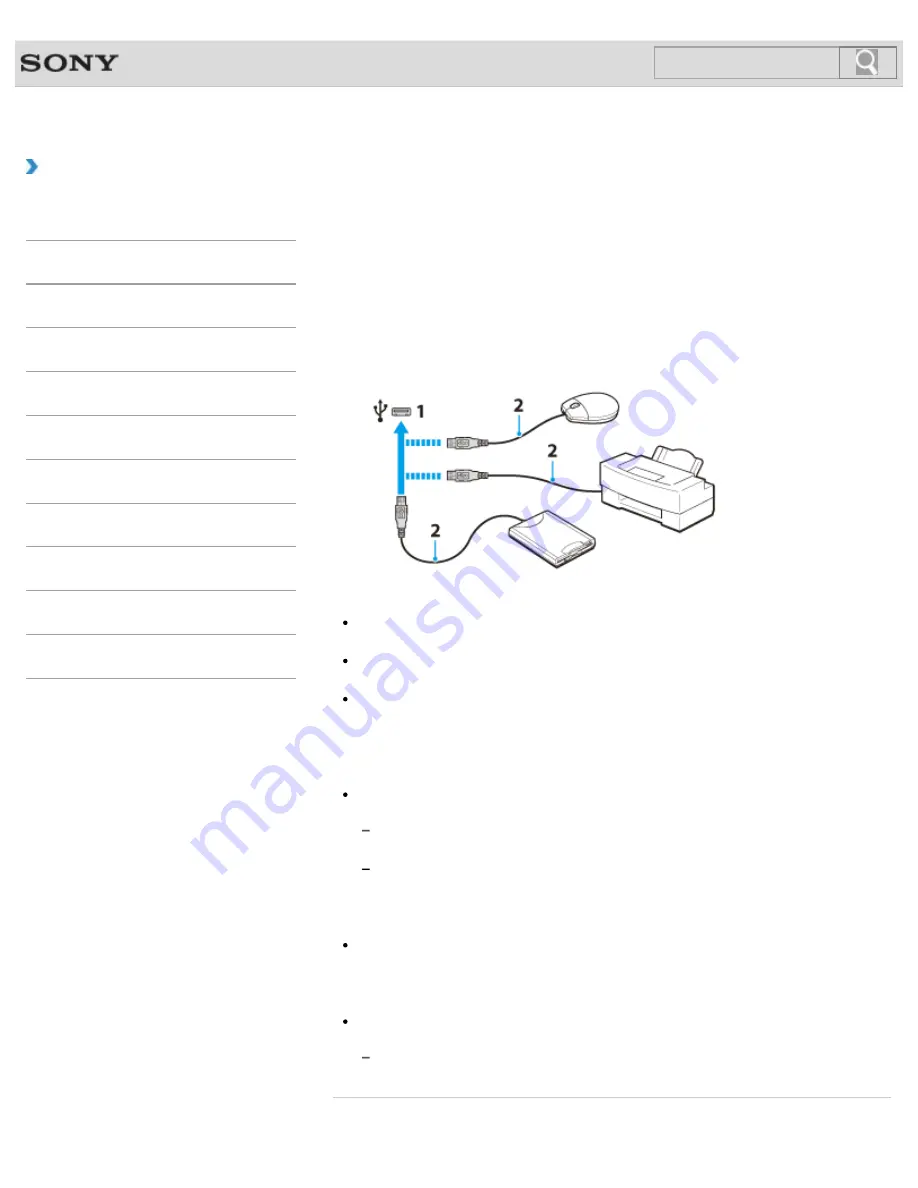
VAIO User Guide
How to Use
Connecting a USB Device
You can connect a Universal Serial Bus (USB) device such as a mouse, floppy disk drive,
speaker or printer to your VAIO computer.
Installation of the device driver supplied with the USB device may be required when
connecting.
Refer to the manual that came with the device for more information.
1.
Choose the USB port (1) you prefer to use.
2.
Plug the USB device cable (2) (not supplied) into the USB port.
Note
You may need to install the driver supplied with your USB device before use. Refer to
the manual that came with the USB device for more information.
In order to print documents, be sure the USB printer is compatible with your version of
Windows.
Before disconnecting USB speakers from your VAIO computer, stop DVD or music
playback or turn off the computer. If you disconnect the USB speakers during playback, it
may cause a malfunction.
For information on how to remove a USB device, refer to the manual that came with the
device.
To protect your VAIO computer and/or USB devices from damage, observe the
following:
When moving your VAIO computer with USB devices connected, avoid exposing the
USB ports to shock or impact.
Do not put your VAIO computer in a bag or carrying case with USB devices
connected.
Hint
The USB ports on your VAIO computer are compliant with the USB 2.0 standard and
USB 3.0 standard.
USB ports that are compliant with the USB 3.0 standard are identifiable by their blue
color.
In addition to the USB 2.0 standard transfer modes, the USB 3.0 standard specifies the
following transfer mode:
SuperSpeed: Transfer rate of 5 Gbps.
Related Topic
207
Search
















































