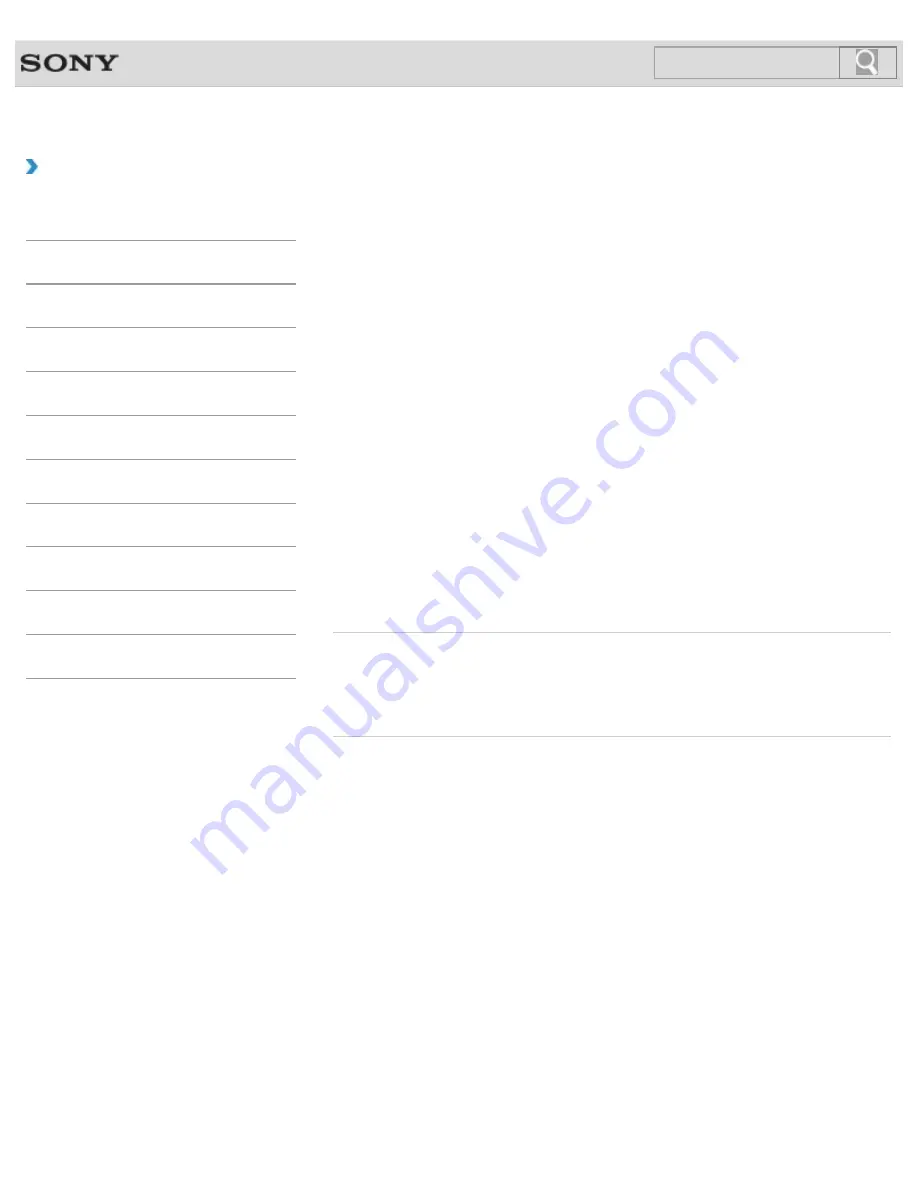
VAIO User Guide
How to Use
Changing the Sound Output Device
If there is no sound coming from an external device connected to your VAIO computer, you
need to change the device for sound output.
1.
Open
Control Panel
and select
Hardware and Sound
.
2.
Select
Sound
.
3.
Select the
Playback
tab.
4.
Ensure there is a check mark next to the icon of the device you intend to output
computer sound from.
If there is no check mark next to the icon, select it and
Set Default
.
5.
Select
OK
.
To change the sound rate and bit depth
The sound rate and bit depth of the digital audio output signal should be set according to
your digital audio device.
Follow the above steps 1 to 3, and then select the HDMI device or
OPTICAL OUT
(optical
digital audio output) icon and
Properties
. On the
Advanced
tab, select the sample rate
and bit depth (for example, 16 bit, 48000 Hz (DVD quality)) which the device supports, and
then
OK
.
Related Topic
Connecting External Speakers or Headphones
Connecting a High-Quality Digital Sound Output Device between Your VAIO Computer and a
TV
© 2013 Sony Corporation
199
Search
















































