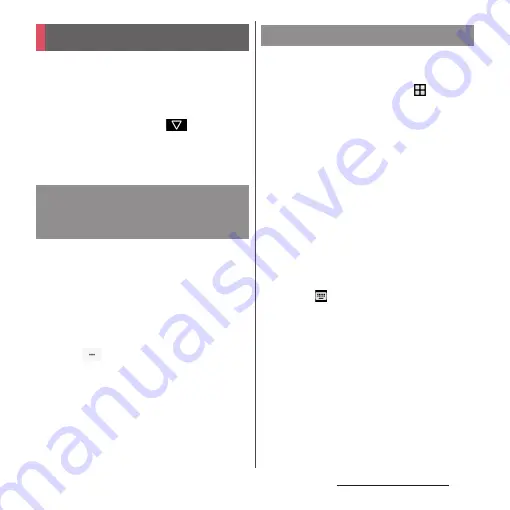
69
Before Using the Terminal
Enter characters using the software keyboard
which appears when you tap the character
input box in a mail, phonebook, etc.
❖
Information
・
To hide software keyboard, tap
displayed at
the lower left of the screen.
・
A magnifier appears when you touch and hold a text,
and you can enlarge the text.
Character input method for the terminal is
set to "Xperia
™
Japanese keyboard" by
default when the language is set to
日本語
(Japanese). Details on using Xperia Japanese
keyboard are explained in "POBox Plus
使い方
ガイド
(Online help)".
1
From the character entry screen,
tap
in the quick tool bar.
・
Details of the quick tool bar (P.71)
2
[Online help].
Select a keyboard displayed when you tap a
character entry field.
1
From the Home screen,
u
[Settings].
2
[Language & input]
u
[Current
keyboard].
3
[SwiftKey Keyboard (SwiftKey
Keyboard)]/[Japanese (Xperia™
Japanese keyboard)].
❖
Information
・
When the language is set to English, the default
keyboard is set to "SwiftKey Keyboard". To use the
Japanese keyboard, tap [Xperia
™
Japanese
keyboard] in Step 3. In this manual, explanations are
given only for "Xperia
™
Japanese keyboard".
・
While entering characters, you can select a keyboard
by tapping
displayed in the lower right of screen.
・
To select or deselect a keyboard to use, tap [MORE
KEYBOARDS] in Step 3.
Character entry
POBox Plus
日本語入力
使い方ガイ
ド
(Xperia™ Japanese keyboard
Online help)
Selecting a keyboard
Summary of Contents for SO-01J
Page 1: ...16 10 INSTRUCTION MANUAL ...






























