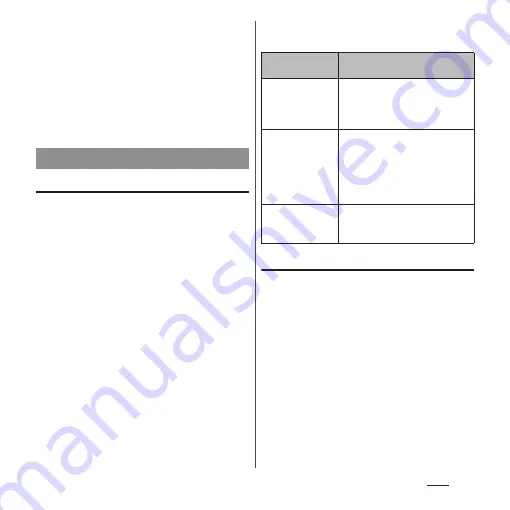
130
Apps
❖
Information
・
When using "AR effect" and other camera
applications, the display and operations are different.
・
To zoom in or out, set "Use Volume key as" (P.137) to
"Zoom" and operate with the volume key, or pinch in
or out on the screen.
・
Zooming is not available when apps such as "AR
effect" and "Sweep Panorama" are set or when
shooting with the front camera.
Changing the capturing mode
You can switch between "SUPERIOR AUTO",
"MANUAL", "VIDEO" and "CAMERA APPS".
1
From the Home screen, [Camera].
2
Swipe (or flick) the screen.
・
Swipe (or flick) up or down in landscape
view, or right or left in portrait view.
・
About CAMERA APPS (P.130)
❖
Information
・
In "SUPERIOR AUTO", scene mode may not be
recognized correctly depending on conditions.
■
Capturing modes and resolution/
Video resolution
Using the camera apps
You can use the camera apps to shoot many
types of photos or videos.
1
From the Home screen, [Camera].
2
Swipe (or flick) the screen to
display the CAMERA APPS list.
・
Swipe (or flick) down in landscape view,
or left in portrait view.
3
Select an app.
・
To switch camera app, tap the icon for
the camera app located in the bottom
right of the shooting screen (bottom
left for portrait view).
Capturing mode
Capturing mode
Resolution (aspect ratio)/Video
resolution
SUPERIOR AUTO
23MP (4:3)
20MP (16:9)
8MP (4:3)
8MP (16:9)
MANUAL
23MP (4:3)
20MP (16:9)
8MP (4:3)
8MP (16:9)
3MP (4:3)
2MP (16:9)
VIDEO
Full HD (30 fps/60 fps)
HD
VGA
Summary of Contents for SO-01J
Page 1: ...16 10 INSTRUCTION MANUAL ...
















































