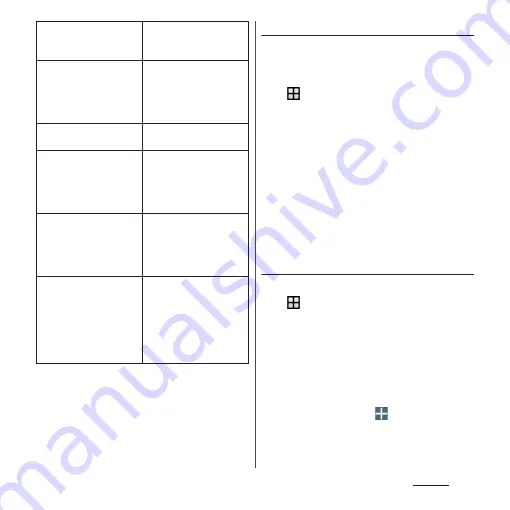
167
Settings
*1 Displayed items vary depending on "Screen lock"
settings.
*2 Set from the quick setting tool of the quick settings
panel (P.51). Before using, tap [EDIT] and set "Do not
disturb" as an available quick setting tool.
❖
Information
・
For silent mode, see "Setting silent mode" (P.43).
Adjusting sound volumes
Adjust volumes for playing media, ringtone,
notification sounds and alarms.
1
From the Home screen,
u
[Settings]
u
[Sound &
notification].
2
Drag the slider of "Media volume"/
"Alarm volume"/"Ring volume" left
or right.
❖
Information
・
The alarm volume set via the "Clock" application has
precedence (P.149).
・
You can also press the volume key to adjust the
ringtone volume. Pressing the volume key or
O
mutes ringtone for incoming calls.
Setting a ringtone/notification sound
1
From the Home screen,
u
[Settings]
u
[Sound &
notification]
u
[Phone ringtone]/
[Notification sound].
2
Select Phone ringtone or
Notification sound
u
[DONE].
❖
Information
・
To set a ringtone or notification sound other than the
ones stored by default, tap
in Step 2.
・
When Ring volume is set to volume 0, ringtone or
notification sound cannot be checked.
When device is locked
Set whether to show
notification details on the
lock screen.
* 1
Keep notification on lock
screen
Set whether to keep
notification details
displayed on the lock
screen, if you have
notifications.
App notifications
Set notification for each
application.
Do not disturb
Make settings for
notifications when Do not
disturb function
*2
is set to
"Priority only", or set the
automatic rules.
Notification access
Set whether to allow
applications which read
notification content to
permit access to
notifications.
Do not disturb access
Set whether to allow
applications which read
notification content that
are not notified by Do not
disturb function
*2
to
permit access to
notifications.
Summary of Contents for SO-01J
Page 1: ...16 10 INSTRUCTION MANUAL ...






























