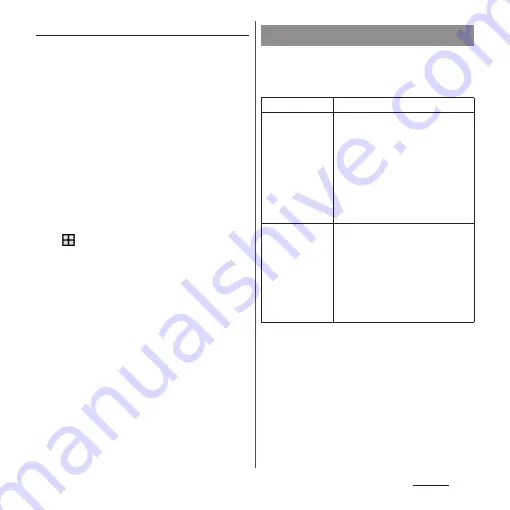
178
Settings
Locking the screen
Once you specify the screen unlock method
(P.177), the screen is locked when you press
O
to put the terminal into sleep mode or
when the backlight turns off automatically.
■
To unlock the screen
1
When the screen is locked, press
O
to turn the backlight on
u
Swipe (or flick) up/left on the
screen
u
Enter the unlock PIN,
pattern, or password.
■
To turn off the screen lock
1
From the Home screen,
u
[Settings]
u
[Lock screen &
security]
u
[Screen lock]
u
Enter the
current unlock pattern, PIN, or
password
u
[None]
u
[YES,
REMOVE].
❖
Information
・
Entering a wrong pattern/PIN/password 5 times
consecutively disables unlocking the screen lock.
Wait for approximately 30 seconds and then operate
unlocking of screen lock again.
・
If you forget unlocking pattern/PIN/Password,
contact a docomo Shop.
Add users to share the terminal with multiple
users (function that allows users and guests
to use the terminal).
Users
You (Owner)
Check or edit profile information.
Guest
When you are using the terminal as
its "owner", select this to lend the
terminal to someone other than
registered users.
・
When a "guest" is using the
terminal, "Remove guest" is
displayed. You can tap it to
delete the applications and data
that the guest has used.
Add user
Select this to add users. You need
to configure initial settings for each
added user. Follow the onscreen
instructions.
・
When an added user is using the
terminal, "You (the name set for
the user's Google account)" is
displayed.
Summary of Contents for SO-01J
Page 1: ...16 10 INSTRUCTION MANUAL ...






























