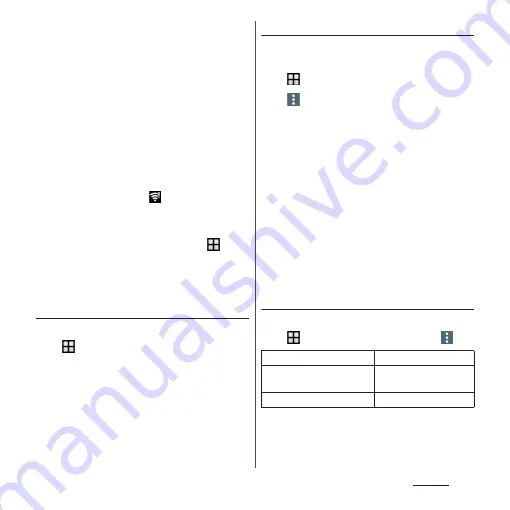
156
Settings
❖
Information
・
Depending on your environment, the connection
speed may be slow, or Wi-Fi may not be available.
・
When the terminal is connected to Wi-Fi network
successfully, "Connected" appears. When a different
message appears, make sure the password (security
key).
When the connection is not established even if you
enter a correct password (security key), the correct IP
address may not have been acquired. Check the
signal status and reconnect. It may take 5 minutes or
more to display the connection result after
connecting to Wi-Fi network is operated.
・
If you connect to an access point that is not
connected to the Internet,
appears and
communication may be performed via mobile
network, not via Wi-Fi.
・
To use docomo services via Wi-Fi, you need to set up
your d ACCOUNT. From the Home screen,
u
[Settings]
u
[docomo service/cloud]
u
[d
アカウント設
定
(d ACCOUNT setting)] to set.
Deleting connecting Wi-Fi network
setting
1
From the Home screen,
u
[Settings]
u
[Wi-Fi].
2
Tap the Wi-Fi network that is
currently connected.
3
[FORGET].
Adding a Wi-Fi network manually
・
Turn Wi-Fi on beforehand (P.155).
1
From the Home screen,
u
[Settings]
u
[Wi-Fi].
2
u
[Add network]
u
Enter the
name (SSID) of the Wi-Fi network
you want to add.
3
Tap "Security" setting item
u
Tap a
security type of the Wi-Fi network
you want to add.
・
4 options, "None", "WEP", "WPA/WPA2
PSK", or "802.1x EAP", appear.
4
If required, enter security
information for the Wi-Fi network
you want to add.
5
[SAVE].
Using optional menu
1
From the Home screen,
u
[Settings]
u
[Wi-Fi]
u
Tap .
Add network
Saved networks
Display saved Wi-Fi
networks.
Refresh
Summary of Contents for SO-01J
Page 1: ...16 10 INSTRUCTION MANUAL ...






























