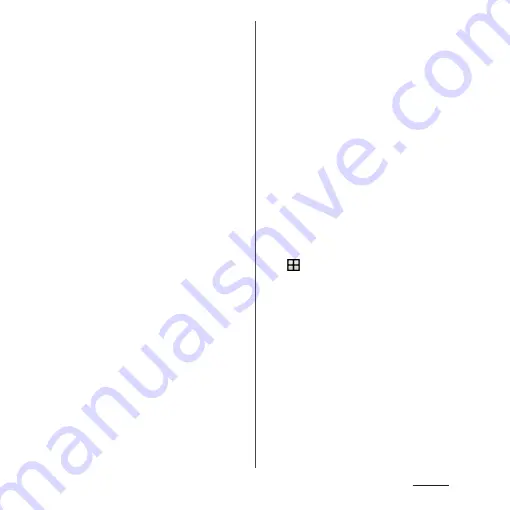
176
Settings
washing your hands, using a different
finger for authentication, or registering a
larger area of your fingerprint.
- Your fingers are: Wrinkled or wet (for
example, after you take a bath)
- Sweaty or greasy (with hand cream etc.)
- Dirty with mud, oil, or other
contamination
- Rough or injured (for example, cut or
inflamed)
- Extremely dry
- Different in size than before, so that the
fingerprint has changed
- Worn so much that the fingerprint is
unclear
- Totally different in texture than when
you registered your fingerprint
・
Fingerprint authentication technology
does not guarantee completely accurate
personal authentication or identification.
Please note that DOCOMO assumes no
responsibility for any damages resulting
from using the terminal by the third party,
or inability to use the terminal.
■
Precautions for using the fingerprint
sensor (
O
)
・
Do not hit the fingerprint sensor against
anything or subject it to any strong
impact. Also, do not scratch its surface or
poke it with a pointed object. Doing so
may damage the sensor or cause it to fail.
・
Do not put a sticker on the fingerprint
sensor or paint it with ink or something
similar.
・
A dirty sensor can make fingerprint
recognition difficult or reduce
authentication performance. Be sure to
clean the surface of the sensor as needed.
■
Registering your fingerprint
1
From the Home screen,
u
[Settings]
u
[Lock screen &
security]
u
[Fingerprint Manager].
・
If you have already registered
fingerprint, the entry screen for
unlocking the screen lock appears.
Enter the unlocking method to display
the fingerprint setting screen.
2
[NEXT].
・
After this step, follow the onscreen
instructions. When the registration is
complete, a screen for fingerprint being
added appears. Tap [ADD ANOTHER] to
register the other fingerprint.
Summary of Contents for SO-01J
Page 1: ...16 10 INSTRUCTION MANUAL ...






























