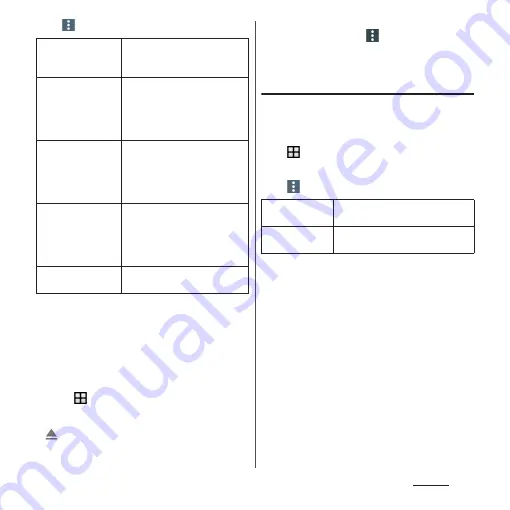
170
Settings
2
u
[Advanced]
u
[Storage].
*1 Displayed items vary depending on condition of
microSD card or USB storage recognition.
*2 Only data in specific folders stored in the internal
storage will be transferred to the microSD card.
❖
Information
・
USB storage cannot be recognized automatically.
Install it to the terminal and operate from the Home
screen,
u
[Settings]
u
[Device connection]
u
[USB
Connectivity]
u
Tap [Detect USB device].
・
To remove a microSD card/USB storage safely, tap
of "SD Card"/"USB drive" after Step 2. To
recognize again, tap [SD Card]/[USB drive]
u
[MOUNT].
・
To format microSD card/USB storage, tap [SD Card]/
[USB drive] after Step 2
u
u
[Settings]
u
[Format]
u
[ERASE & FORMAT].
Be aware that formatting will erase all their data.
Checking the memory usage
Check the average memory use of the
applications installed to the terminal.
1
From the Home screen,
u
[Settings]
u
[Storage &
memory].
2
u
[Advanced]
u
[Memory].
❖
Information
・
To change the period, tap any of [3 hours]/[6 hours]/
[12 hours]/[1 day] at the upper screen.
XX.XX GB (Total
used of 32.00 GB)
Used memory and total
memory of the internal storage
is displayed.
Internal storage
*1
Used memory and total
memory of the internal storage
is displayed. Tap to check each
used memory by function or
data, etc.
SD Card
*1
Total memory and used
memory of microSD card is
displayed. Tap to display the
data list for checking saved
data.
USB drive
*1
Total memory and used
memory of USB storage is
displayed. Tap to display the
data list for checking saved
data.
Transfer data to SD
card
*1*2
Transfer data in the internal
storage to the microSD card.
Average
memory use
Average memory use for a
specified period is displayed.
Memory used by
apps
Check memory use by application/
function for a specified period.
Summary of Contents for SO-01J
Page 1: ...16 10 INSTRUCTION MANUAL ...






























