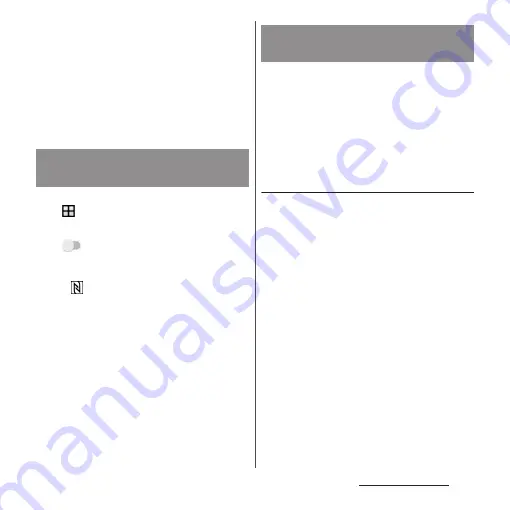
195
Data communication
・
Even if NFC / Osaifu-Keitai position for holding
over is placed face to face, sending/receiving
may fail. In such case, operate again to send/
receive.
・
The terminal does not communicate with all
NFC devices.
・
For notes when holding over the other device
(P.118).
1
From the Home screen,
u
[Settings]
u
[More].
2
[NFC / Osaifu-Keitai settings]
u
Tap
of "Reader/Writer, P2P"
u
[OK].
・
"Reader/Writer, P2P" and "Android
Beam" are turned on.
・
appears on the status bar.
❖
Information
・
While "NFC / Osaifu-Keitai lock" is set, the NFC
Reader/Writer, P2P function cannot be turned on.
By using the Android Beam with a NFC
compatible Android device, you can send or
receive images, music, photos or videos
taken with the terminal with simple
operations.
・
Turn on Reader/Writer, P2P function in
advance (P.195).
Sending data
1
Display data to send on the screen.
2
Place the NFC / Osaifu-Keitai
positions for holding over face to
face with a mobile phone for
receiving (P.118).
・
"Touch your screen to beam" appears.
3
Tap the shrunk screen.
Enabling NFC Reader/Writer,
P2P function
Sending/Receiving data by
one-touch function
Summary of Contents for SO-01J
Page 1: ...16 10 INSTRUCTION MANUAL ...






























